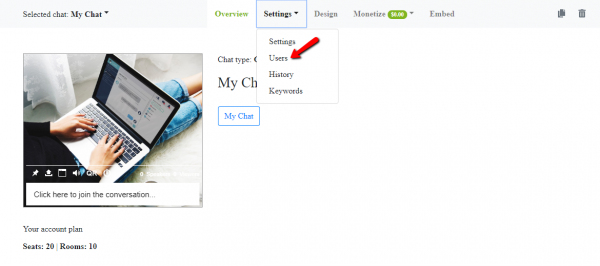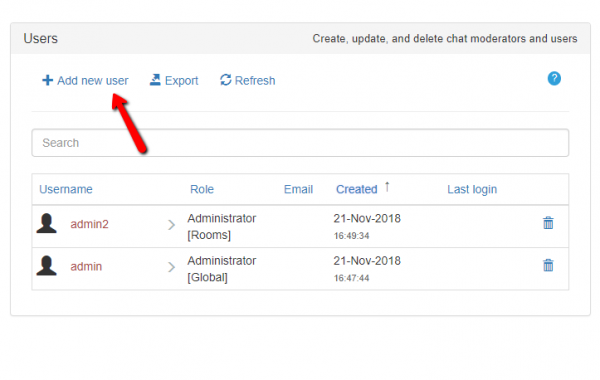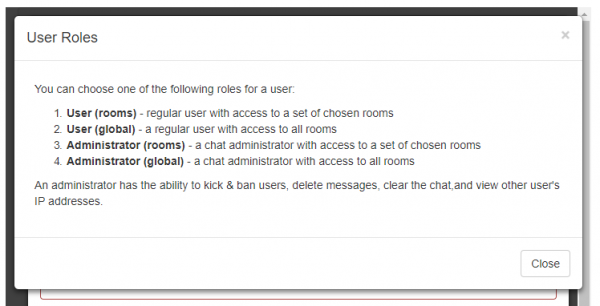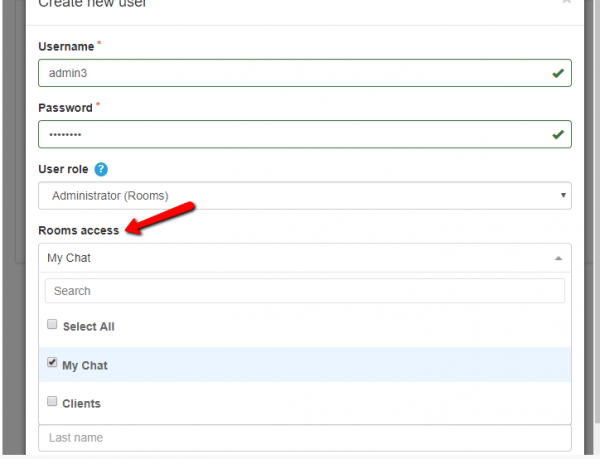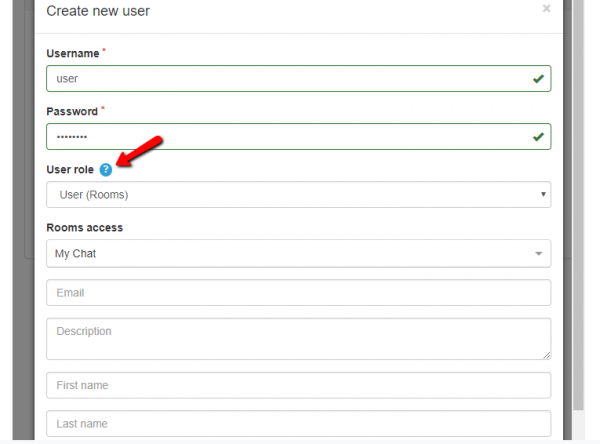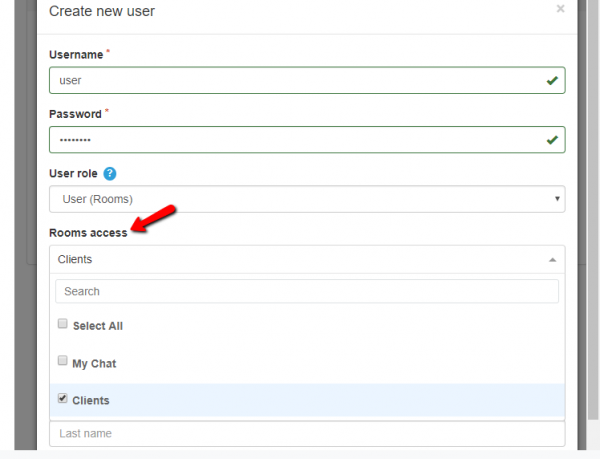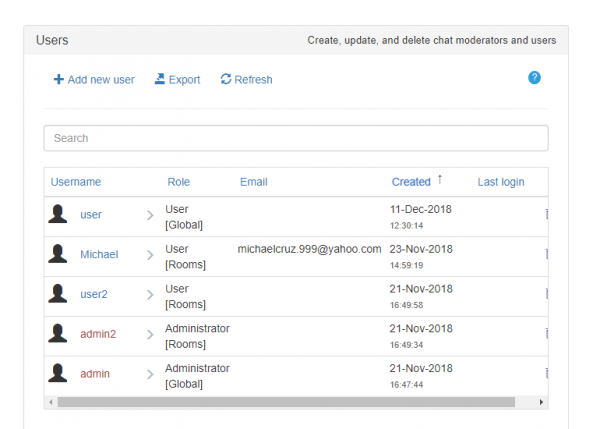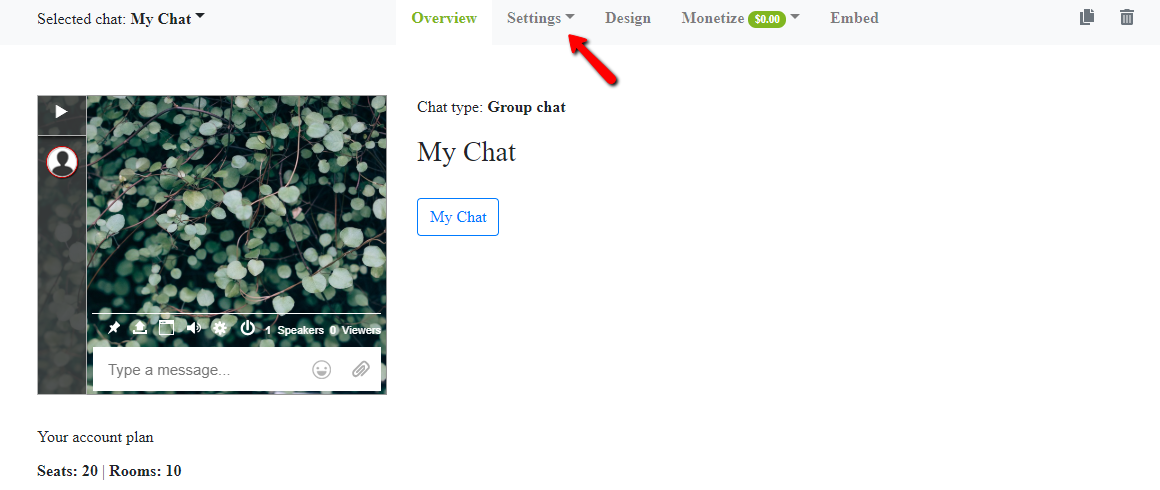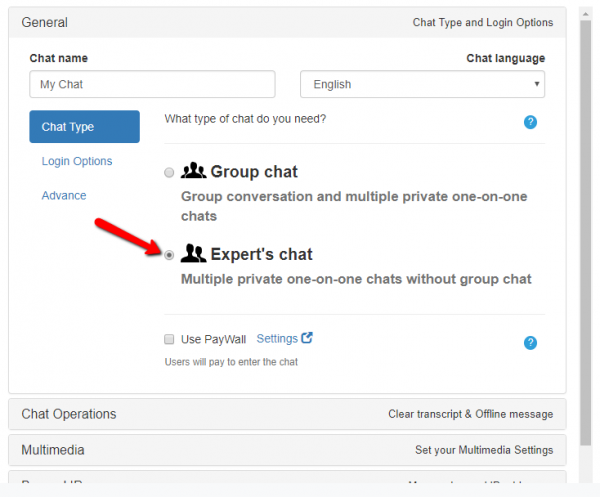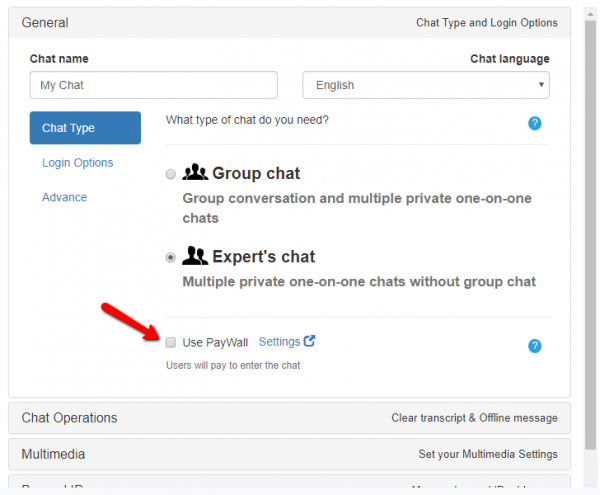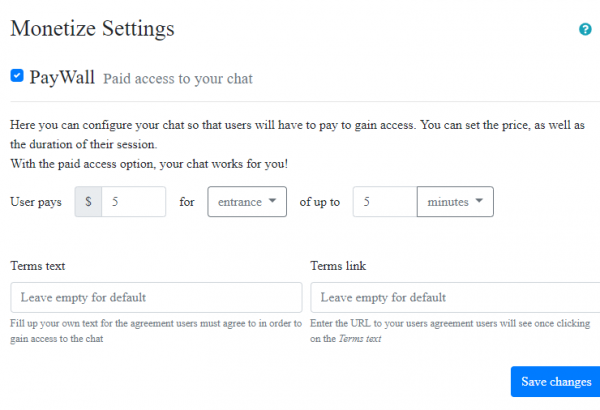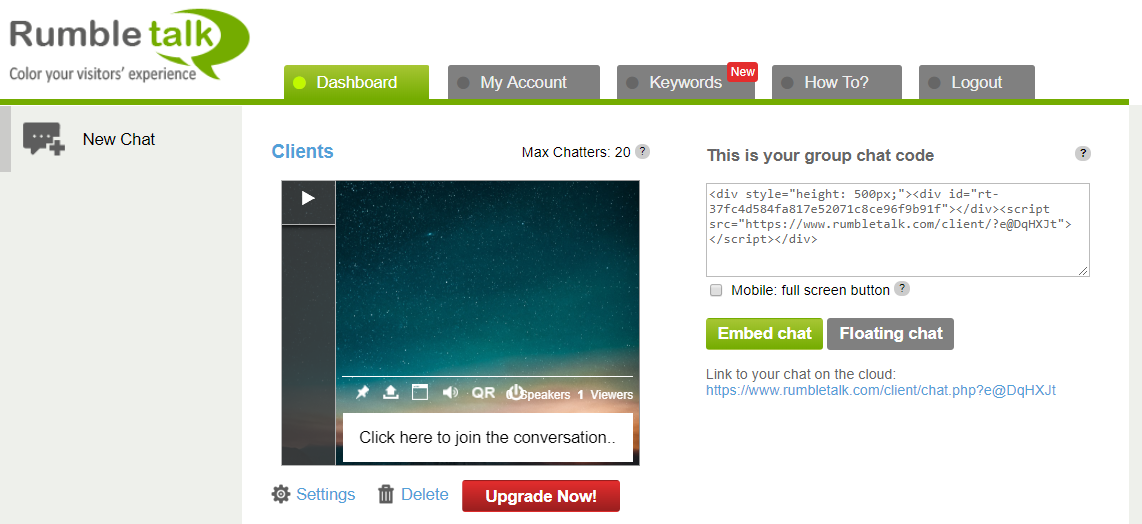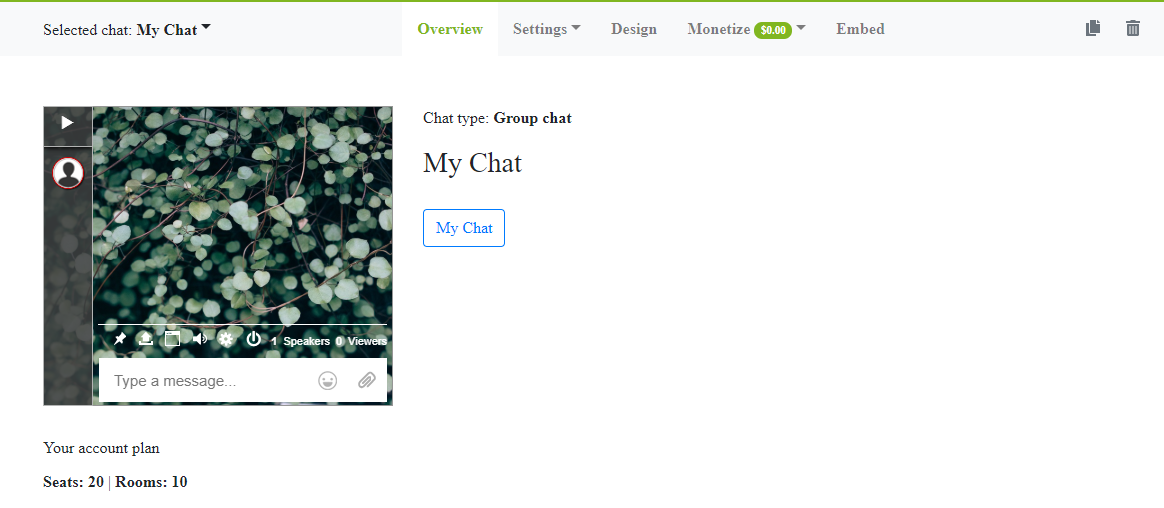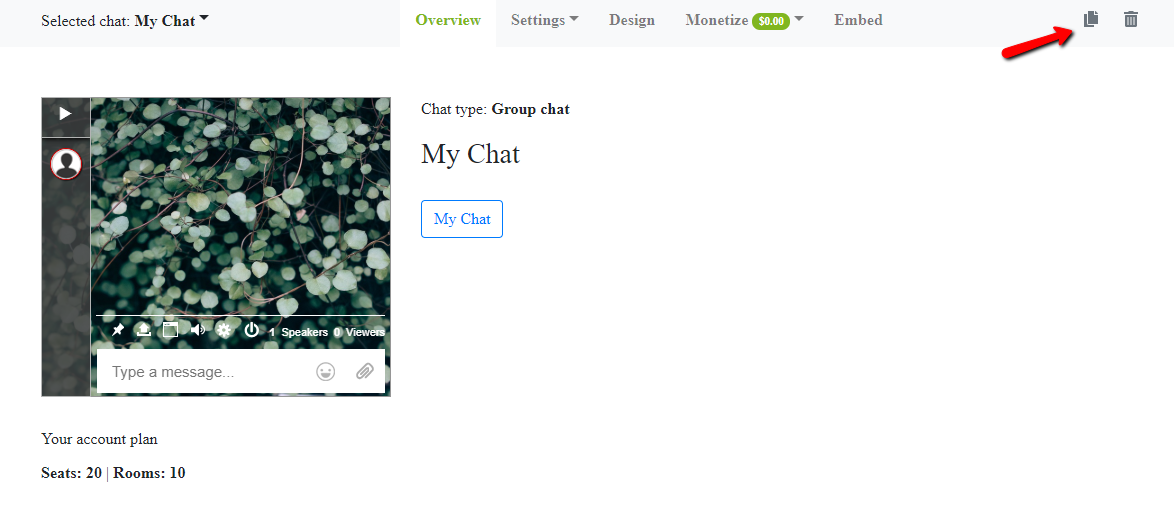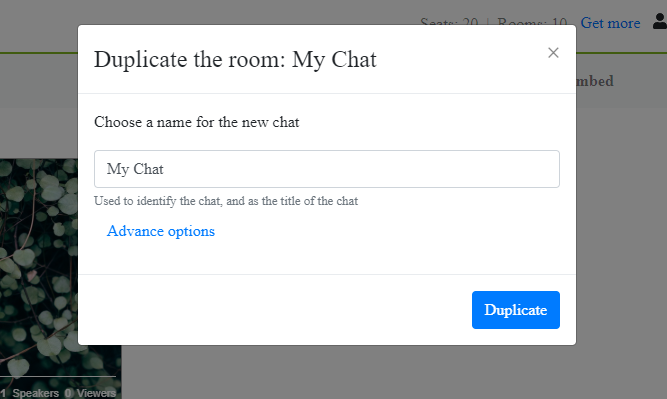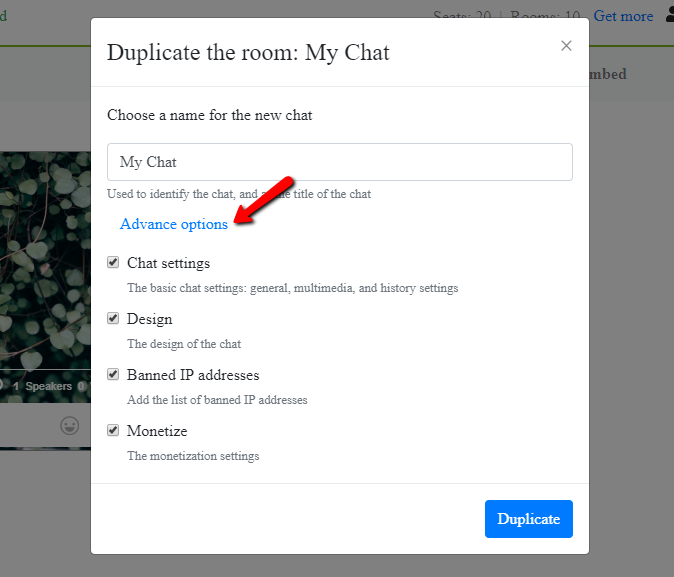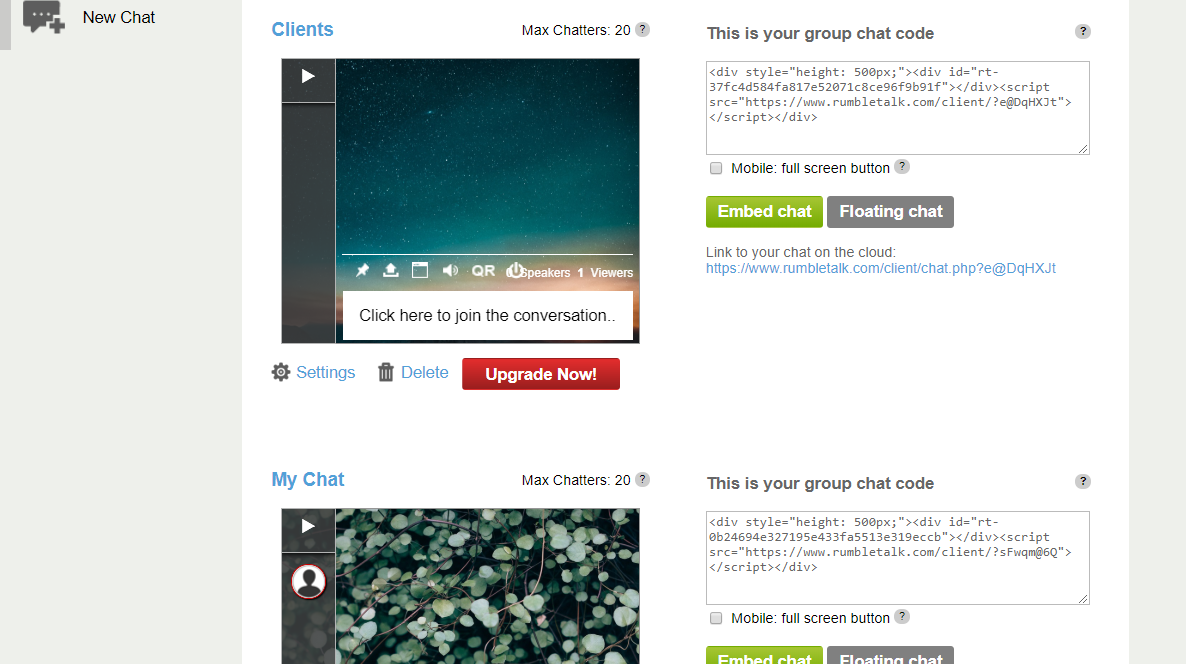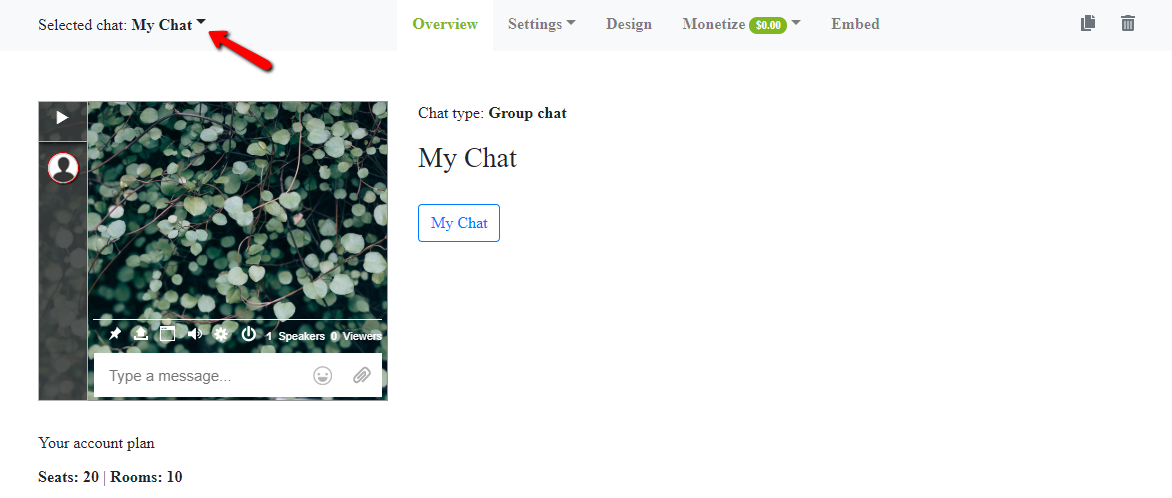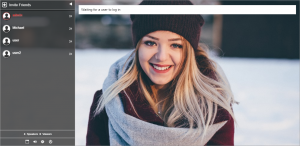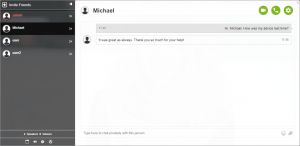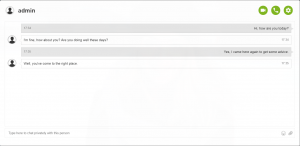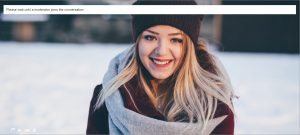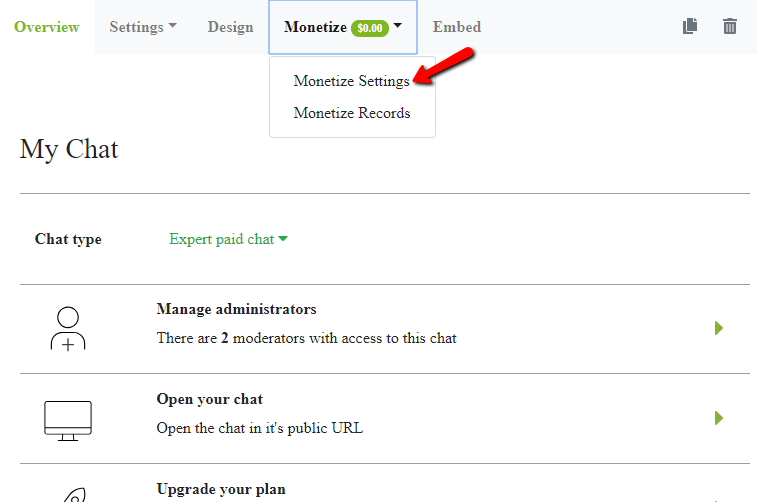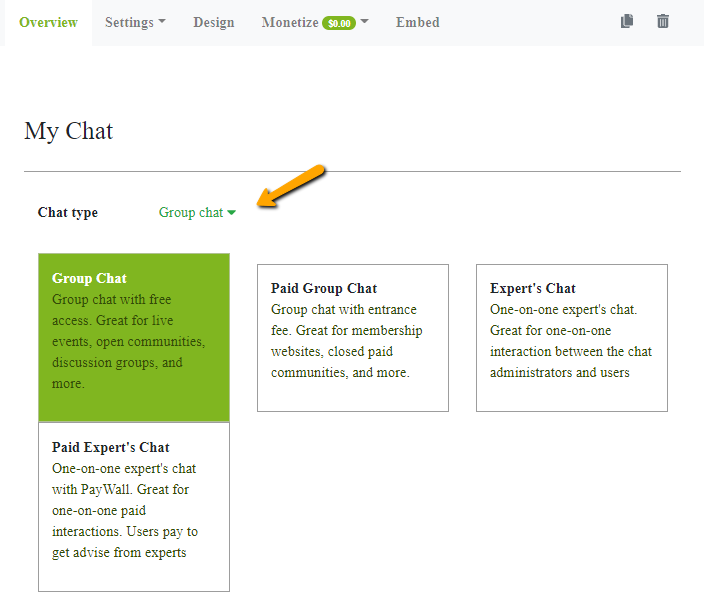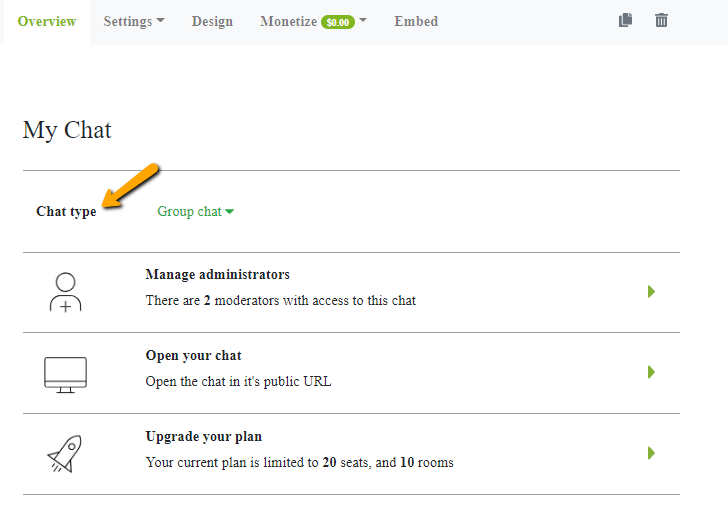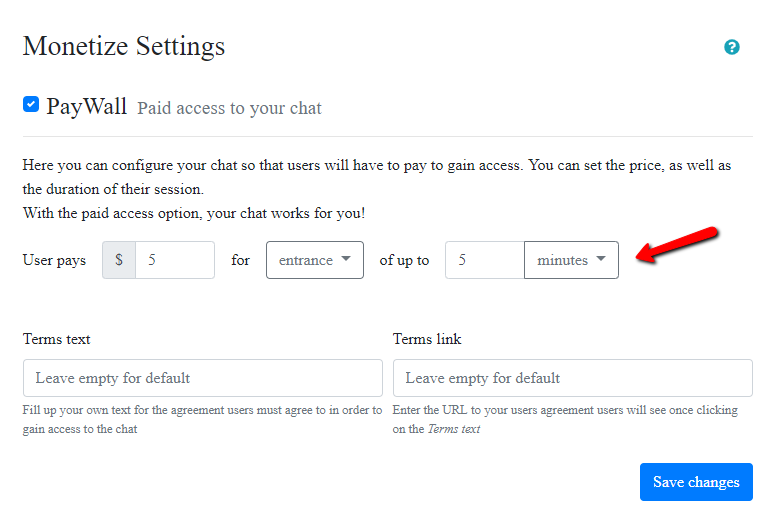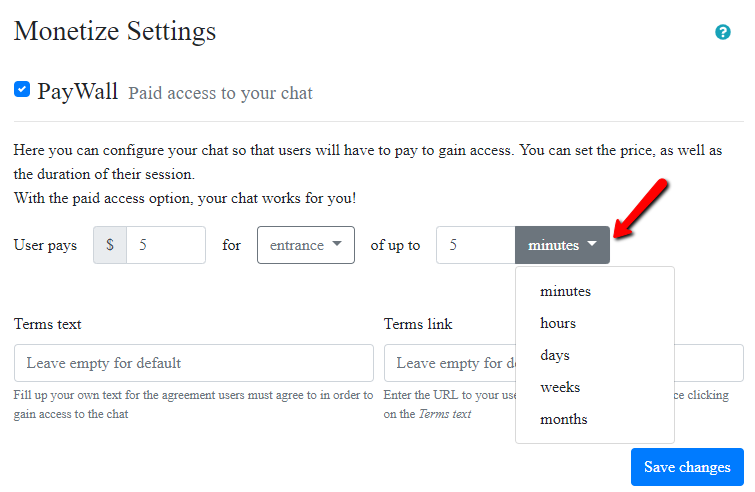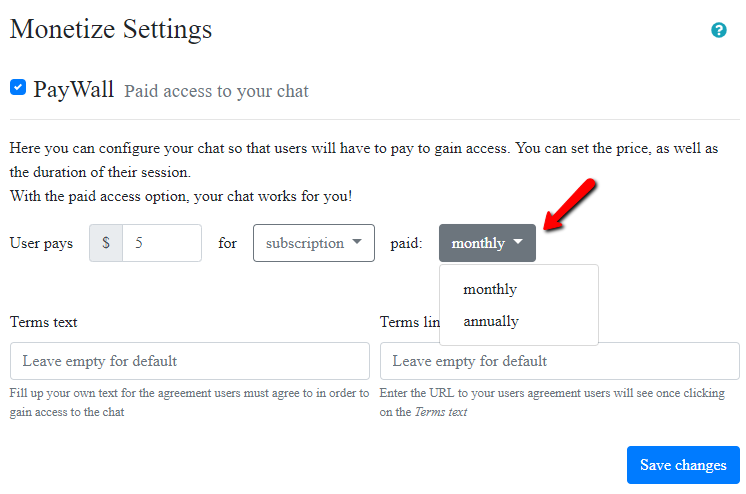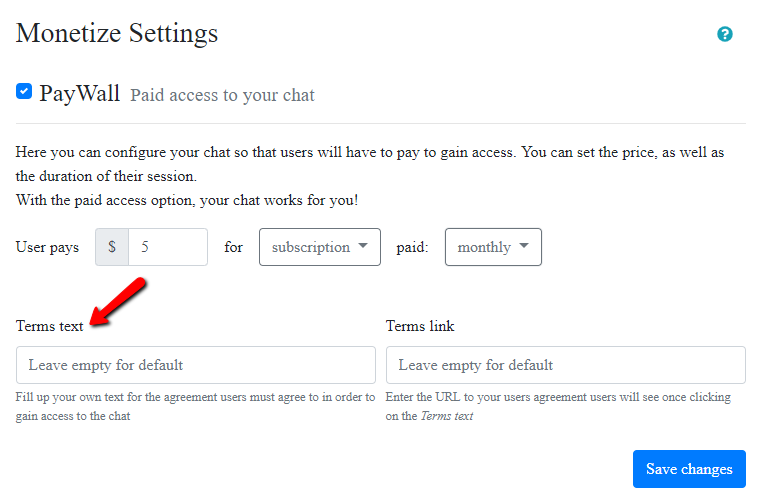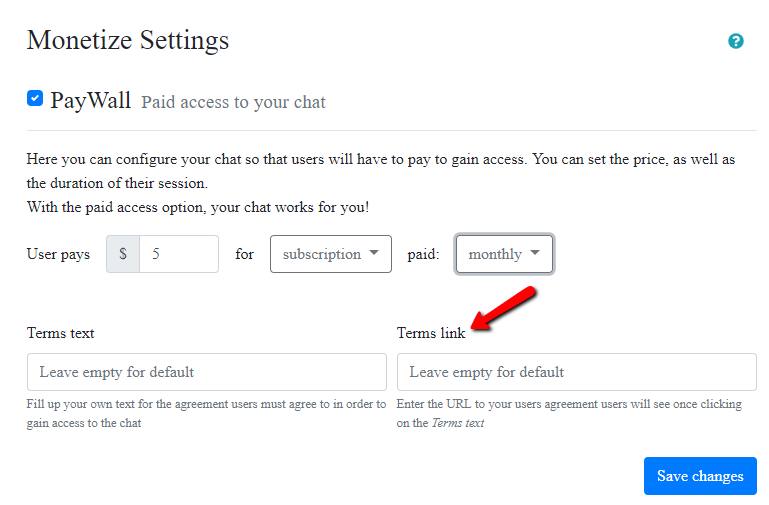We are living in a world that’s run by the internet and social media. As a result, our primary means of communication is through chat rooms and messaging apps. This has become both an advantage and disadvantage. In this article, we will discuss how to limit users to ensure the safety of your website.
Why limit users?
- First of all, when you have too many users in a chat room, it can be very busy and hectic. You cannot control all of the people coming in and out of the chat room.
- Second, by not being able to control them, there might be harassers or bullies in the chat room.
How can you avoid this from happening?
We know nobody wants to tolerate bullying or harassment in a chatroom; therefore, we propose you do the following:
- You can appoint someone you trust to be an administrator of a chat room if you’re not always active.
- You can limit users per chat room.
How can you do the following through RumbleTalk?
RumbleTalk has users per room option so you can limit users going in and out of a chat room. To do this, you need to do the following.
In your admin panel, you will see the “Settings” button. Click that, and it will then drop down to an additional list of setting. Click on “Users” to proceed.
After clicking on “Users,” you will now see the current registered users to your chat room. For the first prevention measure, you can appoint an administrator to a specific chat room or for global access.
Just click on “Add new user.” Select what the username should be and password. You could choose user role to be global or in a specific room only.
If you use rooms, however, then you will be prompted to choose what specific room he can only access.
Note that the administrator you choose should be a trusted person, one that will respect chat rules and implement it, and one that respects you.
For the second prevention measure, you could limit users per chat room. Just like the steps for the first one, here you will only choose user access to rooms only.
From there, you can choose which chat room(s) the user can access.
This can help you navigate who is creating a negative impact in your chat room if there is.
Here is an example of what the user access would look like when you’ve added users with global access and per room, and admin with global access and per room.
Conclusion
The users per room option, not only limits users but also protects the privacy and security of each user.
We at RumbleTalk do not tolerate any form of bullying or harassment. We know you would want that for your followers, too. To know more about the users per room feature, please click this.