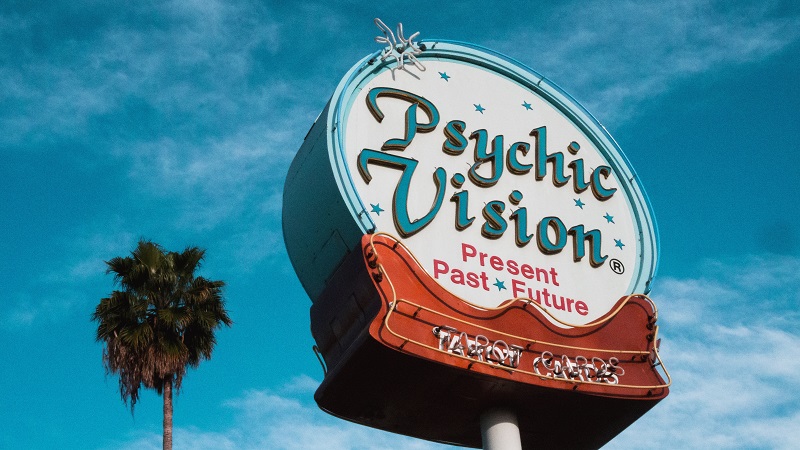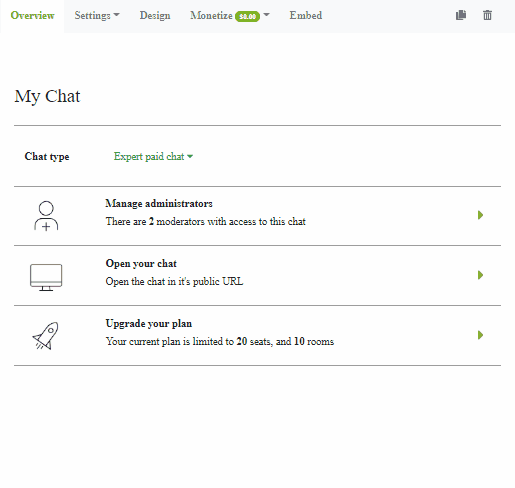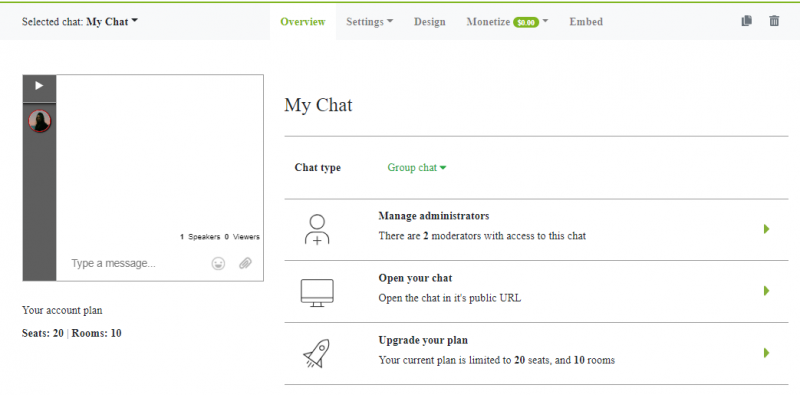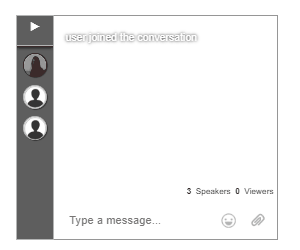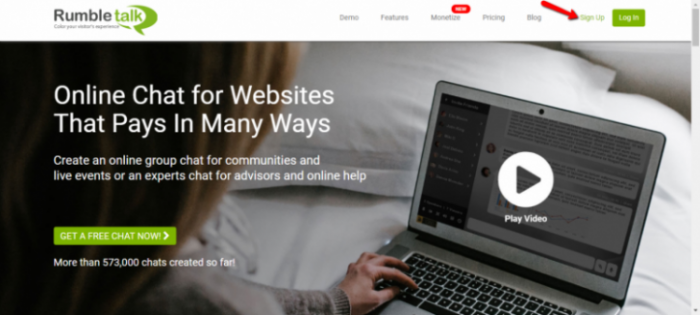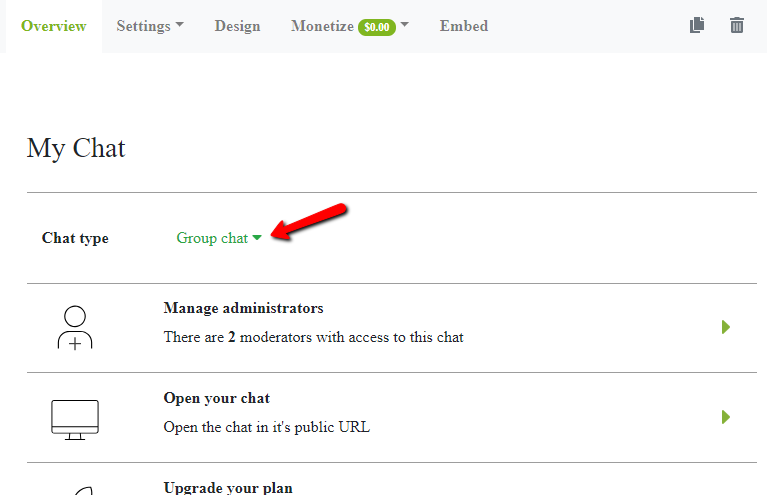It’s been harder every day to find a site where you can offer your online services. For example, psychics online reading is mostly done only. Many
psychics offer psychics reading using different websites, but those sites take a large cut (high fees) plus additional charges and leave psychics with a small cut.
Using this as a motivation, we developed an expert’s chat especially for that. Expert’s chat lets psychics, just like you, earn money online and all that on there websites. Through the use of your abilities, for instance, psychic readings, you can offer your services in a chat room.
Why expert’s chat for psychic readings?
We let you create your own chat room. By activating paid expert’s chat, you can gain money! Of course, this comes with you sharing your abilities online. To activate paid expert’s chat, you have to register first to RumbleTalk. After registering, everything comes very easy. To know what the next steps are, read on to know more.
- In your admin panel, you will see a list of settings. Click “Chat type” to proceed. You will see that you’re using group chat. You will also see the description of every chat type. For this, you will be using paid expert’s chat, which is great for one-on-one interaction, from you to your customer. Just think of it as a normal conversation. To maximize monetization, change your chat type by clicking on “Paid expert’s chat.”
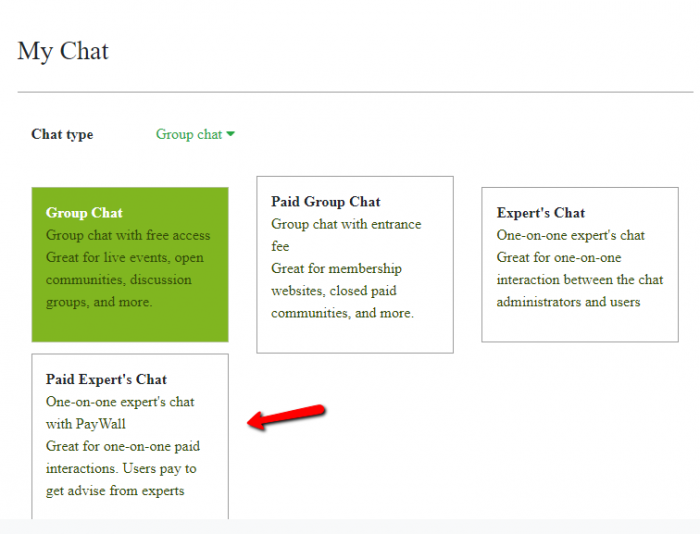
- Now that you’re using paid expert’s chat, you need to change the settings for payment. To do that, click on “Monetize” on the upper corner. Next, click on “Monetize Settings.”
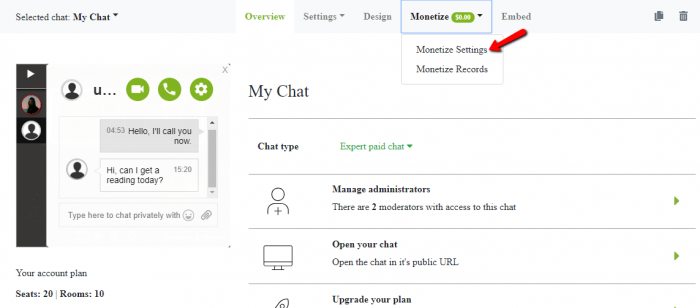
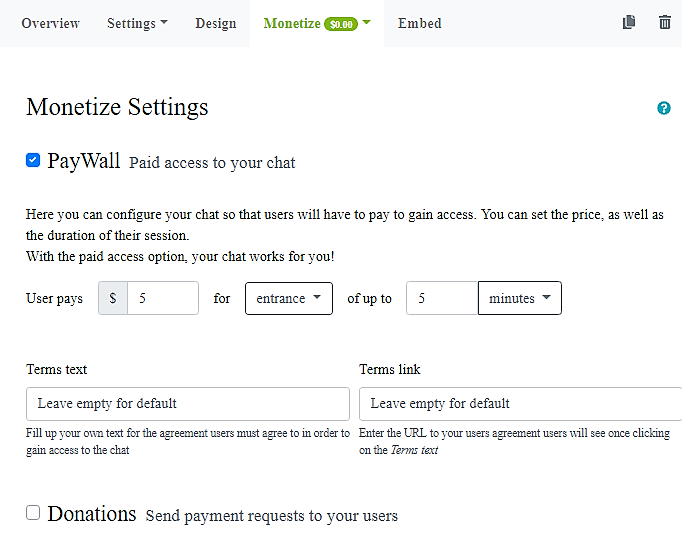 Here, you can see the default payment settings, which means that this is the current fee you’re charging other users. Type the actual fee you would want to charge your clients. We only charge 10% of that fee for every transaction. It’s considerably lower than what other websites charge. And, that’s our secret! That’s why you’ll gain more here.
Here, you can see the default payment settings, which means that this is the current fee you’re charging other users. Type the actual fee you would want to charge your clients. We only charge 10% of that fee for every transaction. It’s considerably lower than what other websites charge. And, that’s our secret! That’s why you’ll gain more here. - I know you want to keep track of all the money that comes in. So, we also made that possible. To do that, first, click on “Monetize.” Now, click on “Monetize Records.” You will see all of the payments made to you. With this, you can keep track of your customers and their payments. This makes it so much easier to see all of your earnings. All you need to do is transfer it to your account!
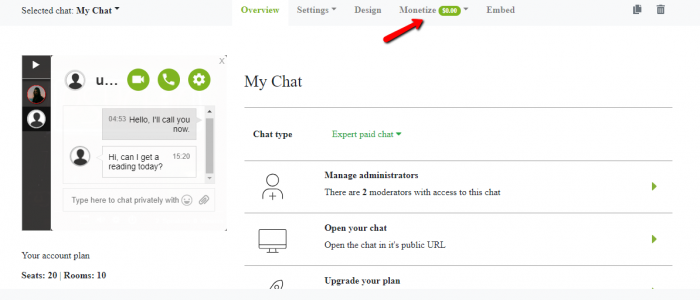
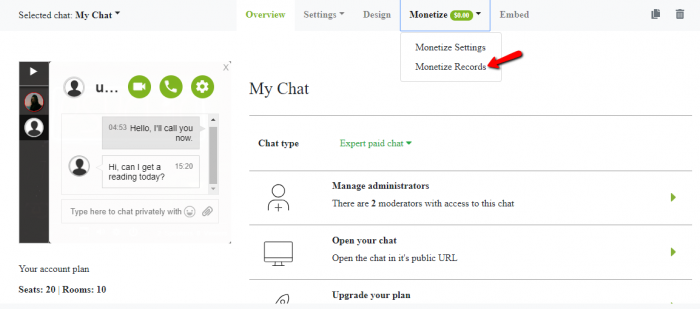
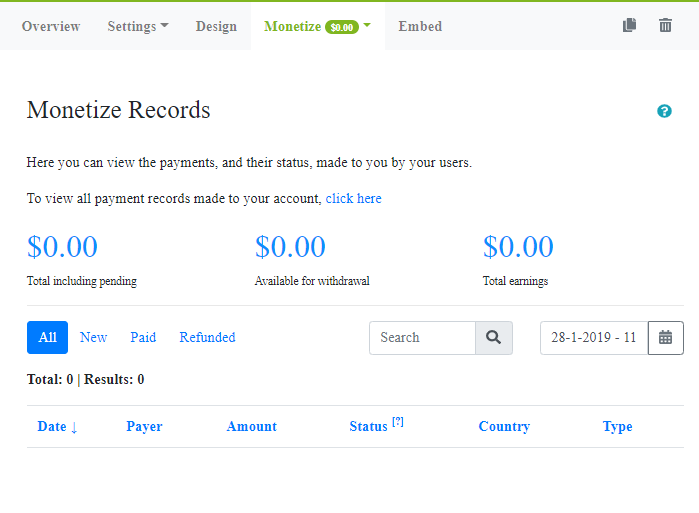
Conclusion
With expert’s chat, psychics can offer psychic readings all they want. You can share this with your friends and co-workers so they can try it for themselves! Because of the 10% fee, you can immediately earn money to spend and save!
You don’t have to waste your time and money on third-party websites. Our expert’s chat feature has the same features from those websites. Only here you have the independence and you can charge how much you want. The 10% fee stays the same.
We added paid expert’s chat especially for professionals like you. We read and heard comments about how hard it is to gain money online.
Now, you’ll be able to give psychic readings online and create a community. You can use this opportunity to market yourself. Get your name out there!
If you do start using our paid expert’s chat feature for your psychic readings, hit us up on Facebook and Twitter!