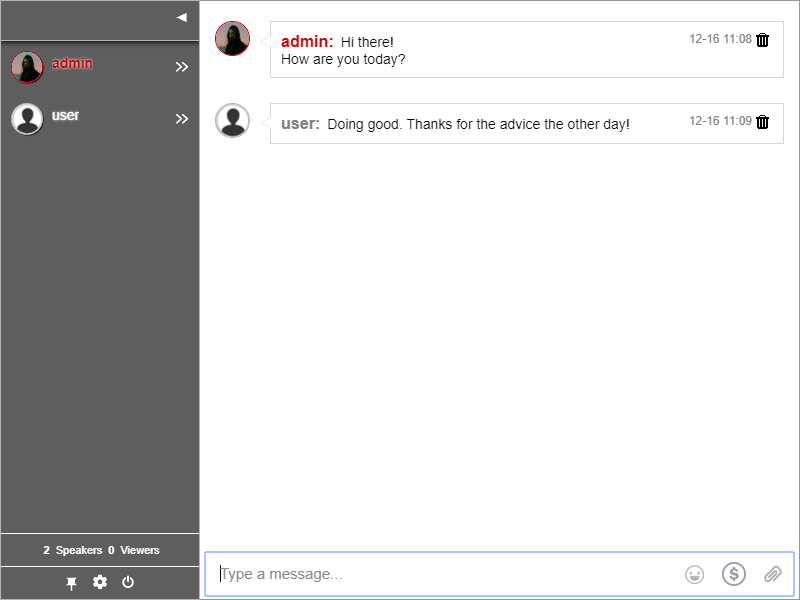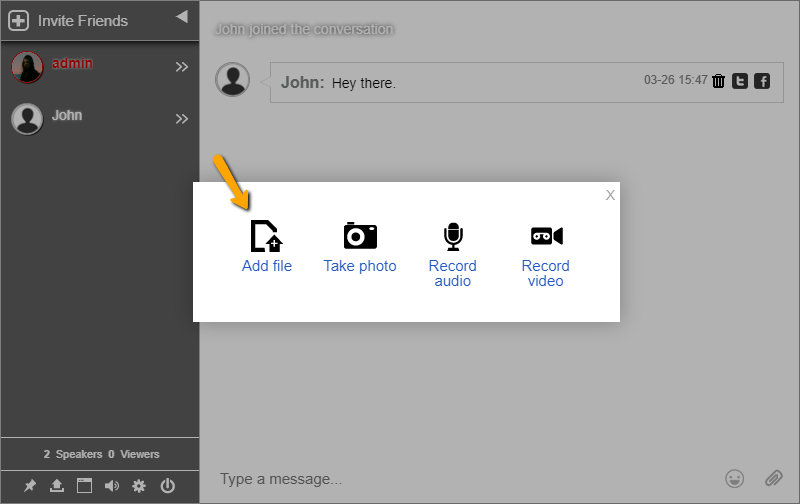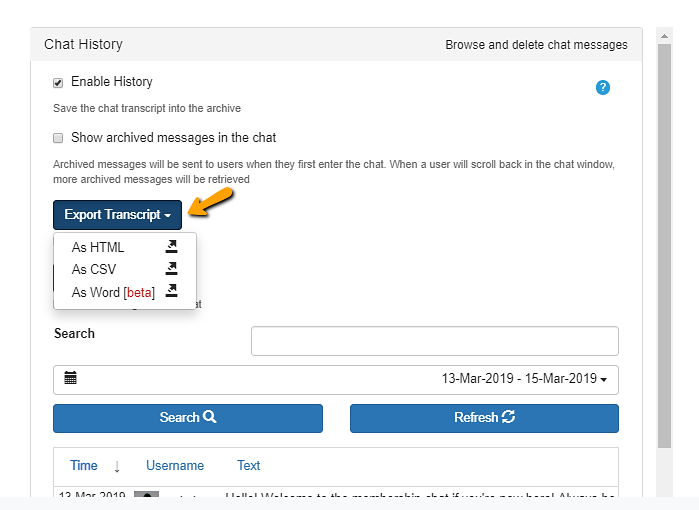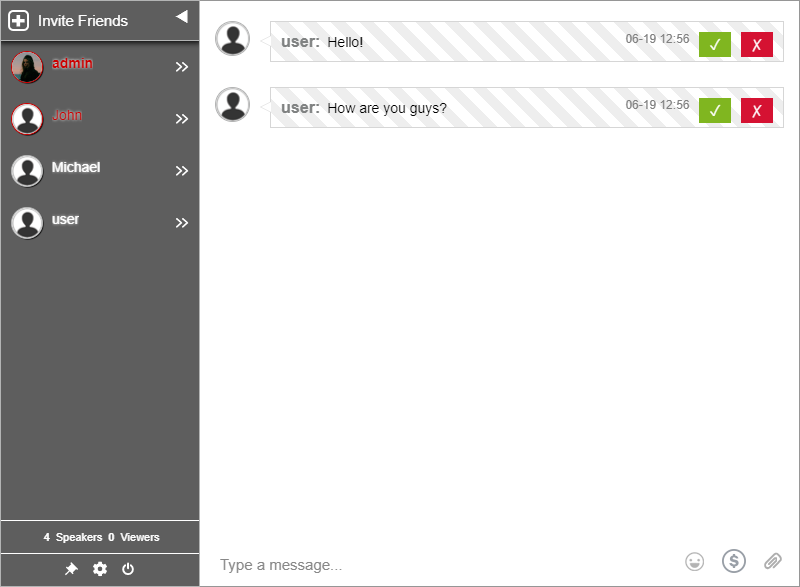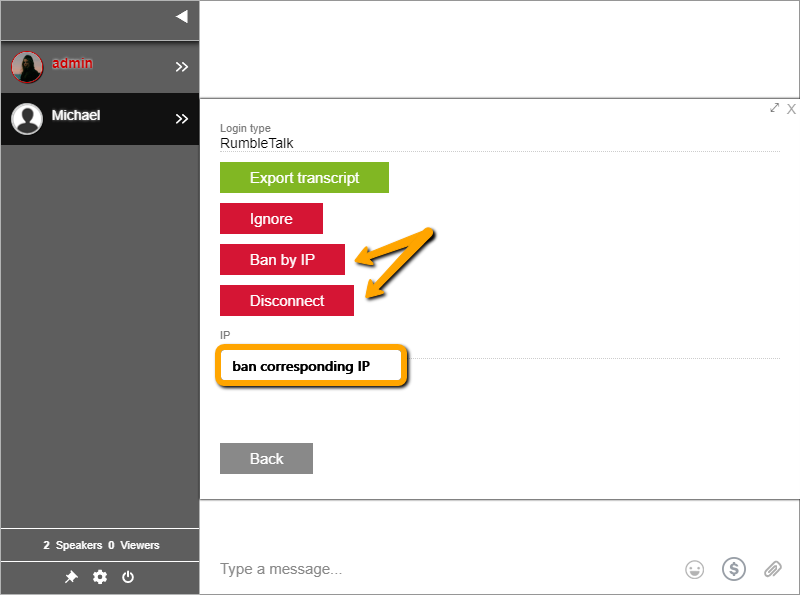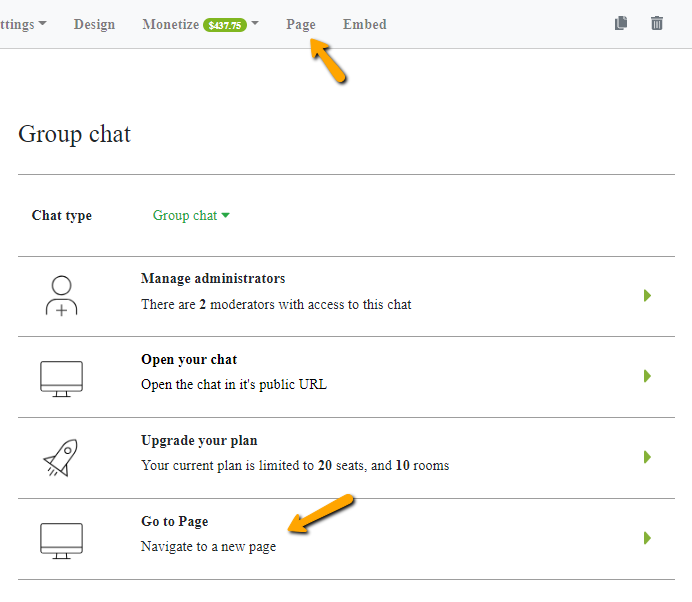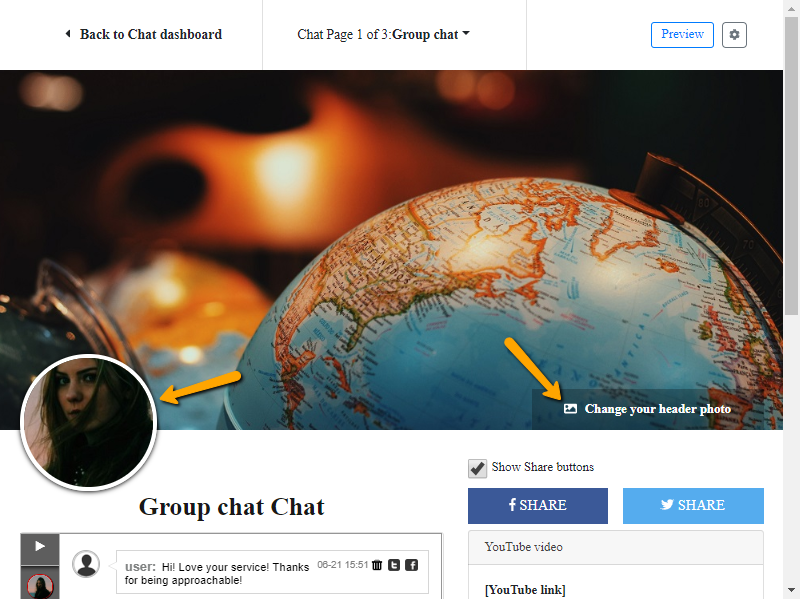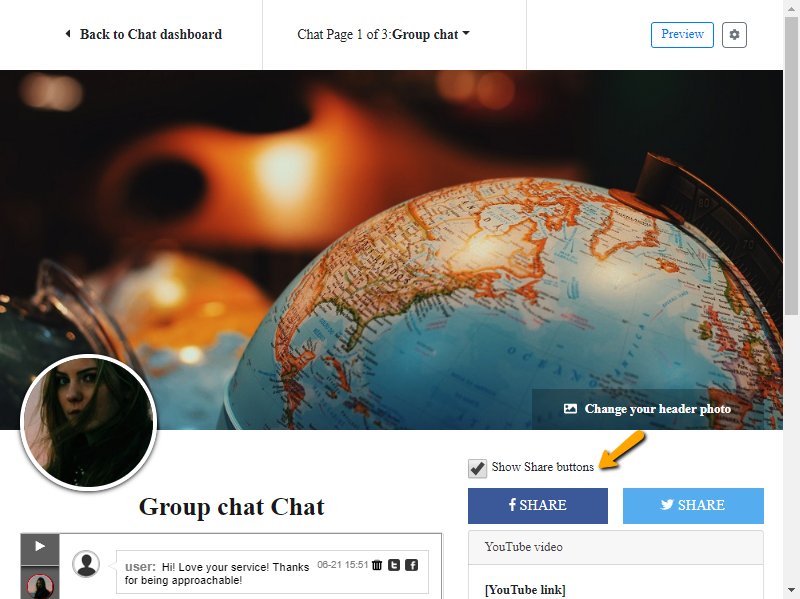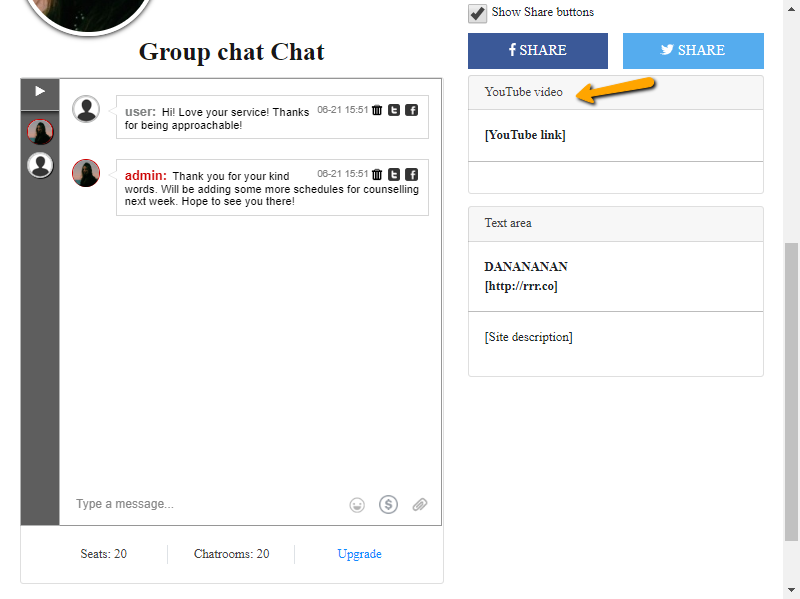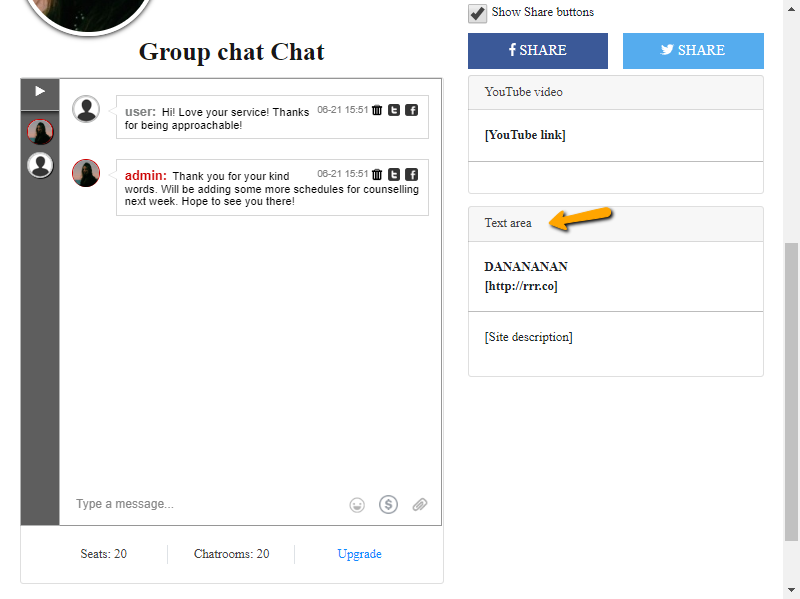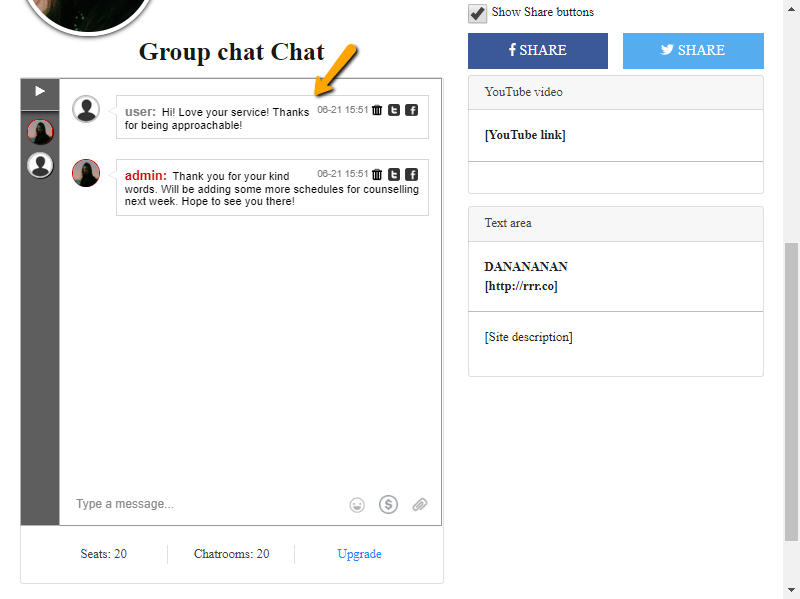Chat owners are now able to have more privileges to control private chats. This is a new feature for private messaging. These private chat options let non-admins to initiate conversations with the admin and other members.
The following options that a chat owner can set are:
- Everyone can initiate a conversation with everyone.
- Only administrators can initiate conversations.
- Everyone can initiate conversations with administrators only.
Let’s discuss this one by one, shall we?
Everyone can initiate a conversation with everyone

Previously, only admins initiated private messaging conversations. That’s been a problem for some users. There are users that want to reach the administrators.
So, to address this concern, we’ve have an option. If the chat owner enables this option, everyone can start a conversation in the private chat.
Only administrators can initiate conversations

As previously said, this was the default option for private chat settings. With the new private chat options, chat owners can enable or disable this option. This means that only administrators of the chat will be able to start a private chat with another user, admin or not.
Everyone can have conversations with administrators only

This is a newly added option for the private chat. In the previous version, only administrators were able to start conversations. Now, everyone can initiate conversations but with admins only. This means users will only be able to chat with admins, not with other users.
Where to find private chat options?
If you want to change the private chat options, here are the steps you need to take.
- Click “Settings” on the admin panel.
- Next, go to the “Advanced” tab. You’ll see the private chat options on the right side.
- Change the options by checking the boxes. Leave it blank if you want the option to be disabled.
- The options can be changed anytime. However, one must allow private chat for the options to be activated.
- You can also disable private chat on the “Advanced” tab.
Private chat options in the chat room
Private chat is very useful for private conversations. However, spammers and trolls also use this to harass other users. The chat owner is responsible to choose the trustworthy administrators. He/she also choose the status of the private chat, enabled or disabled.
A good thing to keep in mind is that group chats that have many chatters are also the target of trolls and spammers. So, chat owners may allow private chats in smaller rooms. They can also use the added private chat options for larger rooms.
If you have any questions about the private chat, you can consult the knowledge base. You can also contact support if you’re having problems with your chat. Our customer service will get back to you ASAP.
Enjoy this new feature and let us know on our social media (Facebook, Twitter) pages! Continue on enjoying the RumbleTalk features! There are also more coming so stay updated!