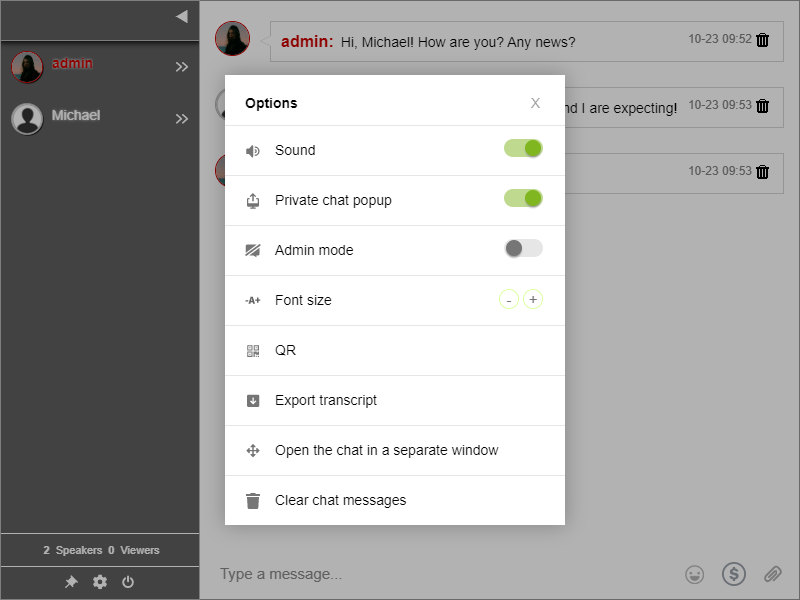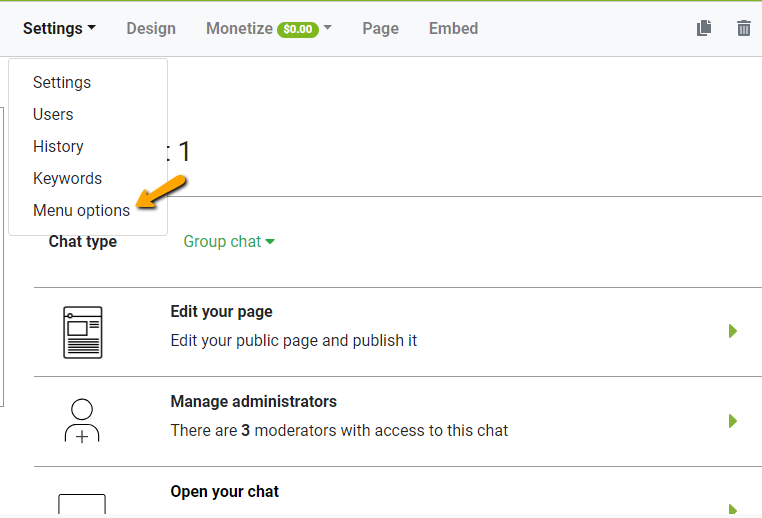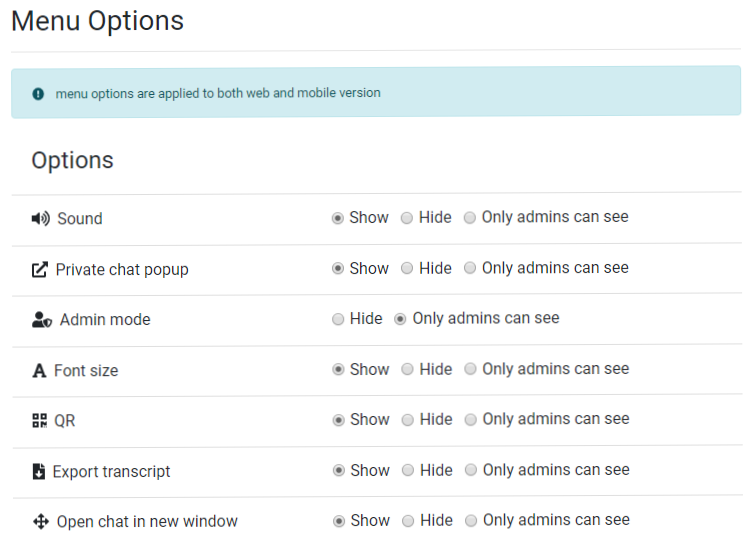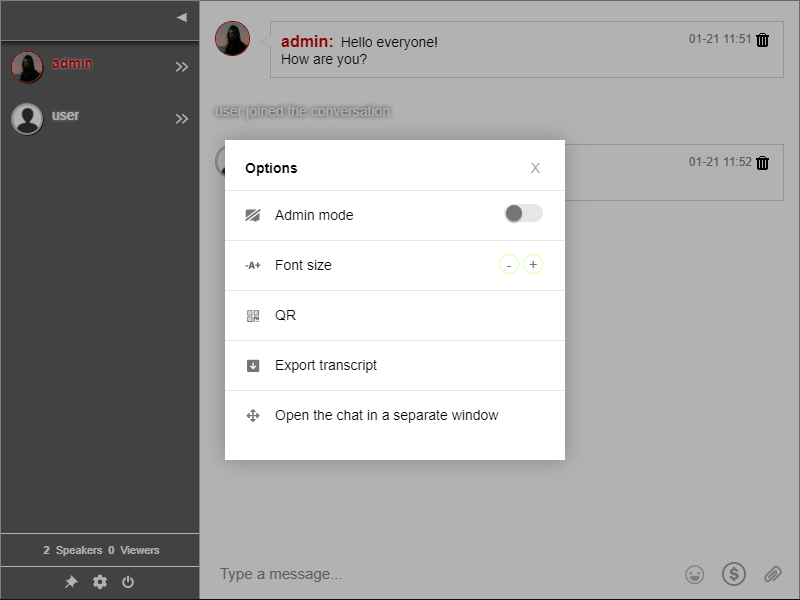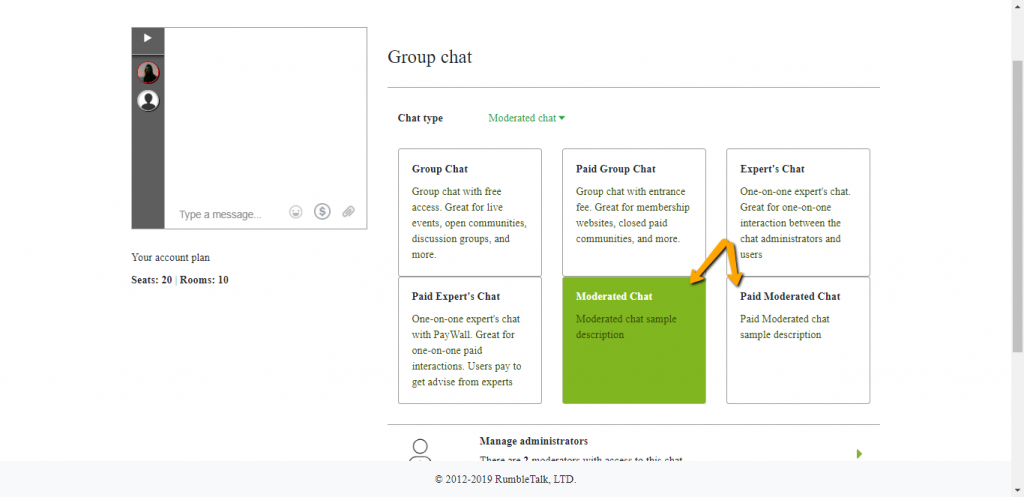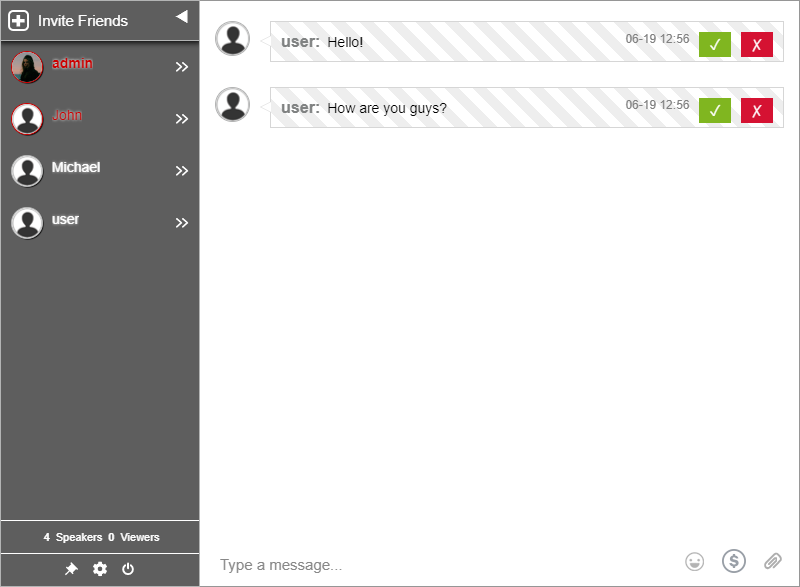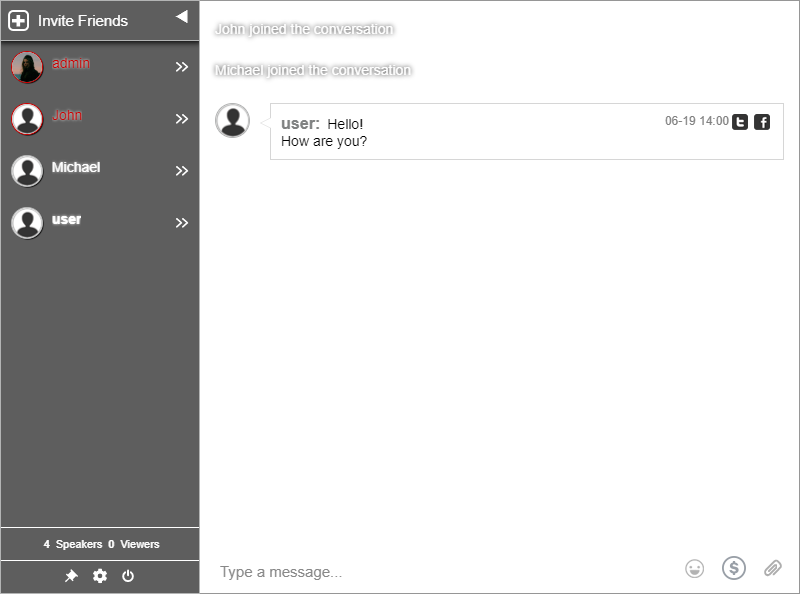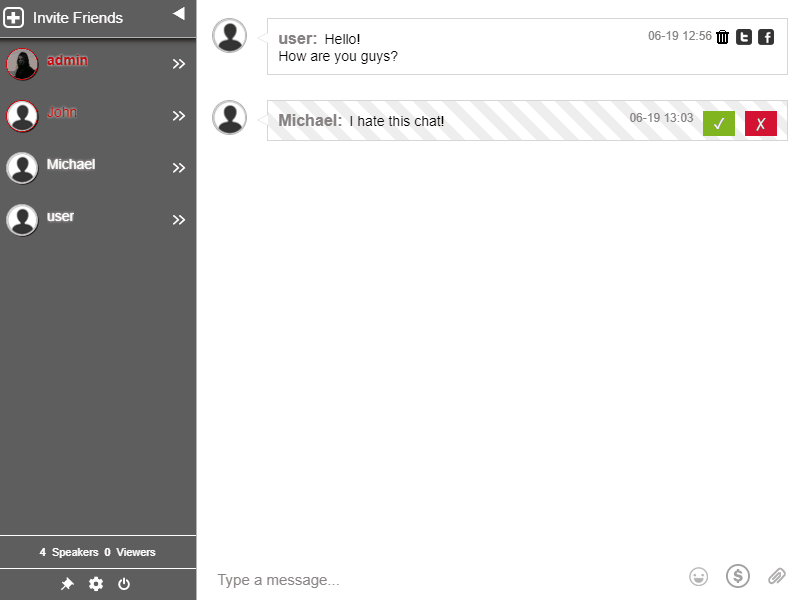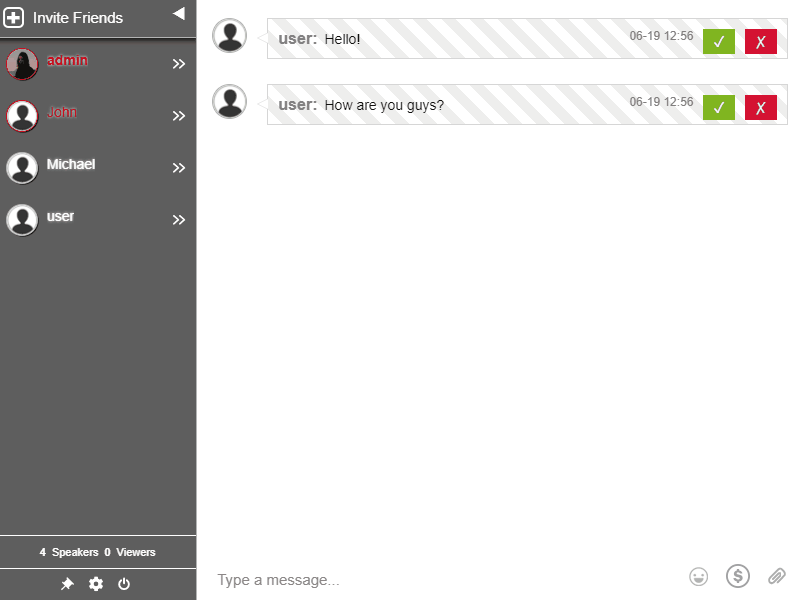Host a web event or a Q&A chat session on your website! As live events are growing in numbers, they tend to have a group chat next to a live stream. This is where you can communicate with your audience. Perfect for companies and organizations that want to host a live event with a Q&A chat on their site.
Some integrate their events into different web platforms. Then, others need to be standalone where you can control the experience. Here, the Q&A chat that goes both ways. Therefore, you can share it on social media and you can seamlessly integrate it on your site.
How does the live Q&A chat work?
With moderated chat, you can use your chat as a Q&A chat for your live event. A moderated chat is an online group chat that you can use for different kinds of live events. Examples of these are conferences, live community discussions, or fan clubs for group interactions.
The Q&A chat functions as a moderated event chat.
Any question or message by the members will not be seen in the group chat unless an admin approves it. Firstly, a chatter sends a question. Secondly, admins will be immediately notified. So, admins need to approve the question. Before approving any question though, admins need to screen them. Admins ensure that the chosen questions are of quality.
If a single question is chosen, it will appear as a normal message on the chat. If a question is not chosen, they will be deleted from the chat. Only the chatter who sent the question will know if his question was approved. Then, the questions that are unapproved will be deleted.
Here’s how you can get your own moderated chat
- Firstly, create an account on RumbleTalk.
- Secondly, choose moderated chat as your preferred chat type.
- Then, open your chat and see that the moderated chat works properly.
- If you’re logged in as an admin, you will see all the messages in the chat room. Each message will be accompanied by check and cross boxes on the right side.
If a question appears on the chat, this means that it’s the one approved by the admin.
- Members of the chat will not know if a question is deleted. Only the admin and the sender will know.
Two users of the moderated chat
- Admin – one approving and screening the messages. He can see all the messages in the chat room. This is the role of the chat owner. Also, people who are administered by the chat owner can be entrusted with this user type. The chat room will not progress without an admin.
- Chatters/audience – the audience is in charge of asking questions to the speaker. They make the live event full of discussion.
The two perspectives of the Q&A chat
The moderated chat has two perspectives, one for each kind of user. What are the two perspectives? These two are the admin’s and audience’s perspectives. Let’s see the differences between the two.
- First, the audience can only send messages and wait for approval of the admin. They cannot see unapproved messages of other chatters. Here’s what the audience sees.
- Second, an admin is the one who approves messages. He can see all messages. So, he needs to screen each one. Then, he will choose the most appropriate that the speaker will answer. Here’s what the admin’s perspective looks like.
Reasons why you should use a Q&A chat
- You can hold a live event right on your website.
- By holding it on your website, you can strengthen your branding.
- Set-up is relatively easy. It only takes minutes.
- You can change chat types with just a click. For example, you can change from moderated chat to a normal group chat anytime.
- Moreover, add paid access to your live event by choosing paid moderated chat as your chat type. Then, set your prices for entrance or subscription fee on your admin panel.
- Admins can disconnect and ignore chatters that are causing a ruckus in the chat. In addition, they can ban IP addresses for more serious issues.
- Moreover, there’s also a block and filter words feature.
The moderated chat keeps the chat organized. Therefore, normal chatting will be disabled. This keeps the chat linear and easy to moderate. Admins approve messages. So, no message will be sent out without approval. To conclude, chatters will feel more safe and secure.
Upgrading your live event with a moderated chat
Using a moderated chat helps you strengthen your connection with your audience. Live Q&A chats are helpful for your branding. Instead of just sharing your experience with them, you also directly ask them what they want and what they want to hear.
You encourage your audience to speak up. In turn, this leads to open discussions. These discussions help the speaker gain feedback. He can see and read the opinions of the audience. So, this is helpful for the speaker.
How does it help the speaker? Well, it unveils the speaker’s expertise.
Therefore, think of the Q&A chat as a way to broaden one’s horizons. The speaker can tackle more subjects in future live events. Additionally, this can lead to more exposure by social media sharing and word of mouth.
With a Q&A chat, you provide more security and safety for your audience. As said in the previous section, you can take precautions if anything serious happens. Therefore, there’s no place for negativity and harmful messages. Admins take care of the audience.
Different things work for different people. Interested in creating a moderated chat for your live event? Then, you can sign up on the RumbleTalk website. Just follow the steps above. Also, you can check out what other features the moderated chat offers.
Check out our Twitter and Facebook pages to keep up with our new releases! Then, don’t forget to sign-up for our newsletter!
See you on the next blog!