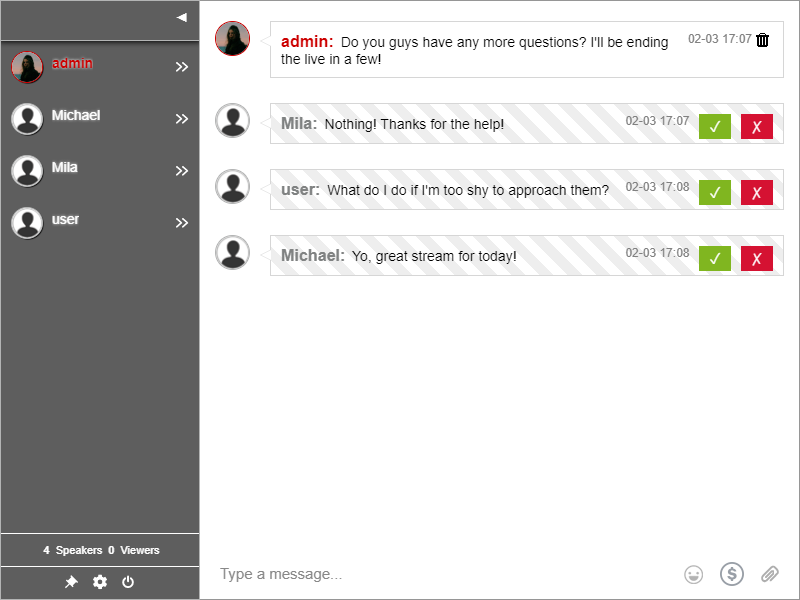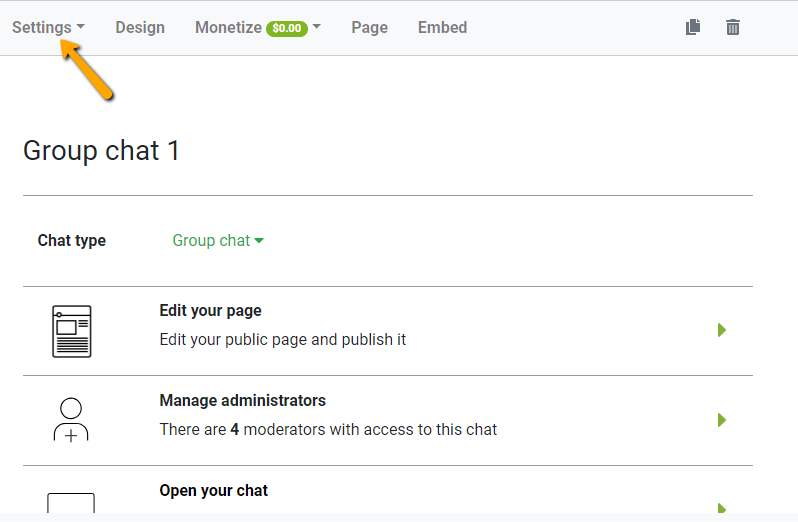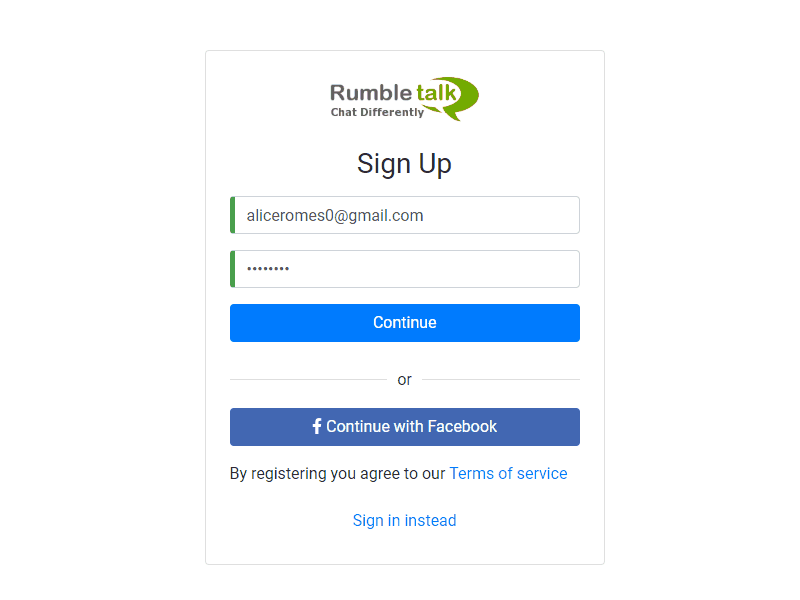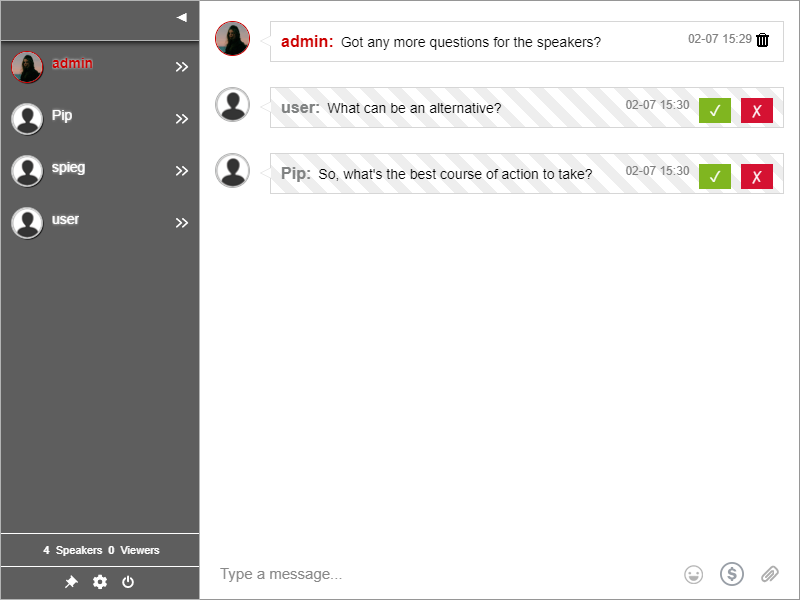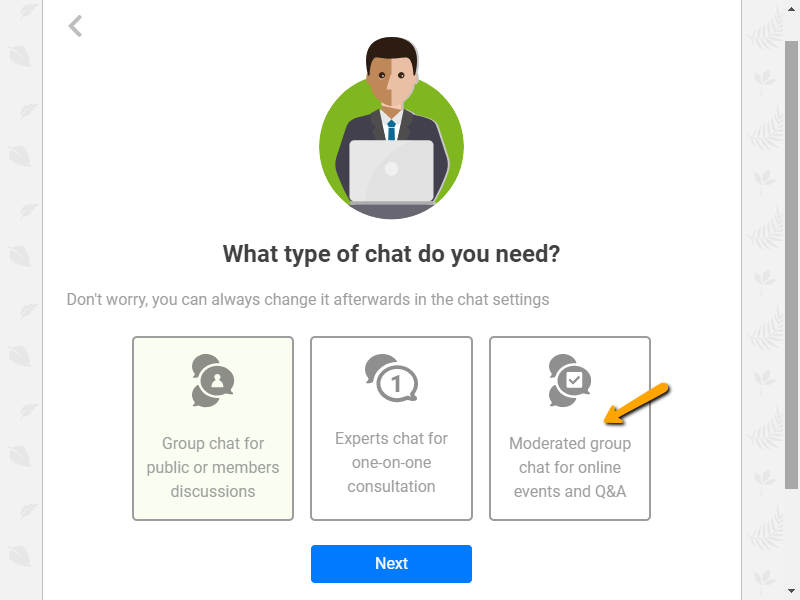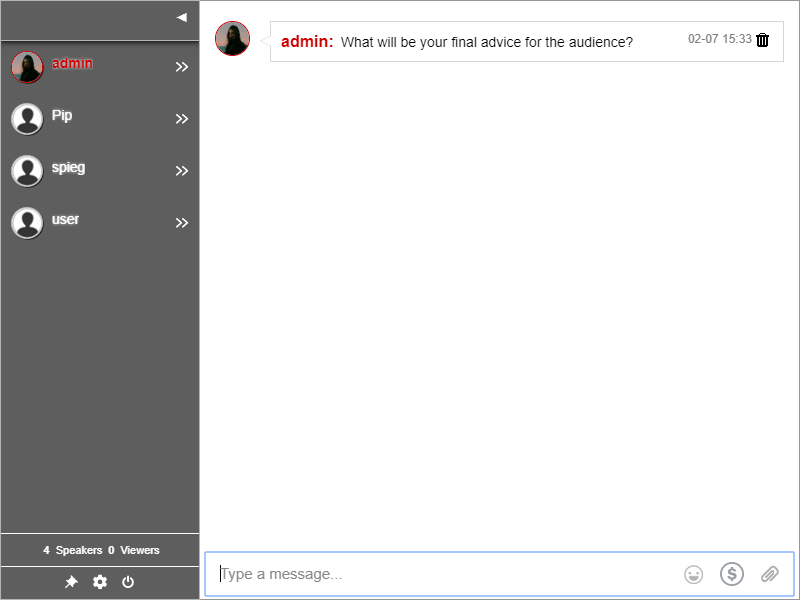For people watching a live webcast, the main benefit on top of listening is having a voice. That’s why, with an interactive webcasting chat, the audience can communicate online through Q&A sessions.
When the audience is able to submit a question online, the speaker can answer through the live webcast. Therefore, each answer is relayed in real-time.
It’s a powerful tool for live webcasts. A moderated webcasting chat is the best medium for communication in these kinds of live events.
Webcasts and webinars group controlled group chat
The audience can participate in the event through Q&As. Moreover, all of their questions are moderated by someone at the event. The moderator is usually someone who knows the topic. This can be the chat owner, a friend, or a hired employee.
The moderators also act as the voice of the audience. They simply need to gather the questions and post them on the screen. After that, the speaker will answer the chosen questions.
This interactive webcasting chat lets the moderators post questions in the chat room. By screening the messages, the moderators can choose the appropriate ones for the webcast.
Additionally, the speakers can also ask questions to the audience. As such, the audience can reply through the webcasting chat. So, the moderators are tasked to choose the good replies.
For example, the webcast can start with greetings. The speakers can ask where the audience is from. Then, the audience will type in their replies in the chat. It’s that kind of communication.
By using this kind of webcasting chat, it gives the event a more international vibe.
Another way to include your audience is by letting them join through various log-in means. You can let them log-in via the following:
- Guest
- Username
- Register as a new user
- Connecting your own users base
With this, you can bring in more audience to your webcast. Your webcasting chat can also be shared with other prospective audiences.
How does a webcasting chat work?
The webcasting chat works only if a moderator is logged-in. This means that the chat depends on its moderators to approve messages sent by the audience.
Let me show you how it works. Let’s discuss the two roles in the chat and their respective POVs.
- Admin/moderators – The admins need to approve messages. Therefore, they choose from the messages of the audience and it appears in the chat room. All the admins see each message of the audience. Each message is accompanied by check and cross boxes. These represent approval and delete, respectively.
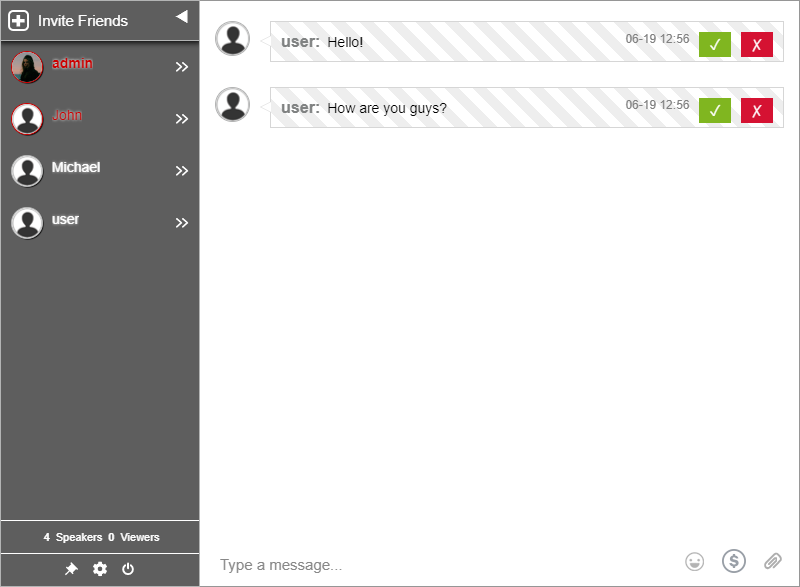
- Audience – The audience can only send messages in the chat room. They won’t be able to see the messages of other members unless they have been approved. Therefore, the admins must ensure that the messages are approved and safe. If their message is approved, it will appear normally in the chat room. If not, it will not be shown in the chat.
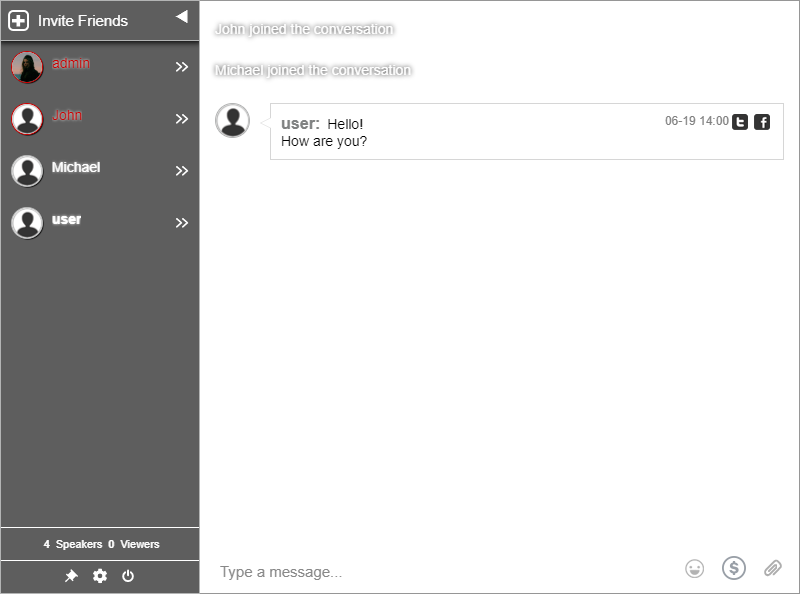
Get your own webcasting chat
To get your own webcasting chat, you need a chat platform first. That’s where RumbleTalk comes in.
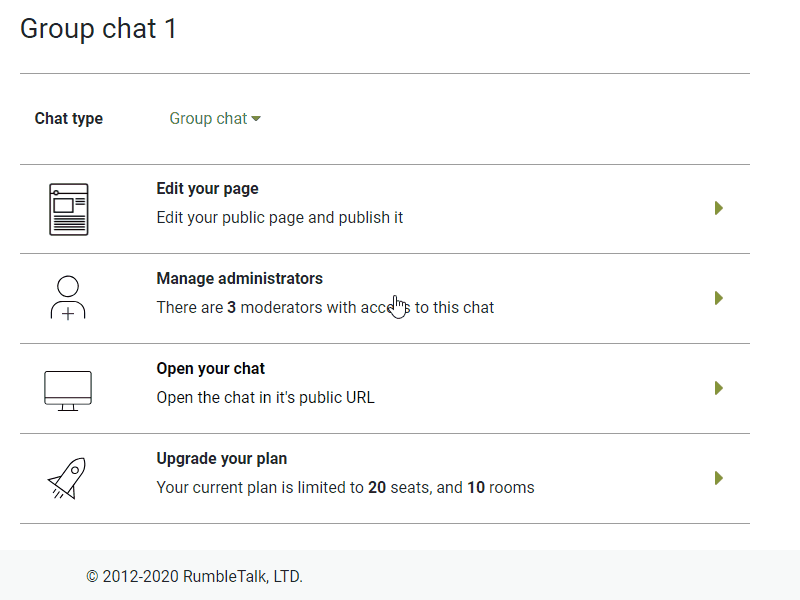
- Firstly, sign-up for an account on RumbleTalk.
- Secondly, create your account with moderated chat as your chat type.
- Next, agree to the terms and conditions to proceed.
- Set your chat settings on your admin panel.
- You can appoint admins on the “Users” section of your admin panel. Type their username and password and give administrative rights to your chat. Don’t forget to share with them their credentials.
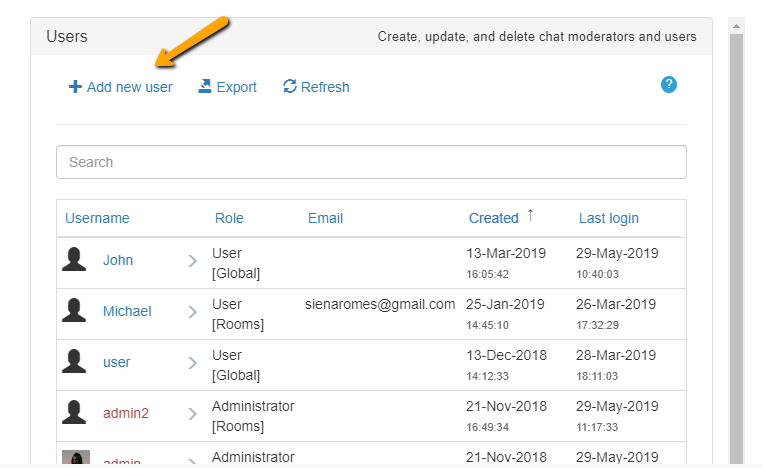
After that, your webcasting chat is ready. All you need is to embed it on your website next to your webcast. Alternatively, you can also share the chat link if you’re using a separate webcasting platform.
Webcasts and Q&As
Webcasts are not easy to do. But with the right tool, you can expect a successful event.
When you have a chat in parallel with your event, you attract the audience. With an audience, you create conversation. Online events become successful because of a two-way conversation. That conversation is from speaker to audience.
If you want the best experience for your audience, you need to have a medium for conversation. And that’s where your webcasting chat comes in. Hold Q&As and moderate your chat. Connect with people. In time, you’d have made a name for yourself in discussions, conferences, and more.
Still hesitant to get your moderated chat? Chat with us on Facebook and Twitter. We might be able to help you with your questions.
So, what are you waiting for? Head on over to the RumbleTalk website and see other features that you might like!