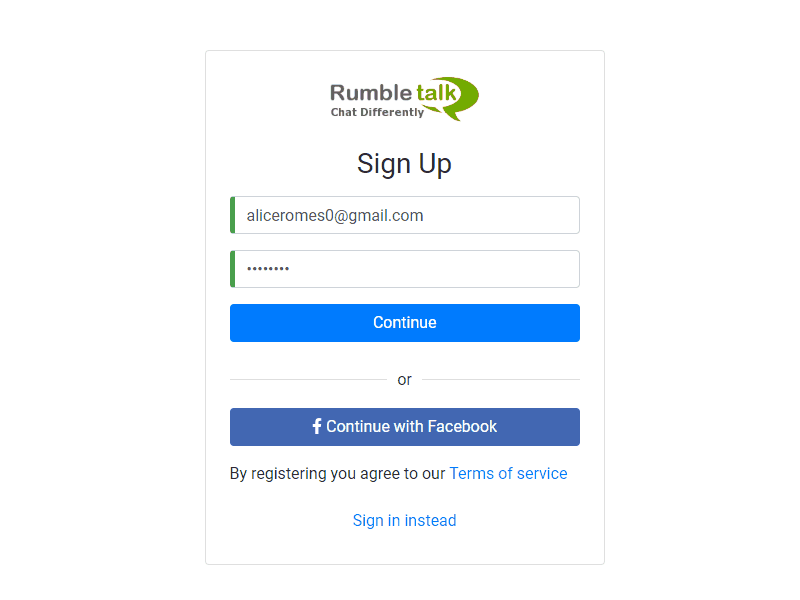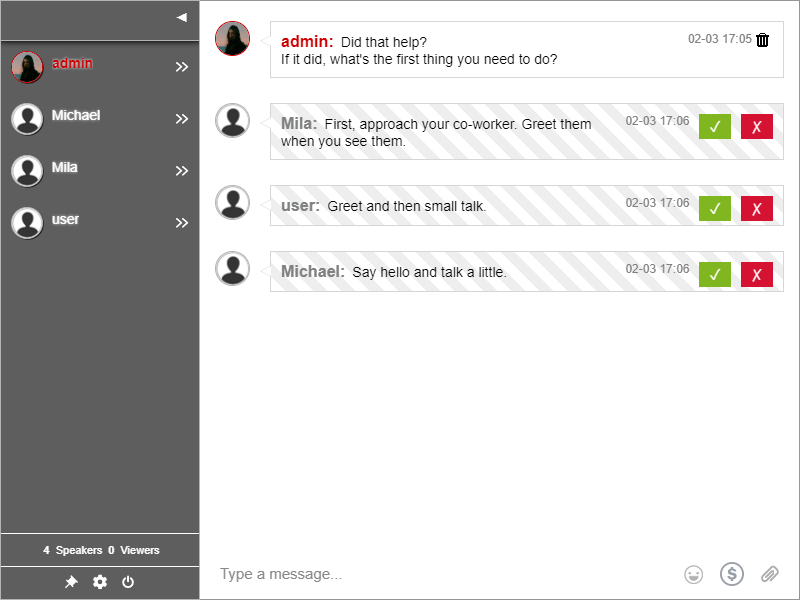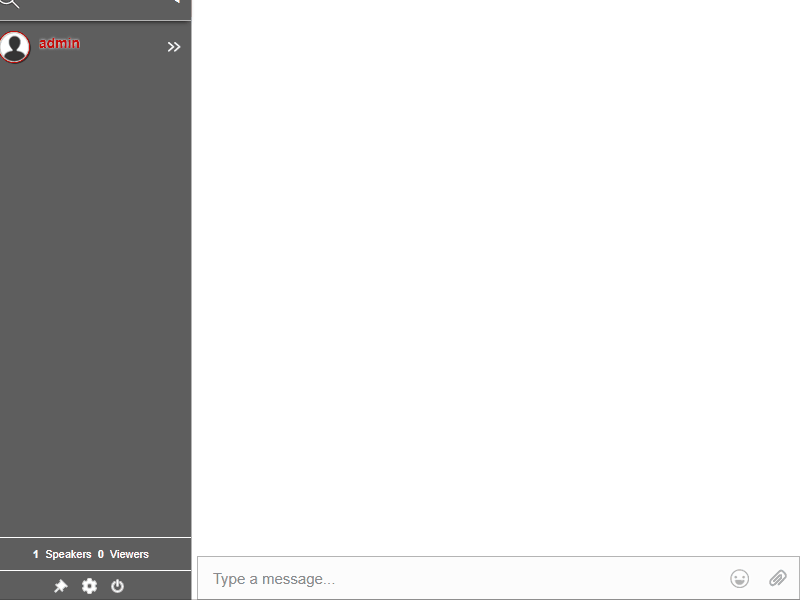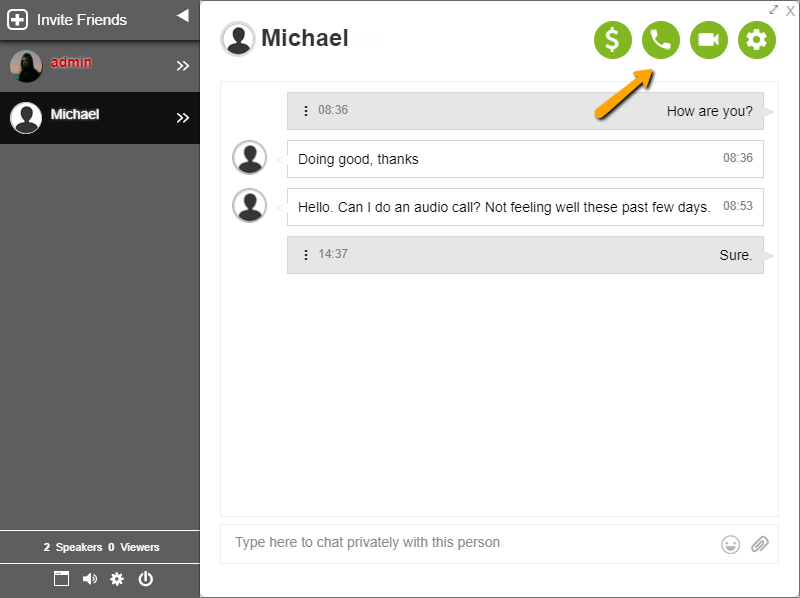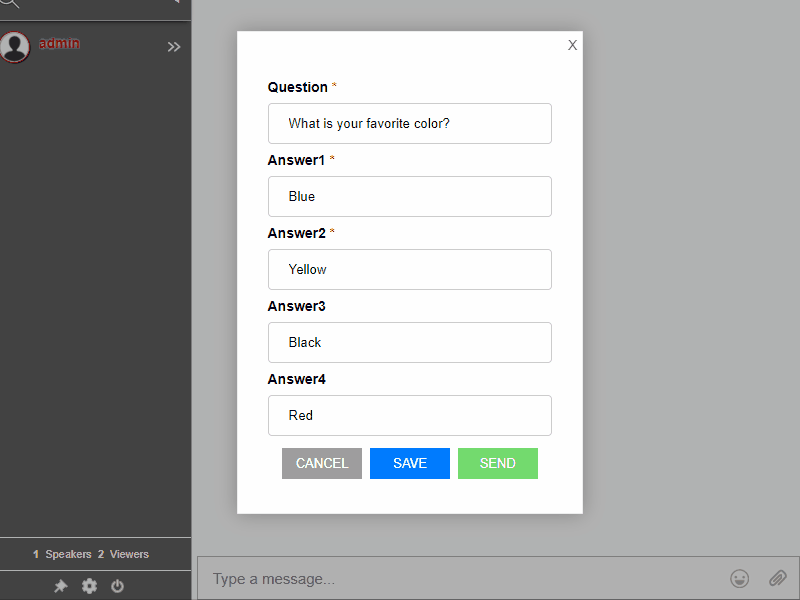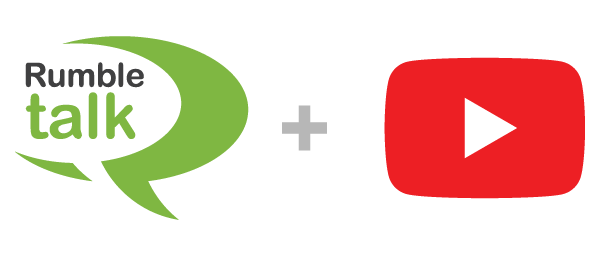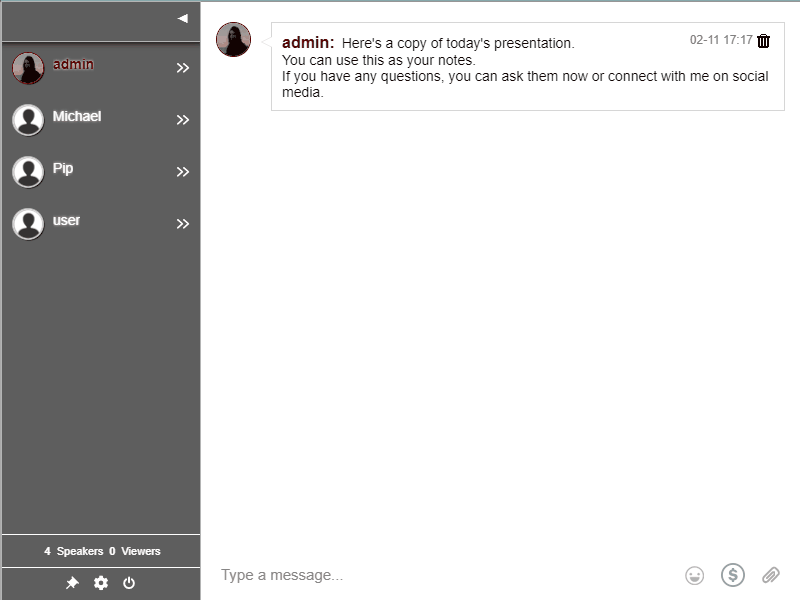Despite the fact that social media has become a huge part of our lives, event management still needs to explore more of the internet to run a successful live stream. Every event organizer requires a live event chat because we’ve seen the shortcomings of live streaming websites and social media in managing live events over the internet. One of the most effective solutions is to include a live event chat. This, in conjunction with video streaming and social media, is proven to improve the overall live event experience.
Why does live streaming need a live chat?
What do talk shows, seminars, conferences, and debates all have in common? All of these events feature speakers and a Q&A session, so a conversation is unavoidable. Attending the event becomes possible when it is broadcast live via video streaming or social media.
Because anyone in the world can tune in, audience reach has skyrocketed thanks to the internet. As a result, real-time feedback is made possible via a chat room. Furthermore, a live chat allows remote viewers to submit a question in the Q&A session. A moderator, for example, can ask a question directly to the speaker, and the speaker can respond via chat room or directly via live stream.
This allows the event’s organizer to serve both audiences, namely those who attend the event in person and those who attend remotely. The audience at the event’s venue will be able to watch the event live at the location. The combination of live streaming and live chat will provide a convenient way for remote audiences to interact with the event.
Running a live streaming session
As previously stated, a live chat is required. We provide you with two options for hosting a live stream.
Group chat – This is the typical chat that we see and use on a daily basis. To begin a group chat, each member must first log in. They can then resume normal conversation!
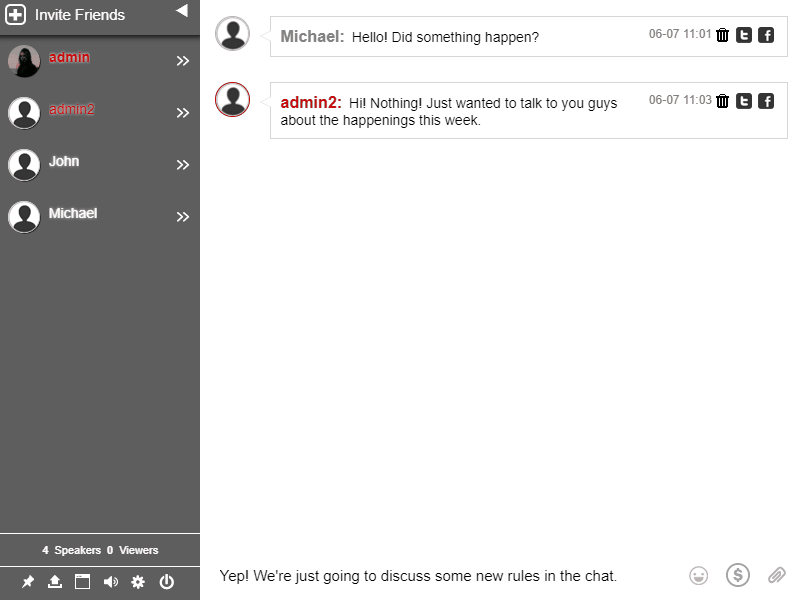
Simply select Group Chat from your admin panel. Then, members simply log in and type whatever message they want!
Check the example above to see what the Group chat would look like.
Moderated chat – You can add a layer of security in your online community by using the Moderated Chat. This chat type allows your administrator to filter the messages before they appear in the chat room.
To enable this, choose Moderated Chat as your chat type. This is useful when you want to delete unwanted messages.
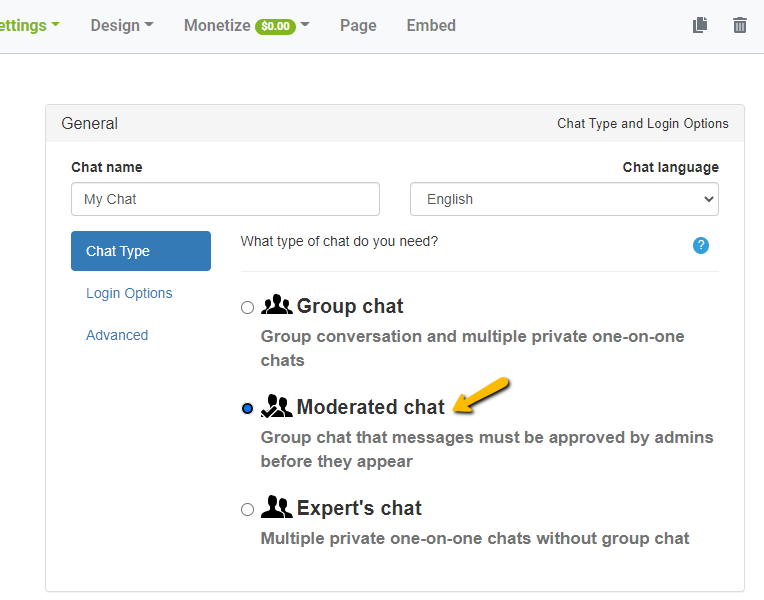
Here’s an illustration of how a moderator approves or deletes messages. On the right side of the message box, you can see check and cross boxes. It’s straightforward.
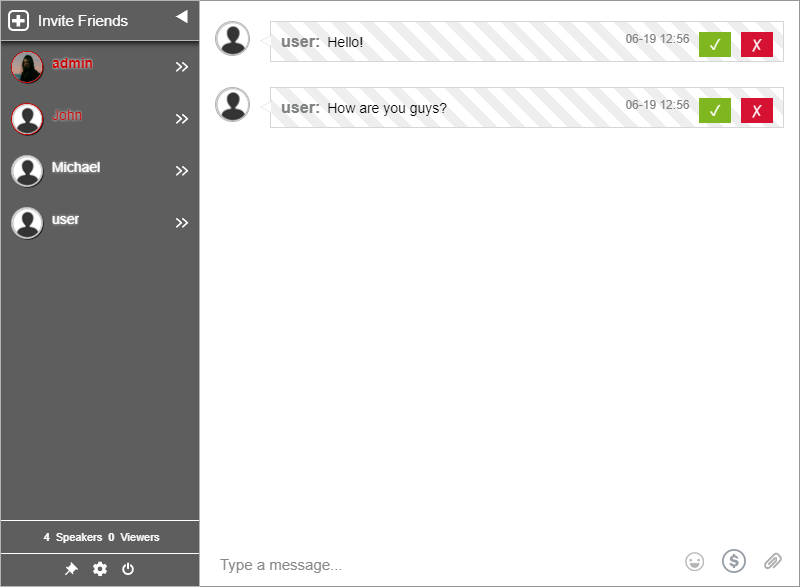
All you have to do is click them to approve or delete the message. This reduces the number of mishaps or negative messages in the chat. You can also prevent harassers and spammers from joining the chat.
The live chat is running concurrently with your event. The best part about having a live chat is that it is also available on smartphones! Simply open a mobile browser and copy the link for your audience. A group chat like this has an undeniable audience reach.
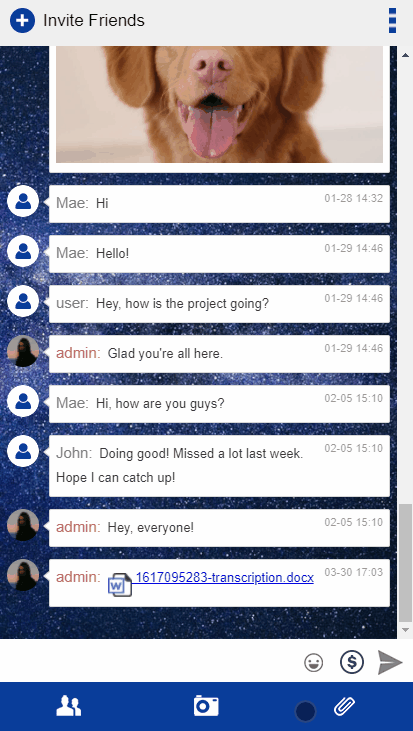
The Advantages of Using a Group Chat
The hustle and bustle of organizing a live event are surrounded by logistics and event planning. It is a natural law that when you organize a larger event, you must prepare more. You must consider a larger event venue, more food, and refreshments, more parking space for attendees, increased traffic and transportation challenges, and many other factors. This is only the beginning.
Those setbacks will not occur if you inform the audience to attend and communicate your live event via RumbleTalk chat. You can handle even larger events and audiences without worrying about larger logistical issues. You can continue to use your current venue, food catering, and parking space. Simultaneously, you can reach a larger audience for your live event. That is the most important advantage of the RumbleTalk live chat. If you want to make your own group chat for live streaming, you can do so here: Make your own live streaming chat.
More information is available on our Facebook and Twitter pages. If you want to schedule a demo call, you can contact support@rumbletalk.com.