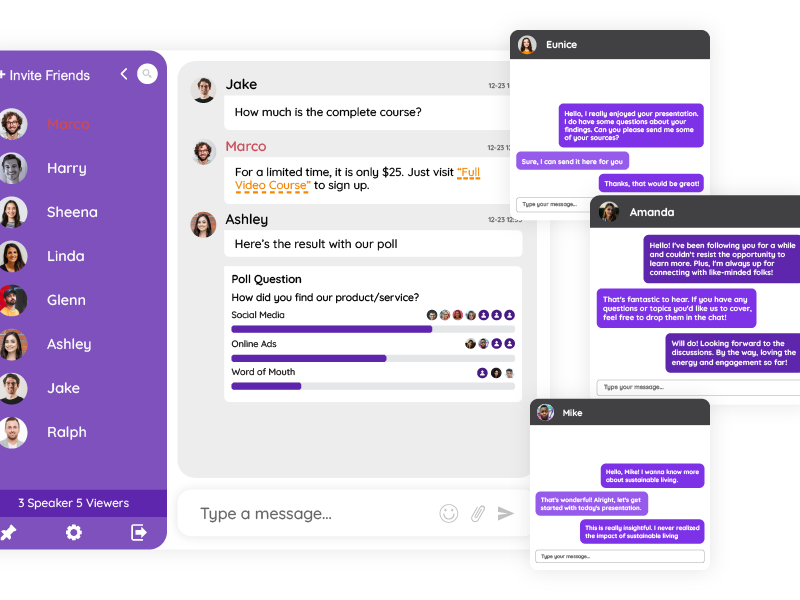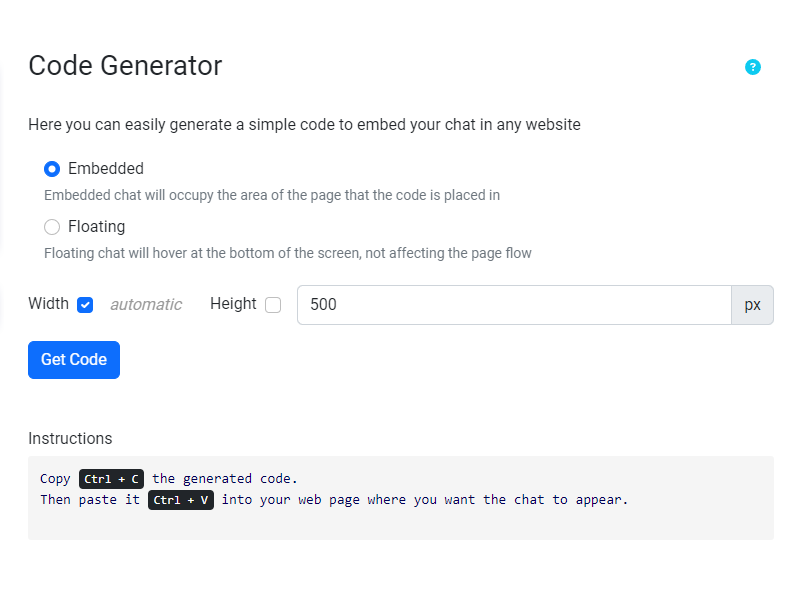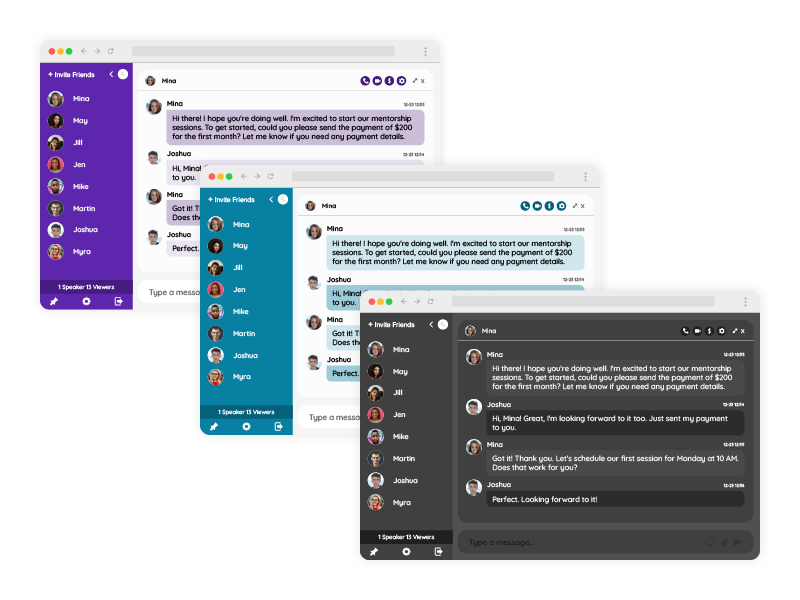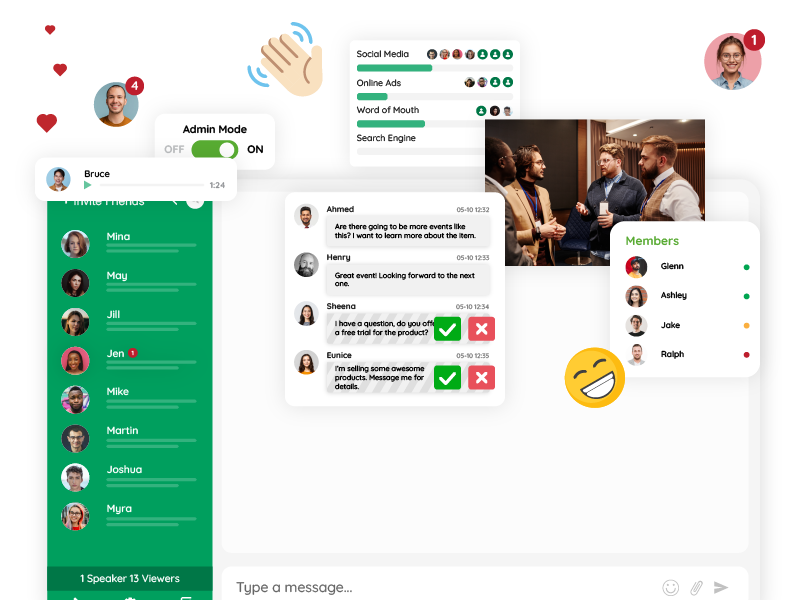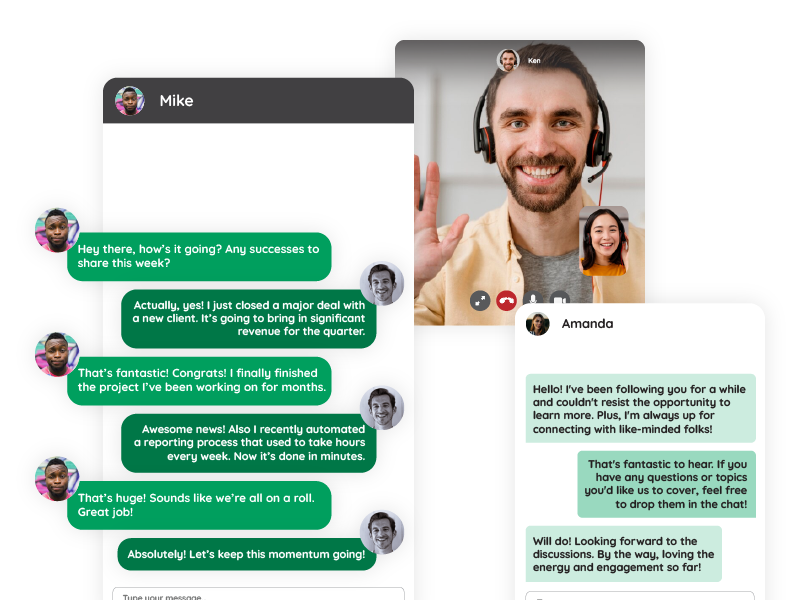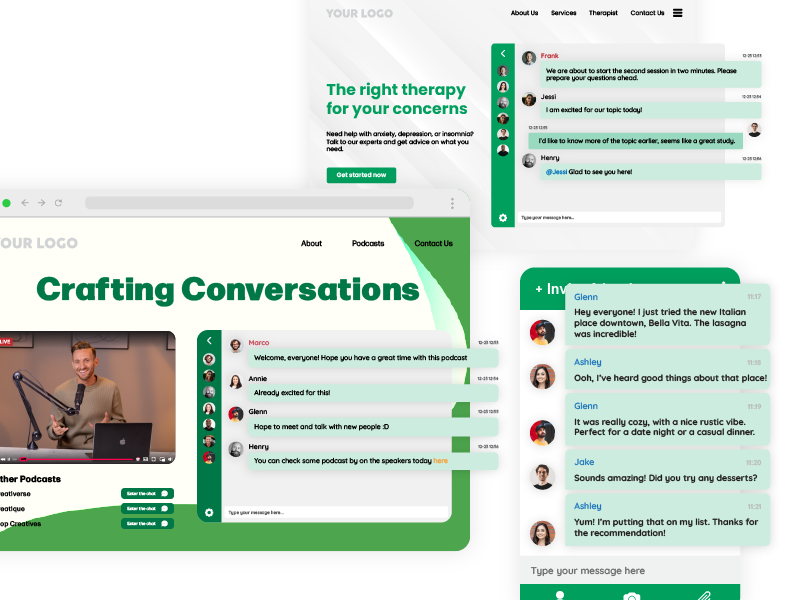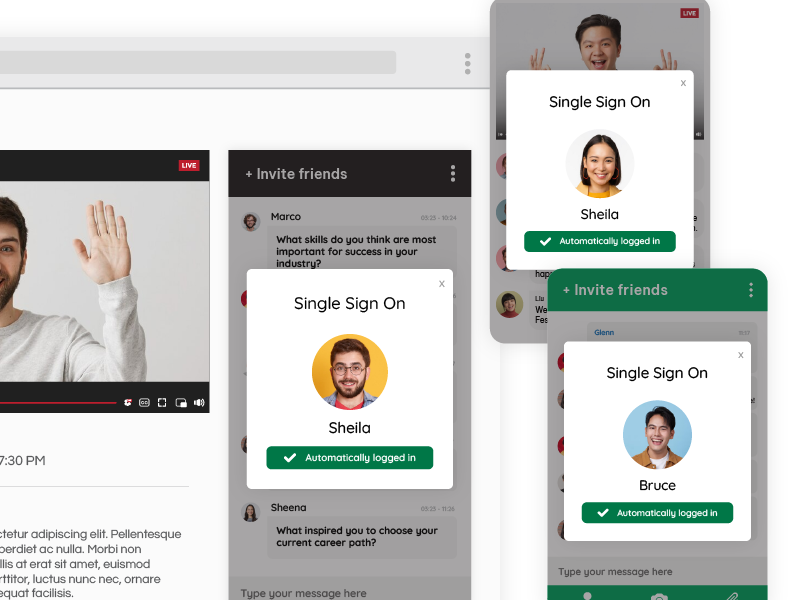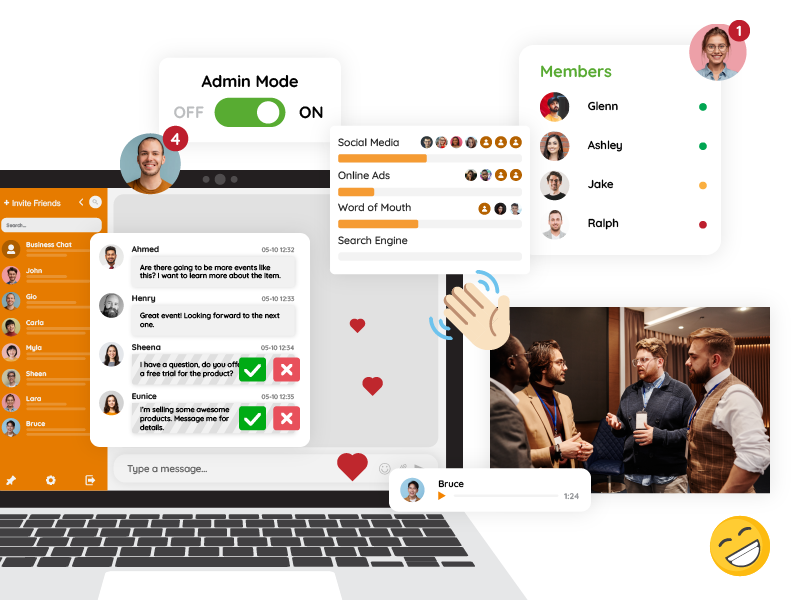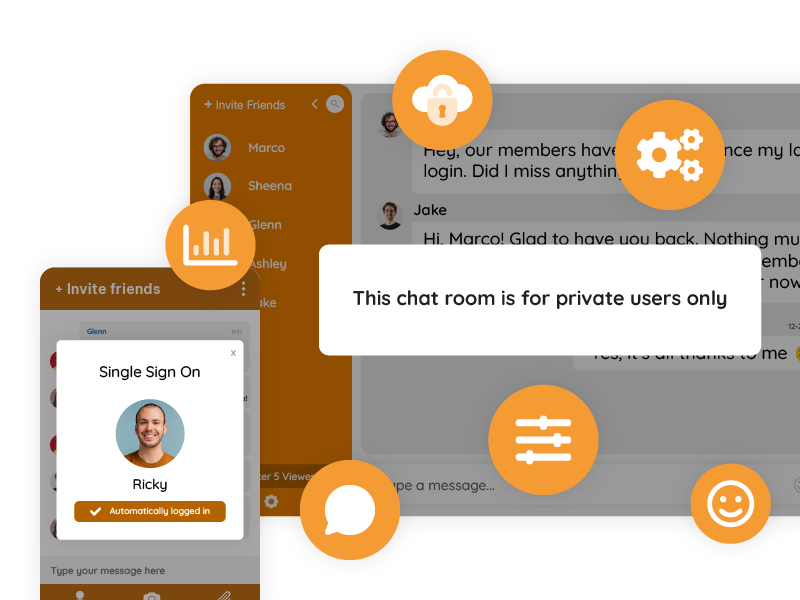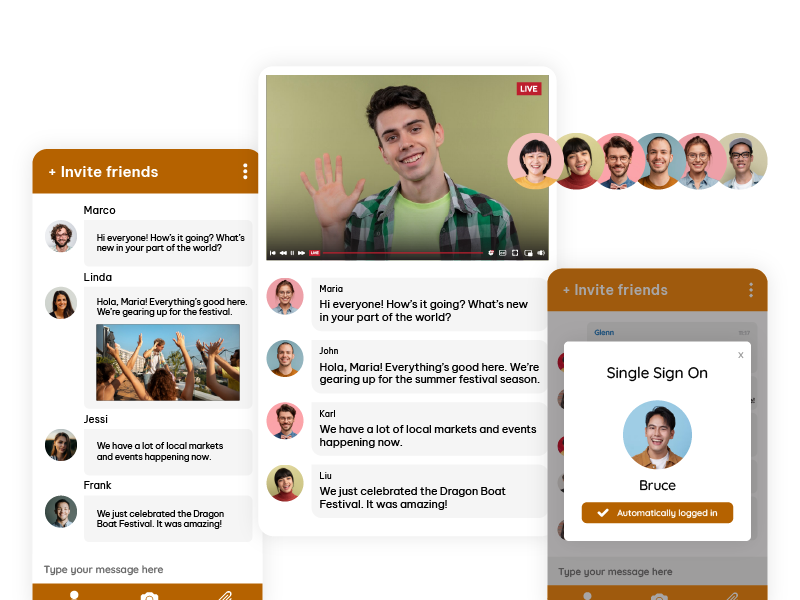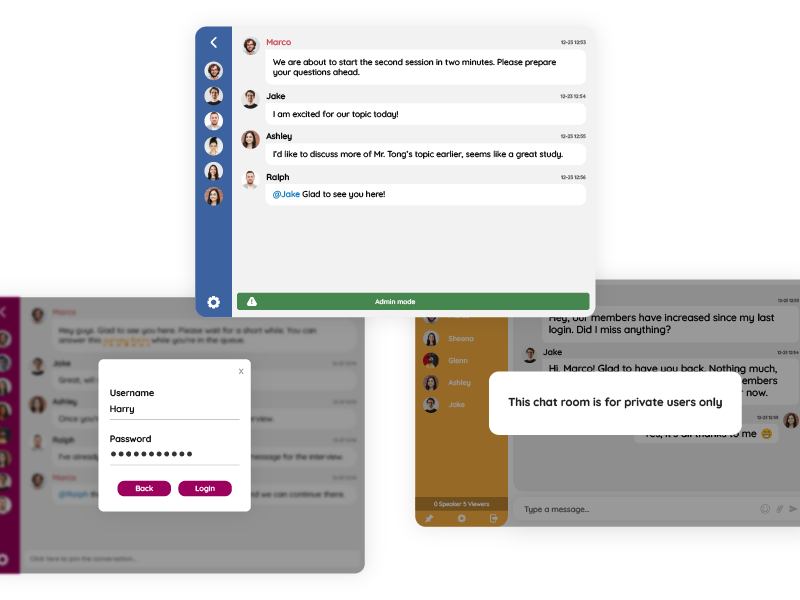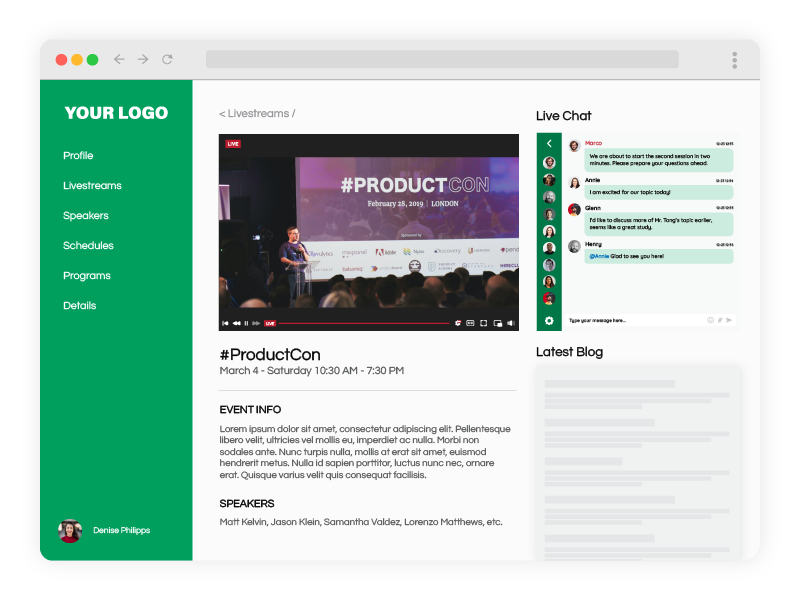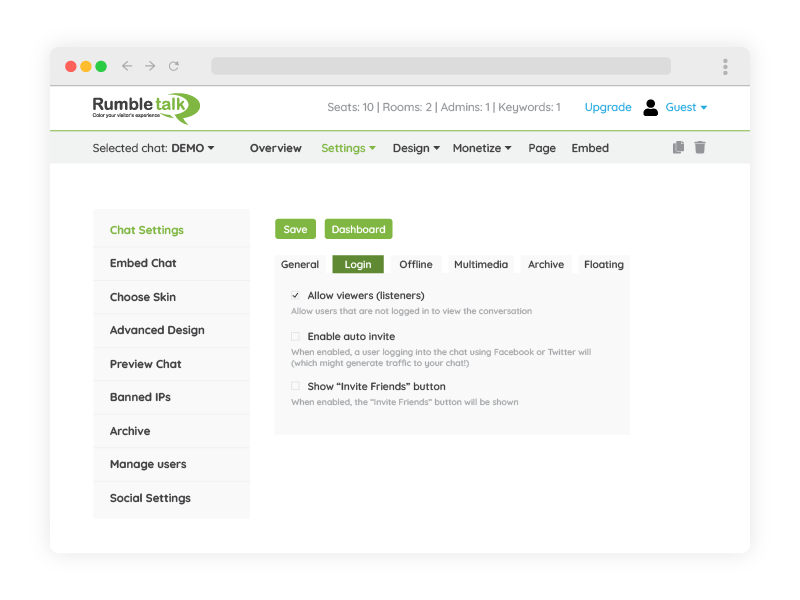A seamless and engaging messaging experience is critical for businesses, educators, and event organizers. Whether you’re hosting a virtual event, managing a community, or enabling real-time customer interactions, delivering the perfect messaging experience chat can make all the difference.
What if you could set up a fully functional, customizable messaging chat system in just 5 minutes? Thanks to modern solutions offering a complete suite of embeddable UIs and flexible APIs that work seamlessly in any chat or messaging use case, this is not only possible—it’s easier than ever.
Why Messaging Chat is Essential for Engagement
Messaging chat has evolved beyond simple text exchanges to become a cornerstone of modern communication. Platforms like YouTube Live have shown how interactive chat enhances events by enabling live conversations between hosts and audiences. Whether you’re looking to emulate live comments or facilitate group discussions, having an intuitive and customizable messaging chat solution is key to keeping users engaged.
Some popular use cases for messaging chat include:
- Virtual Events: Bring an interactive experience to your virtual event with live chat, Q&A sessions, and audience polls.
- Live Streaming: Add a YouTube Live-style comments section to your broadcasts, encouraging real-time participation.
- Educational Platforms: Facilitate discussions between students and instructors, fostering active learning.
- Customer Communities: Build engagement by providing a space for members to interact and share ideas.
How to Build a Messaging Experience Chat in 10 Minutes
Creating a messaging experience chat no longer requires a team of developers or months of coding. Solutions like RumbleTalk offer pre-built tools that simplify the process. Here’s how you can set it up in just a few steps:
Step 1: Choose a Messaging Platform with Embeddable UIs
Look for a platform that provides a complete suite of embeddable UIs and flexible APIs. This ensures you can quickly integrate the chat into your existing app or website without building from scratch.
Step 2: Customize the Pre-Built UI
RumbleTalk’s messaging solution comes with a pre-built UI that you can tailor to your brand. Choose from quick design options for a fast setup or dive deeper by applying custom CSS for full control over the look and feel.
Step 3: Configure Features to Match Your Use Case
Enable or disable features like media sharing, polls, or private messaging, depending on your audience’s needs.
Step 4: Embed the Chat in Your Platform
With just a snippet of code, you can embed the chat into your website, app, or virtual event platform. The process is straightforward, requiring minimal technical expertise.
Pre-Built UI: Customization Made Easy
One of the standout features of modern messaging chat solutions is the inclusion of a pre-built UI. This isn’t just a time-saver—it’s a game-changer. Here’s what makes it special:
Quick Design Options
For those in a hurry, quick design tools let you change colors, fonts, and layouts in a few clicks. This ensures your chat matches your platform’s branding effortlessly.
Advanced Customization with CSS
If you want a truly unique look, full CSS support allows you to tweak every element of the UI. Adjust button placements, animations, or even add your own flair to the chat window.
Responsive Design
The pre-built UI is fully responsive, ensuring that the messaging experience chat looks great on desktops, tablets, and smartphones.
Why APIs and Embeddable UIs Are a Game-Changer
Building a messaging chat feature used to mean handling complex infrastructure like real-time servers, data synchronization, and user authentication. With today’s solutions, all of that heavy lifting is done for you.
By combining embeddable UIs with flexible APIs, you get the best of both worlds:
- Ease of Use: Non-developers can implement the chat with minimal effort.
- Customizability: Developers retain full control over advanced features and integrations.
- Scalability: Handle small groups or thousands of simultaneous users without worrying about performance.
Bringing Interaction to Virtual Events
Virtual events have become a staple of modern communication, and messaging chats play a critical role in their success. With a solution like RumbleTalk, you can bring an interactive experience to your virtual event by enabling features like:
- Real-Time Audience Engagement: Allow attendees to share thoughts, ask questions, and interact with speakers.
- Live Polling: Gather instant feedback from your audience.
- Themed Chats: Customize the chat window to match the event’s branding or theme.
By creating a messaging chat experience similar to YouTube Live’s comments section, you can foster a sense of community and keep your audience actively participating throughout the event.
The Benefits of a Complete Messaging Experience Chat
If you’re thinking about why you should install a messaging chat, then here are its advantages:
a. Faster Deployment
With pre-built tools and embeddable UIs, you can have a functional chat up and running in minutes.
b. Enhanced User Engagement
Interactive features like emojis, file sharing, and live polls keep users interested and engaged.
c. Improved Moderation Tools
Modern messaging solutions offer robust moderation capabilities, such as keyword filtering, user blocking, and role-based access, ensuring a safe and productive chat environment.
d. Seamless Integration
Whether it’s a website, a mobile app, or a live streaming platform, the chat integrates effortlessly into your existing ecosystem.
Emulating Live Comments: The YouTube Live Model
YouTube Live has popularized the use of live comments during events, creating a dynamic interaction between streamers and viewers. You can replicate this experience with a messaging chat solution that includes:
- Real-Time Updates: Messages appear instantly, keeping conversations flowing naturally.
- Audience Highlights: Highlight key comments or questions for better visibility during events.
- Custom Emojis and Reactions: Add a personal touch to interactions with event-specific reactions or emojis.
By adopting these features, you can elevate your live streaming experience and encourage more participation from your audience.
Use Cases That Shine with Messaging Chat
From intimate conversations to large-scale events, a messaging chat enhances the experience for all users. Here’s how it excels in specific scenarios:
Customer Communities
Build loyal customer bases by offering a space for interaction, product discussions, and direct feedback.
Gaming Platforms
Enable players to strategize, socialize, and celebrate victories with in-game messaging chat.
Educational Platforms
Support peer-to-peer learning and teacher-led discussions with group or one-on-one chats.
Corporate Collaboration
Facilitate real-time team communication, improving productivity and collaboration.
Scaling for the Future
A well-designed messaging experience chat is not just a tool for today—it’s an investment in the future. As your platform grows, the solution should scale with it, handling increased traffic and offering new features to meet evolving user needs.
Perfecting the Messaging Experience in Minutes
Creating a dynamic and engaging messaging experience chat doesn’t have to be a complex or time-consuming process. With a complete suite of embeddable UIs and flexible APIs that work seamlessly in any chat or messaging use case, you can deliver a polished and interactive solution in just 10 minutes.
Whether you’re hosting a virtual event, running a live stream, or building an online community, tools like RumbleTalk provide everything you need to succeed. From fully customizable UIs to advanced moderation and interactive features, you can design a chat system that enhances user engagement and strengthens your platform.
Don’t wait—bring an interactive experience to your virtual event or platform today and watch your audience come alive in real time. Ready to get started? Explore your options and start building the perfect messaging experience chat now.