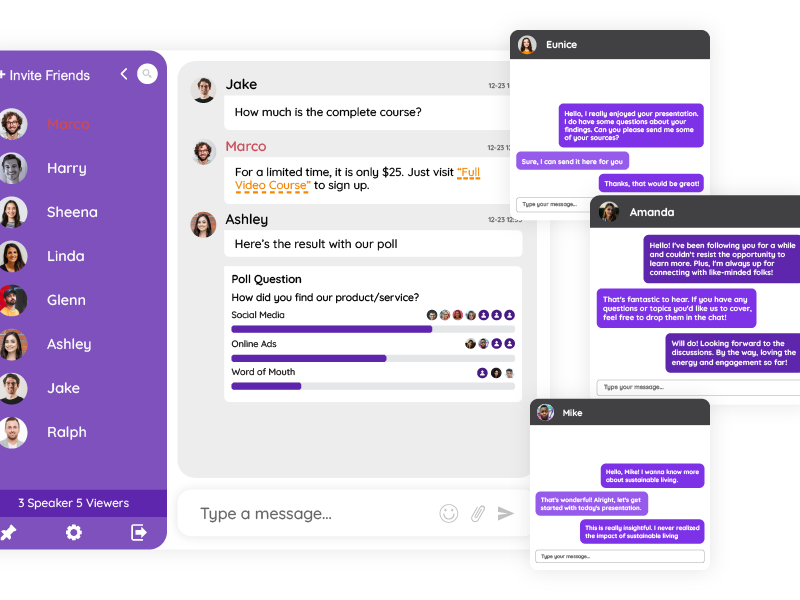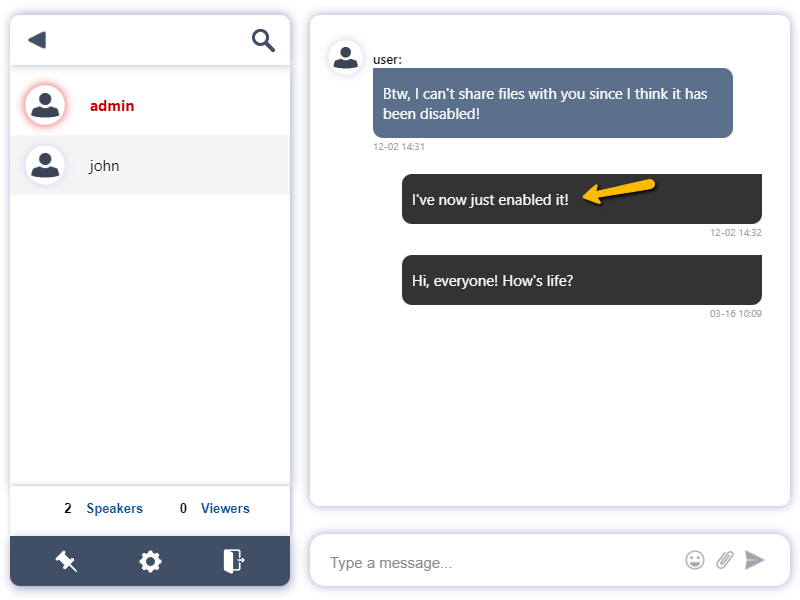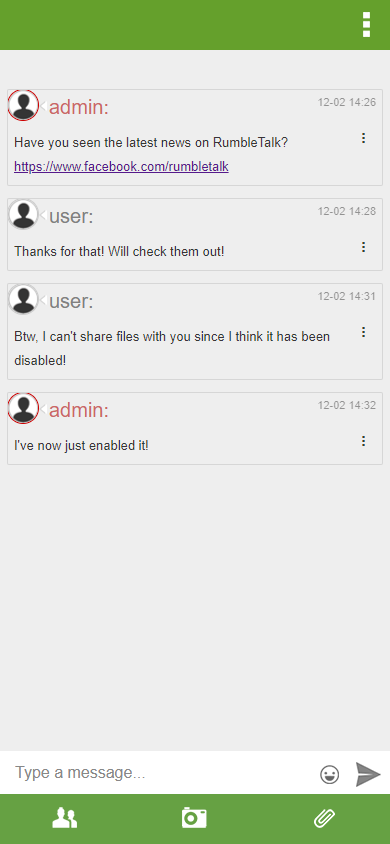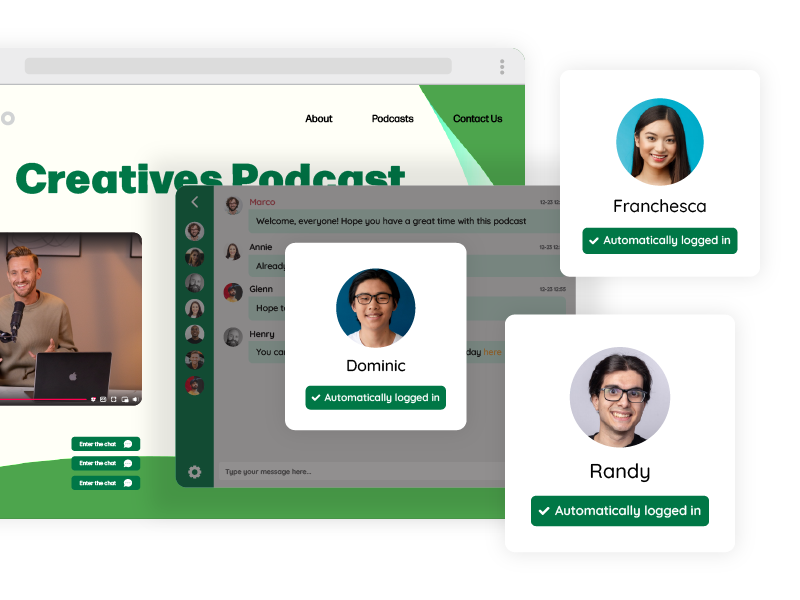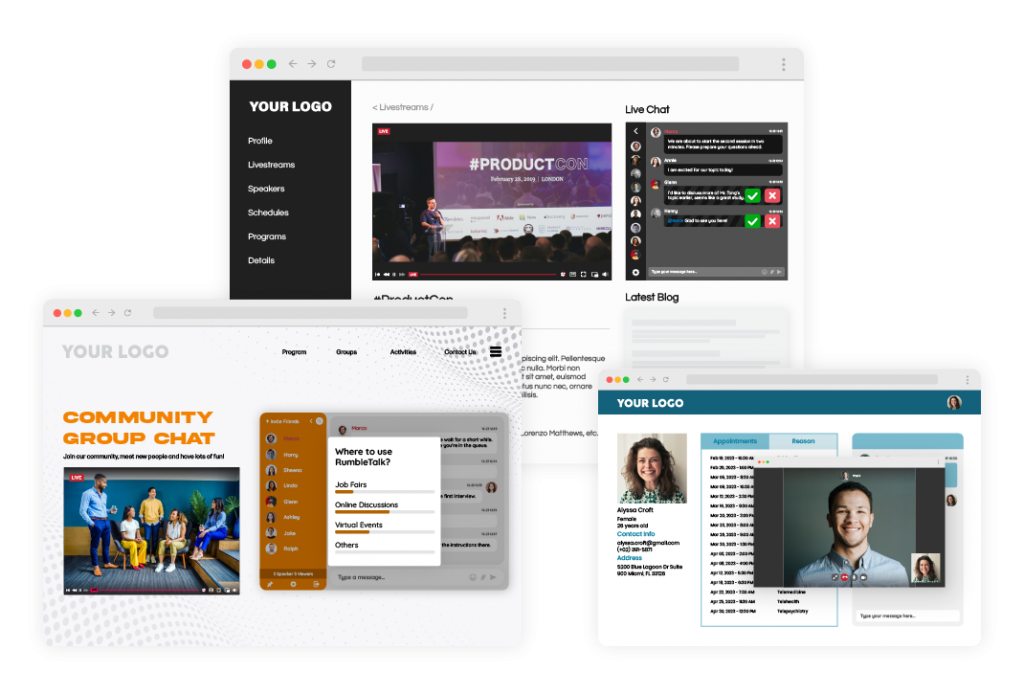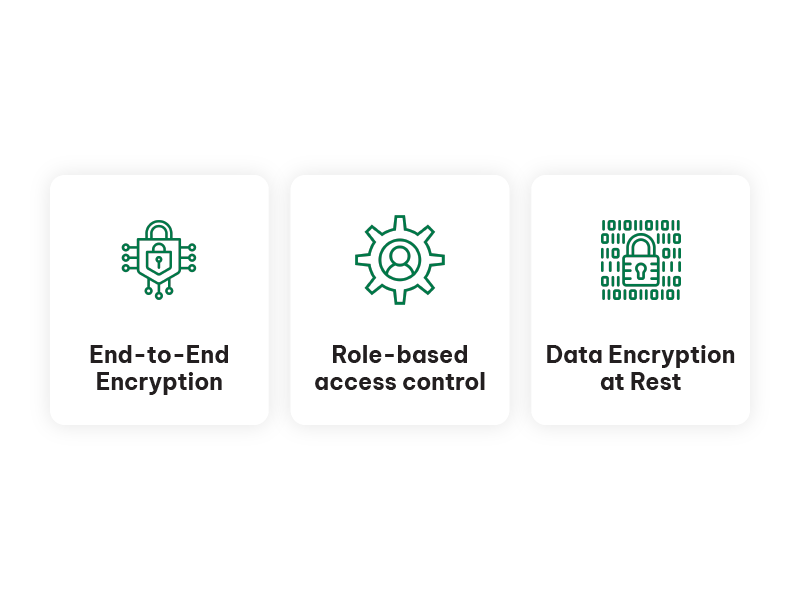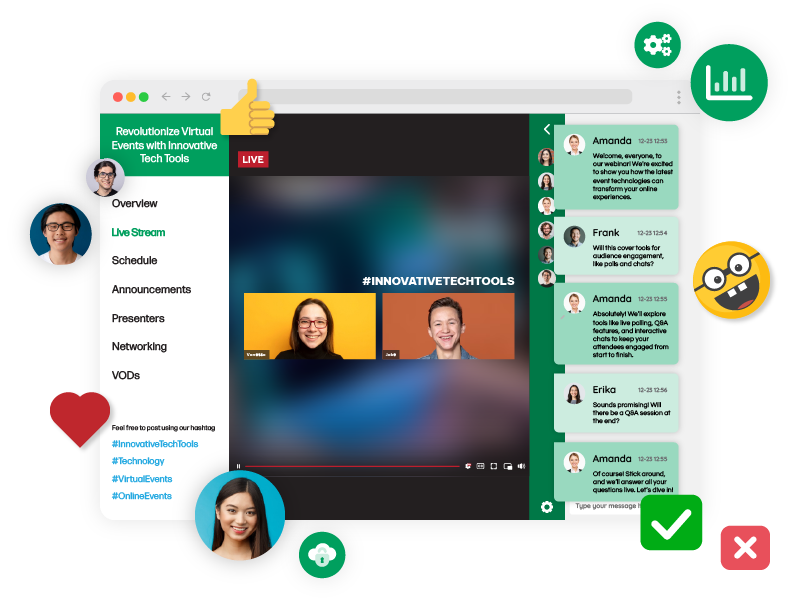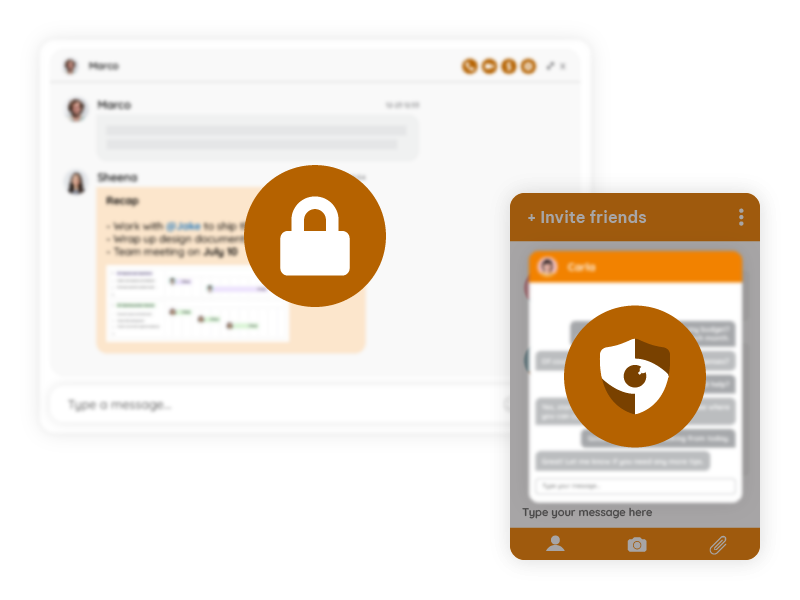When you embed chat on your website, you want it to feel like part of your brand not like a random widget floating in the corner. A well-designed chat room can spark conversations, keep users engaged, and strengthen your brand identity. But an off-the-shelf chat box that doesn’t match your look and feel can do the opposite. That’s why more businesses, educators, membership platforms, and event organizers choose to create a chat room that blends perfectly into their existing design. The goal is simple: the chat should behave and look like it was built by your team, even if it wasn’t.
This guide walks you through the practical decisions, design choices, and technical options that let you build a chat room aligned with your brand’s style, tone, and user experience.
Why Brands Prefer to Create a Chat Room Instead of Using Generic Widgets
Most general-purpose chat widgets work, but they rarely “fit.” They come with predefined themes, limited design flexibility, and no control over user login. The result is a chat that feels detached from your website.
Let’s look at why companies choose to build branded rooms instead of settling for generic ones:
Generic color schemes look out of place
Many chat tools offer only a few preset themes that don’t match your brand. When the chat uses colors unrelated to your site’s palette, it sticks out visually. A mismatched color scheme makes the chat feel like an afterthought rather than a built-in feature that belongs on your page.
No real control over typography, spacing, or layout
Even if you adjust colors, most widgets still use their default fonts, bubble shapes, and spacing. These small inconsistencies add up. Without the ability to fine-tune the layout, the chat will always have that “plugin look,” making it obvious that it’s something you bolted onto the site later.
Login flow is disconnected from your platform
Generic chats rely on nicknames or separate sign-in prompts. That means users must authenticate twice: once on your website, and again inside the chat. This slows down the experience, breaks the user journey, and often results in abandoned sessions.
Moderation tools are too basic for real communities
If your platform grows, a basic chat won’t handle the volume. Event organizers, class instructors, and membership managers need real tools: message queues, muting, banning, structured Q&A, slow mode, word filters, and more.
The chat doesn’t behave like part of your UI
Your website has a style your buttons, borders, shadows, fonts, and tone all reflect your identity. A generic chat, however, reflects the design of the vendor, not your brand. The result is a piece of UI that doesn’t align with your users’ expectations of your product.
When you create a chat room that truly represents your brand, you avoid these issues entirely.
Step 1: Define the Purpose Before You Create a Chat Room
Before opening the editor or touching design settings, define what your chat is supposed to do. Your goal determines how you design, embed, and configure the room.
Real-time discussions for events and live sessions
If you’re running livestreams, webinars, town halls, or product demos, the chat must handle rapid-fire messages in real time. Here, immediacy matters people should feel like they’re participating in a group experience as it unfolds.
Member-only communication spaces
Membership sites rely on exclusivity. A private chat room for paying users increases platform value and gives members a sense of belonging. These rooms often need roles, permissions, and identity control to keep the conversation meaningful.
Support chats for SaaS or customer portals
Support chats require clarity and structure. Your team should be able to answer customers quickly, share information, and escalate issues when needed. The chat should look professional and trustworthy since it becomes part of your support pipeline.
Discussion spaces embedded inside content
Some brands don’t run events they create content: podcasts, articles, courses, or recorded lessons. Embedding chat inside those sections turns passive consumption into active participation. Users can ask questions, react, and share ideas as they read or watch.
Each purpose shapes how you’ll create, style, and manage your chat.
Step 2: Decide Where the Chat Will Live on Your Site
Placement matters. Where you embed your chat influences how people use it and how it relates to your brand.
On landing pages
Adding a chat to a landing page encourages immediate engagement. Prospects can ask questions before converting, helping reduce friction and increase trust.
Next to livestreams or video players
For events, this is the classic layout. The video sits on one side, the chat on the other. The content and conversation remain tightly connected, creating an interactive environment similar to major streaming platforms.
Inside members-only areas
This is ideal for communities or subscription platforms. You control who can access the chat, and users feel like they’re inside a private, dedicated space designed just for them.
On support or FAQ pages
Visitors browsing support articles often have questions. Adding chat directly on these pages allows them to ask for clarification without leaving the page, improving customer satisfaction and reducing email-based support.
Inside online classrooms
Placing chat beside lessons transforms a static class into a social learning space. Students can ask questions, work through problems together, and participate in group discussions.
Within WordPress using a plugin
For non-technical site owners, plugins allow you to embed chat without code. The room inherits your WordPress theme, making the experience seamless for both you and your users.
Step 3: Create a Chat Room That Matches Your Brand Style
This is where design becomes important. Every element should reflect your identity so the chat feels naturally integrated.
Use your brand colors
Color is the strongest visual cue. When the chat header, backgrounds, and buttons use your primary and secondary colors, the entire experience feels unified. Users intuitively recognize that the chat belongs to your platform.
Match your typography
Your website uses specific fonts for a reason they communicate personality. Using the same font family, sizes, and spacing in the chat maintains a consistent reading experience and keeps your interface visually cohesive.
Align the chat with your tone
A playful brand might use rounder shapes and soft colors. A professional brand might prefer sharper corners and neutral tones. Your chat should express your brand’s voice visually, even before any messages are sent.
Make the layout consistent with your UI
Spacing, margins, borders, and shadows may seem subtle, but they define the visual structure of your website. When the chat follows the same structural rules, it blends into the page as if it’s a core component.
Step 4: Go Beyond Basic Styling With Advanced Customization Options
Once basic styling is done, deeper customization brings the chat even closer to your brand.
Customize the shape of message bubbles
Rounded bubbles look friendly and modern. Sharp bubbles feel businesslike and structured. Selecting the right style ensures the chat communicates the right mood immediately.
Choose a background style that matches your brand
Whether your site uses clean white space, light textures, or a dark theme, the chat background should match. A well-chosen background prevents visual discontinuity and improves readability.
Adjust how messages appear in the layout
Some brands prefer dense message stacking for energetic conversations. Others prefer more breathing room to maintain a clean, organized feel. Matching the spacing style to your brand helps control the chat’s rhythm.
Align the design of side panels and borders
User lists, participant panels, and settings panels should share the same border style and color language as your site. This small detail significantly affects how integrated the chat feels.
Adapt icons and button styles
Your platform likely uses a consistent button shape and icon style. Matching these inside the chat maintains visual integrity and makes the interface familiar.
Unify font choices across all chat elements
Using the same typography throughout your interface helps users feel continuity, making the chat feel native to your product rather than pasted in.
Step 5: Create a Chat Room With Auto-Login for Your Users
Branding is not just design it’s also flow. Auto-login ensures users enter the chat immediately once they’re logged into your platform. No nicknames, no separate login window.
A smoother user journey
Auto-login removes unnecessary steps. Users stay focused on your content rather than jumping through authentication hoops.
Consistent identity across your platform
When users keep their name and avatar from your system, the chat feels more personal and professional. No confusion, no impersonation, no duplicates.
Role-based permissions for better structure
With auto-login, you can automatically assign roles (member, admin, moderator). This ensures your community stays organized without manual intervention.
Step 6: Create a Chat Room Dynamically With REST API
If your platform includes multiple sections, sessions, or classes, APIs help you manage chat creation at scale.
Generate chat rooms automatically
Large events, multi-course academies, or topic-based communities often need dozens or hundreds of rooms. Creating them manually is inefficient, so automation keeps your system clean and manageable.
Assign users to rooms programmatically
Your platform knows which users belong to which course, event, or group. API-based assignments ensure users always end up in the right chat automatically.
Control roles and permissions from your backend
You can manage permissions centrally. This gives you precise control over who can speak, moderate, or join private areas.
Step 7: Embed the Chat Seamlessly Anywhere
Embedding should feel effortless.
HTML sites
A simple embed allows you to place the chat anywhere landing pages, dashboards, content sections, or floating panels.
No-code platforms
Builders like Wix and Squarespace support embedding through iframe sections. The chat inherits the surrounding layout, fitting visually into the page.
Mobile apps
You can present the chat inside a WebView, maintaining consistent design inside your app.
The plugin is ideal for non-technical owners. Insert a shortcode, select a room, and the chat integrates into your theme automatically.
Step 8: Add Features That Support Your Brand’s Personality
Different brands need different behaviors from their chat room.
Moderated chat for professional environments
If your conversations must stay structured such as online classrooms or corporate events moderation tools help you maintain quality.
Private messaging for coaching or networking
Communities benefit from one-on-one interactions. Allowing private chats helps users form deeper connections.
File sharing for classrooms or workgroups
Teachers, teams, and project groups often need to exchange documents. Built-in file sharing keeps everything in one place.
Q&A mode for events and webinars
Too many messages can overwhelm an event chat. A structured Q&A feature helps speakers manage questions and answer them in order.
Word filters to protect your environment
Brand safety matters. Filters keep conversations clean, respectful, and aligned with your values.
Step 9: Make Sure Your Chat Works Beautifully on Mobile
Most users will join from a phone. A branded experience must adapt across all screen sizes.
Readable text on small screens
Your fonts, colors, and spacing should remain easy to read even when the interface shrinks.
Fast loading
Chats should open instantly so users don’t drop off during an event or lesson.
Buttons that are easy to tap
Oversized, comfortable buttons improve usability and prevent accidental clicks.
Consistent styling between desktop and mobile
Dark mode, light mode, and branding should look the same across devices.
Step 10: Use Multiple Rooms While Maintaining Brand Consistency
If your platform has multiple groups or sessions, each chat room should reinforce your brand.
Separate rooms for events, courses, or membership tiers
Your users should always feel that no matter which room they enter, they’re still inside your ecosystem.
Ability to personalize each room
Some rooms may need unique colors or titles for example, VIP lounges, breakout rooms, or topic-specific chats.
Unified experience across all rooms
Even if colors change, the structure and tone should remain consistent to maintain a strong brand identity.
Step 11: Add a Video Player Beside the Chat
Many brands create a chat room for interactive livestreams, webinars, or online events.
Creates an immersive event atmosphere
Placing chat next to video encourages viewers to react in real time, increasing the excitement and sense of participation.
Perfect for Q&A sessions
Speakers can answer questions as they appear, turning the session into a more dynamic experience.
Makes your event platform feel premium
A well-designed video + chat layout looks modern and professional similar to dedicated event platforms.
Step 12: Maintain Your Chat Style Consistently Over Time
Once you finalize your chat design, document the specifications.
Color references
Keep your primary, secondary, and accent color codes accessible for all future rooms.
Typography rules
Define which fonts to use for headers, messages, and system alerts.
Avatar and naming conventions
This helps maintain community clarity and professionalism.
UI spacing and styling notes
Consistent margins and layout patterns are essential for a cohesive brand experience.
Step 13: Run a Quick Visual and Functional Test Before Publishing
Before making your chat public, verify that everything works and looks right.
Visual check
Ensure colors, fonts, spacing, and borders align with your brand.
Technical check
Confirm the chat loads correctly, roles behave as expected, and auto-login works for all users.
Mobile check
Test on both iOS and Android to ensure readability, touch responsiveness, and proper layout behavior.
Final Thoughts: A Branded Chat Room Elevates Your Entire Platform
When you take the time to create a chat room that matches your brand from top to bottom, the result is more than just a communication tool it becomes an extension of your platform itself.
A fully branded chat room:
- Builds user trust
- Encourages participation
- Feels seamless and native
- Reduces friction
- Enhances the user journey
- Boosts the value of your product or membership
Whether you’re hosting online events, running a learning platform, managing a coaching community, or building a subscription business, a well-designed chat room makes everything feel more professional and more engaging.