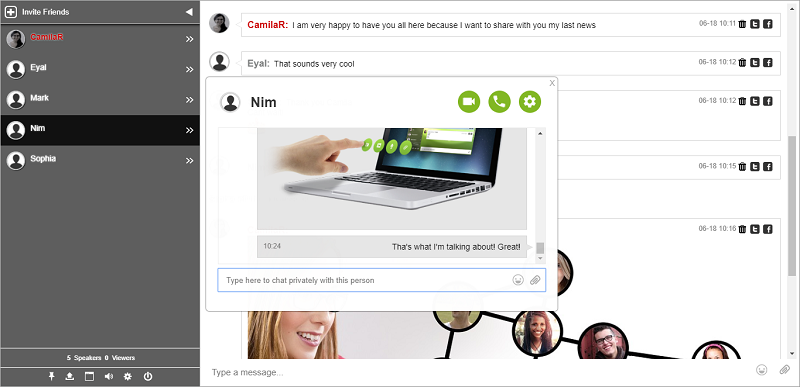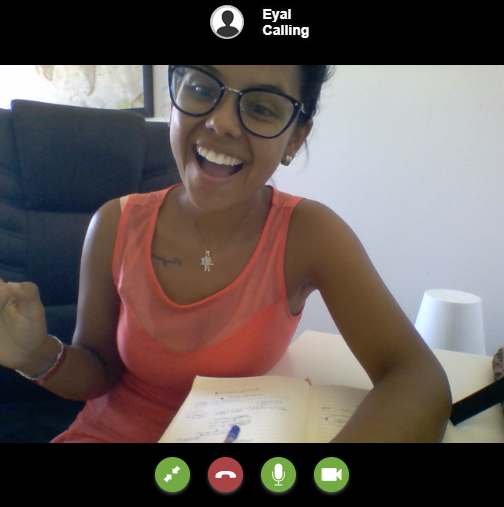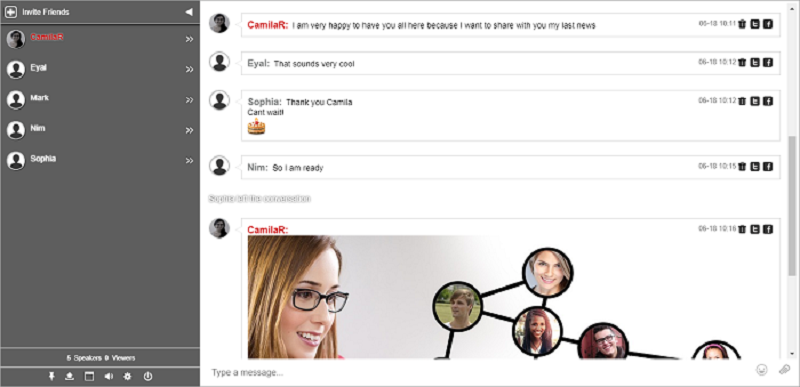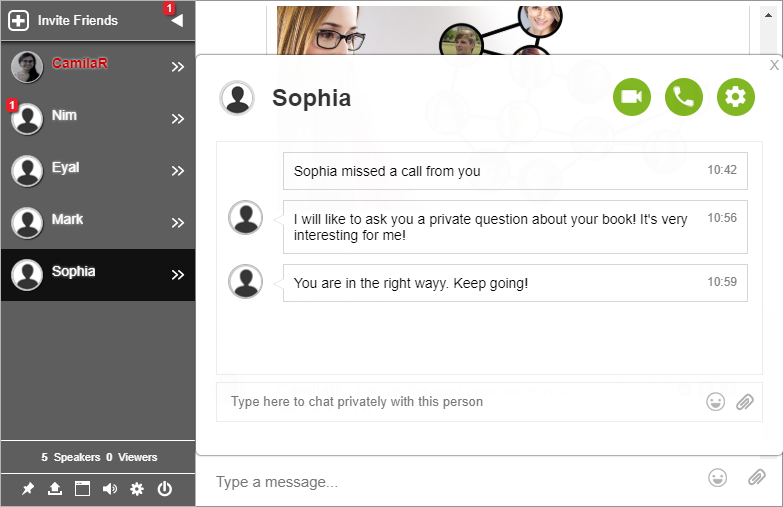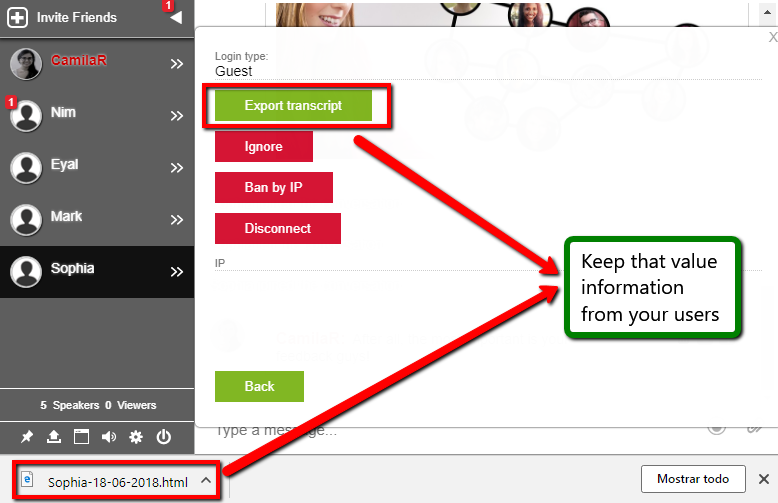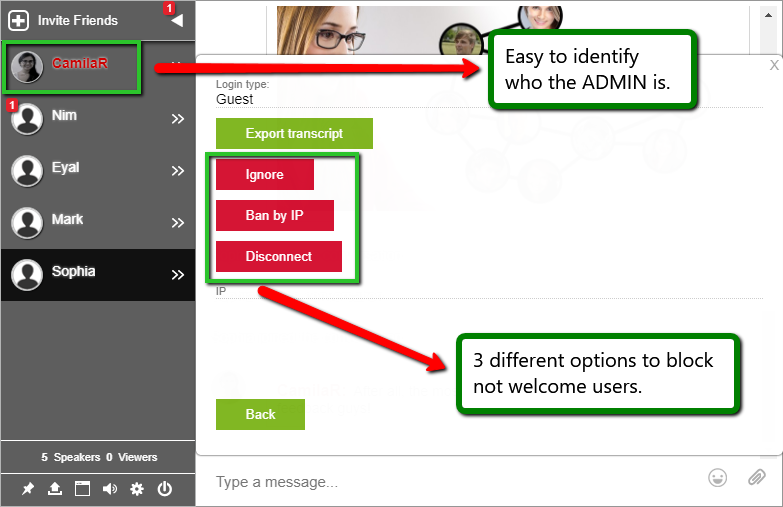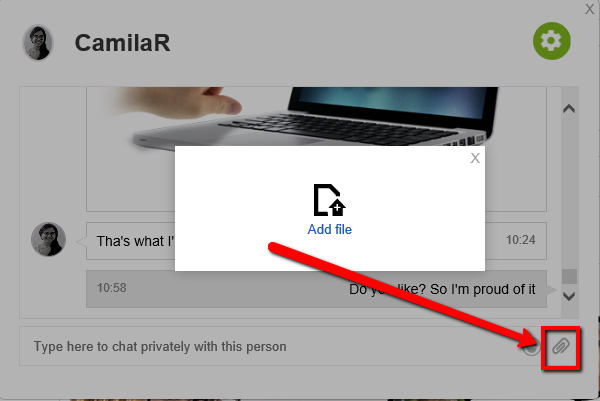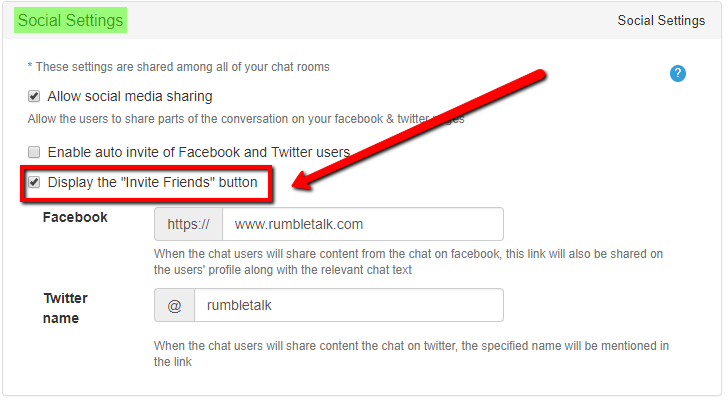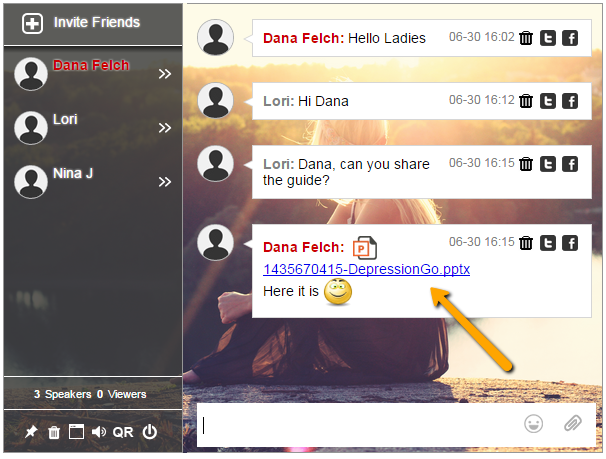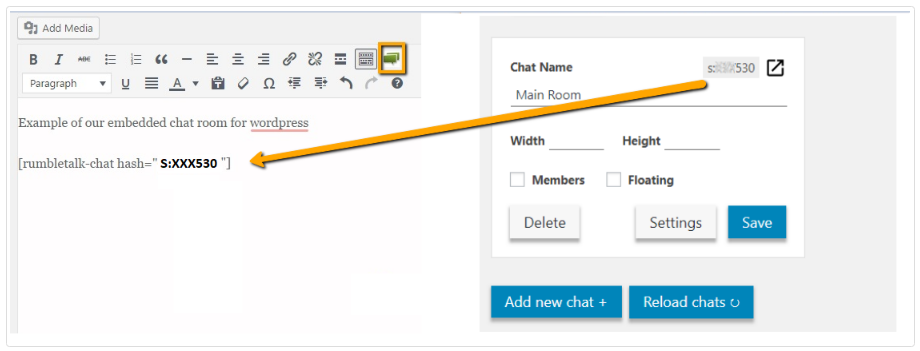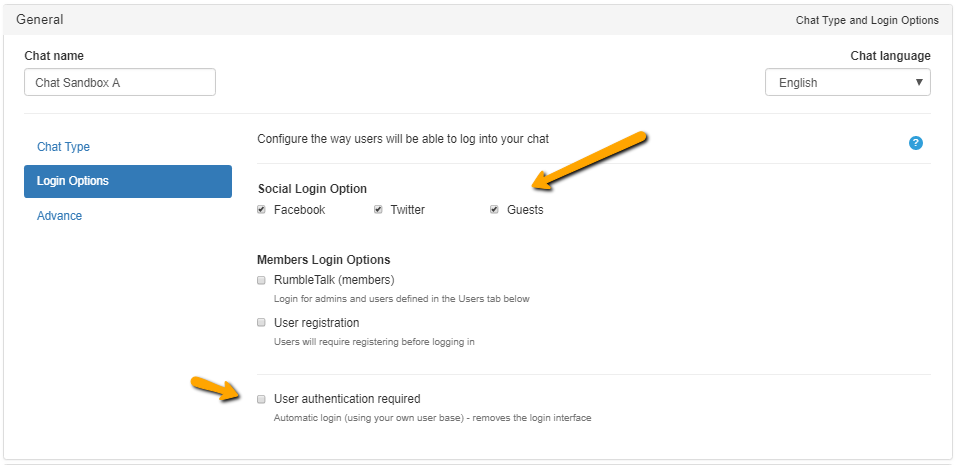With safety, security, and privacy becoming ever more important in this interconnected world we live in, RumbleTalk has added a new feature to coincide with the new GDPR regulations set forth by the EU. We are very happy to announce this positive development for users, administrators, and participants alike. RumbleTalk’s chats now offer the possibility for users to have complete control over their data.
With just a few clicks users can view and amend their information, or remove it completely. This makes personal data protection easy, quick, and straightforward for every user of RumbleTalk chats, no matter who hosts them.
How It Works
Now, all users can change, delete, or simply view what information has been saved about them on our servers instantly. This includes several points of interest. For example, it includes information such as:
- Email addresses
- Which chats users are logged into
- When users last logged in to the system as a whole
RumbleTalk is committed to transparency when it comes to its users’ personal data. Users can access their information no matter when and no matter where in the world they are. All they need to be able to do so is access to their email account.
In order to get to their information, users simply have to follow a few easy steps.
First, visit profile.rumbletalk.com.
Once there, enter your email address. This has to be the same email address used to sign up for the chat, so the system can identify the correct account. This email address will not be shared with anyone; it’s simply used to identify the correct account and information. If a user enters an email address that does not match any account information held by RumbleTalk, no email will be sent. Moreover, it will prompt the user to enter the correct email address.
Next, confirm the email address entered by clicking on the verification link sent to the email submitted.
Once done, you’ll see a list of chat rooms you are registered to.
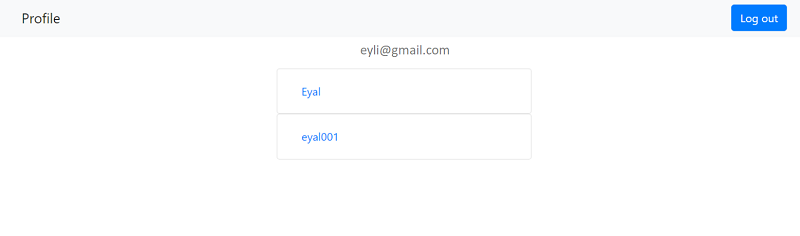
After clicking on one, you’ll see all of your stored information.
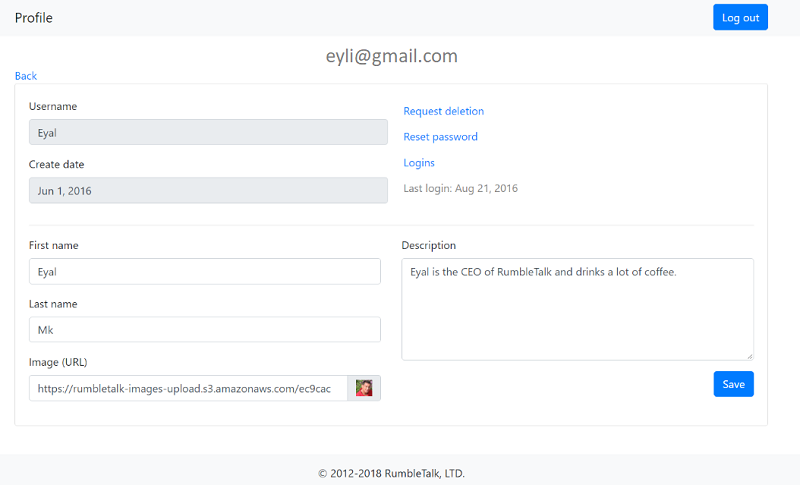
What You Can Do (and Keeping on Top of GDPR)
As per GDPR, here, users have the option to see what info RumbleTalk has saved, and you can change most of it. You can change descriptions, profile images, and first and last names. The only things you cannot change are usernames and create dates. The interface is simple and easy to use, and allows users to see all of their information at a quick glance.
The request deletion option allows users to completely remove any of their info from all RumbleTalk servers. The logins option shows users a list of when they logged in where. The last login shows the last time they logged into their profile.
Keep complete control over your personal data, no matter where in the world you are, with the request deletion option. Chat owners and administrators can share the link https://profile.rumbletalk.com any time in the chat. This then reminds users and makes them aware that they are always in control of their info.
By sharing a verification link that prompts users to confirm their email address, this ensures that no one can gain any insight into a given user’s personal information. Without clicking on the confirmation link, it is impossible to view the information RumbleTalk holds, making this tool as secure as it can be.
While unscrupulous people may try to get users to share their email addresses, that alone is not enough to view their personal info. With email verification, you have complete reassurance that your data is always safe with RumbleTalk.