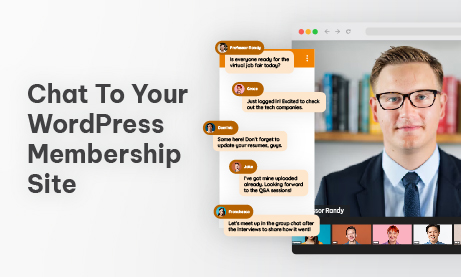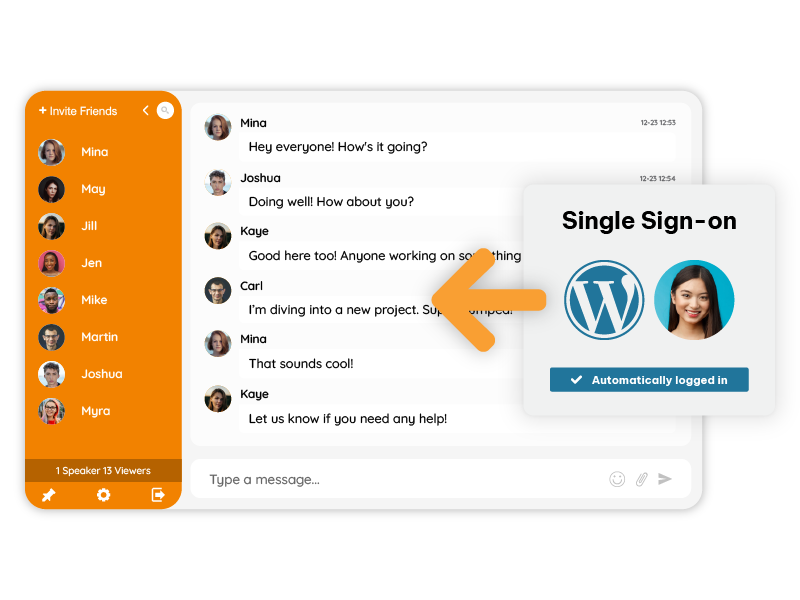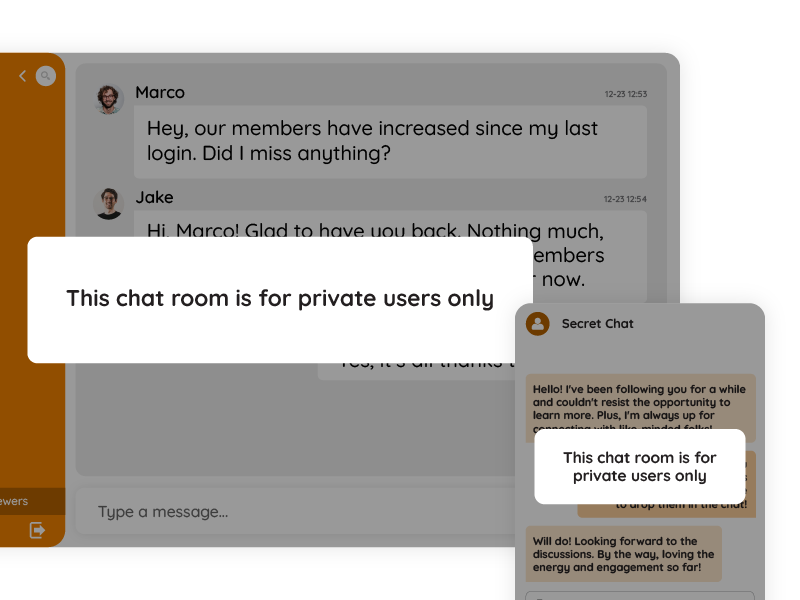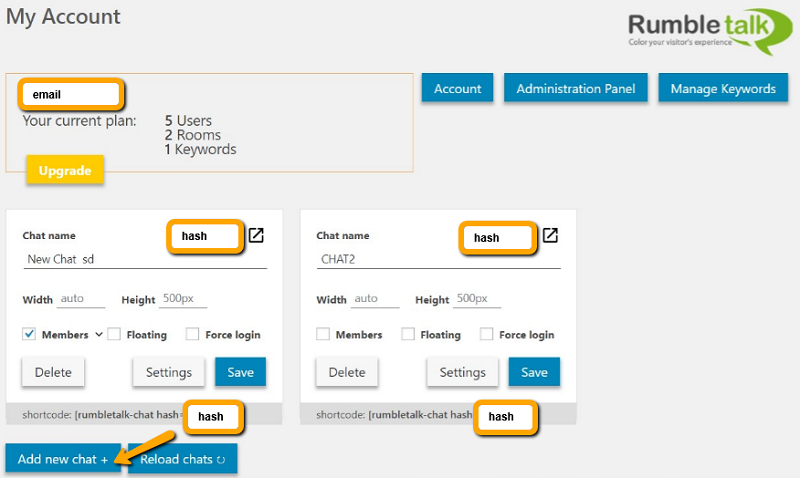If you’re running a WordPress membership site, you probably already know the power of recurring revenue, gated content, and loyal communities. But if you’re missing one thing, your platform might feel static, even lonely. That missing piece? Real-time chat.
Adding chat to your WordPress membership site opens the door to deeper engagement, instant support, peer-to-peer conversations, and a stronger sense of community. But the good news is, you don’t need to be a developer or touch a single line of code to get it working. With modern plugins, real-time chat can be added in minutes and customized to suit your community.
In this blog, we’ll explore the top ways to add real-time chat to your WordPress membership site, with a focus on plugin-based solutions, especially using the dedicated WordPress plugin that lets you enable members-only chat quickly and securely.
Why Add Real-Time Chat to a Membership Site?
Before diving into the “how,” let’s talk about the “why.” Why does real-time chat matter so much for membership platforms?
It Builds Engagement
Your members may visit to access content, but they stay for the community. Real-time chat enables ongoing conversations, quick questions, and casual discussions, all happening live.
It Boosts Retention
People don’t cancel communities they feel connected to. Real-time interaction creates loyalty. Members will return just to be part of the conversation.
It Adds Value
You can create multiple chat rooms for various purposes, such as course discussions, coaching rooms, Q&A rooms, feedback rooms, and even VIP-only chats. It becomes an asset, not just a feature.
It Makes Your Platform Feel Human
When users can talk to admins, coaches, and other members in real-time, they stop seeing your site as just a “product.” They see it as a live environment.
What to Look for in a Chat Plugin for WordPress
When choosing how to add chat to your membership site, a plugin is the most efficient and user-friendly approach. But not all chat plugins are created equal.
Here’s what to look for:
- Real-time communication (not delayed messages or email-based chat)
- Members-only access (visible only to logged-in users or certain roles)
- Mobile responsiveness
- Easy moderation tools (ban, mute, filter, etc.)
- Simple installation process
- Multiple chat rooms support
- Customization options (theme, layout, branding)
And ideally…
- Built-in compatibility with membership plugins like MemberPress, LearnDash, or Paid Memberships Pro
Top Method: Use a Dedicated WordPress Chat Plugin
The most efficient way to add chat to your WordPress membership site is by using a plugin built specifically for WordPress. One such plugin integrates seamlessly with your site and allows you to create real-time chat rooms for members, restrict access, and even control how the chat looks and behaves.
Let’s break down the exact steps.
Step-by-Step: How to Add Real-Time Chat with the Plugin
You don’t need a developer. Just follow these simple steps and your members can be chatting live within minutes.
Step 1: Install the Chat Plugin
- Log in to your WordPress Admin Dashboard
- Navigate to Plugins > Add New
- In the search bar, type RumbleTalk Chat
- Click Install Now and then Activate
This installs the official plugin that lets you embed a full-featured group chat room in your WordPress site.
Step 2: Create Your Chat Room
- After activation, go to the new Chat Room option in your dashboard menu
- Click Create New Room
- You’ll be redirected to your chat admin panel
- From there, configure your room:
- Name
- Design (light/dark themes)
- Features (video, file sharing, moderation)
Step 3: Restrict Access to Members Only
You can set the chat room to be visible only to logged-in users by:
- Toggling the “Members Only” setting in the plugin
- Or using your membership plugin (e.g., MemberPress) to restrict the page containing the chat
This ensures that only paid or authorized members can view and join the chat conversation.
Step 4: Embed the Chat into a Page
To display the chat on your site:
- Go to Pages > Add New (or edit an existing page)
- Use the shortcode
- The hash is automatically generated in your plugin settings
- Publish the page
Now the chat will load inside your WordPress page and be accessible only to the right users.
You can create a dedicated Community Chat Room, Live Support Room, or even embed chat directly into your course dashboard.
Step 5: Customize Chat Appearance
From the chat admin panel, you can change:
- Font styles
- Background images
- Colors to match your brand
- Rounded corners or square layout
- Mobile behavior (popup or sticky)
This helps the chat room blend seamlessly into your site.
Use Case Ideas: How Real-Time Chat Enhances Your Membership Site
Here are some real-world ways people use chat in their WordPress membership sites:
Online Courses
- Add chat to lesson pages so students can discuss topics in real time
- Create a “Study Group” room for each course
- Allow instructors to do live Q&A
Community Groups
- Create chat rooms for different interest groups
- Run live community events (trivia, challenges, voting)
- Enable members to connect and network
Coaching or Masterminds
- Run weekly live group coaching sessions via chat
- Assign a private chat room for mastermind groups
- Use pinned messages for worksheets or links
Paid Membership Clubs
- Offer exclusive “VIP Chat Rooms”
- Segment chat by tier (Basic, Pro, Elite)
- Use moderation tools to control the tone and activity
Moderation Tools: Keeping the Chat Safe and Positive
Once chat is live, you’ll want to moderate it to keep the community clean, respectful, and helpful.
The plugin gives admins:
- Ban or mute users
- Pin messages
- Search the chat history
- Block links or filter certain keywords
- Admin-only commands
You can assign moderators, manage behavior, and even schedule when the chat is open/closed.
Performance Considerations: Will This Slow Down My Site?
One of the key benefits of using a plugin like this is that it runs independently of your WordPress server.
- Chat is hosted off-site and loads via a secure script
- It won’t consume your WordPress hosting resources
- It scales automatically, whether you have 10 users or 10,000
This is critical for membership sites, where performance and uptime are vital to your user experience.
WordPress + Membership Plugin Compatibility
You can use this chat plugin alongside:
- MemberPress — restrict chat by plan
- Paid Memberships Pro — show chat only to active members
- Wishlist Member — map chat rooms to membership levels
- WooCommerce Memberships — give customers access post-purchase
- LearnDash / LifterLMS — add chat into course pages
This makes it ideal for any site where user roles and access levels matter.
Tips for Using Chat Effectively on Your Site
To get the most out of your real-time chat:
Best Practices
- Use clear chat room names (e.g., “Support,” “General,” “VIP Only”)
- Add pinned rules or welcome messages
- Assign moderators to stay engaged
- Integrate it visually into your platform’s design
- Combine chat with content drops, events, and offers
- Add chat to high-traffic areas like member dashboards or course hubs
Advanced Usage
- Create event-specific rooms for launches or webinars
- Run limited-time live chats (e.g., “Office Hours”)
- Use the chat as an onboarding space for new users
Chat Is No Longer Optional
Adding chat to your WordPress membership site isn’t just about modernizing your platform. It’s about creating connection.
Whether you’re running online courses, exclusive communities, mastermind programs, or coaching groups, real-time chat brings your members closer together. It transforms your site from static content into an active, buzzing community.
And with the dedicated WordPress plugin, you can go from zero to live in just a few minutes, no code required.
So if you’re ready to increase engagement, reduce churn, and grow your member base, start with the simplest change that makes the biggest impact: