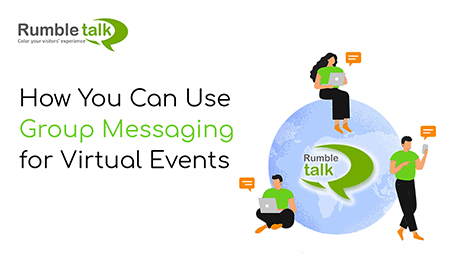Tired of one-way communication during an online event? Let your audience be heard by adding a group messaging chat for your virtual events.
A group messaging platform can be embedded next to your live stream to introduce two-way communication with your participants. How can you do that? It’s easy.
How to embed a group messaging platform next to your virtual events
It’s easy to embed a group messaging chat next to your event with RumbleTalk as you only need to copy the code and paste it on your site.
- First, log in to your RumbleTalk account or register if you don’t have one.
- Then, click Embed.
- Choose if you want it as an embedded chat or a floating chat.
- Finally, you can now copy and paste the generated code on your site or page where the event is happening.
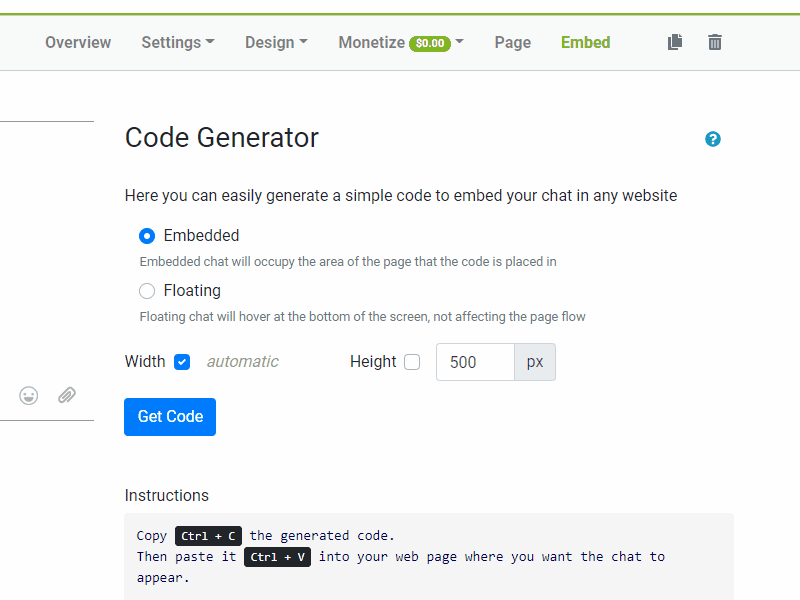
NOTE: If you’re using a website host that makes use of plugins, then you can visit this page and follow the instructions.
Now that you have a chat for your virtual events, how can you take advantage of it? Here are some that we can share with you.
Host effective Q&A sessions
The moderated chat can be used as a Q&A mode where you can ask your audience to send in their questions to the speaker. In turn, the speaker can address these questions in the live stream.
To create a moderated chat for your event, follow these steps.
- First, log in to your admin panel.
- Click Settings > General & Logins.
- Lastly, select Chat Type and choose Moderated chat from the list.
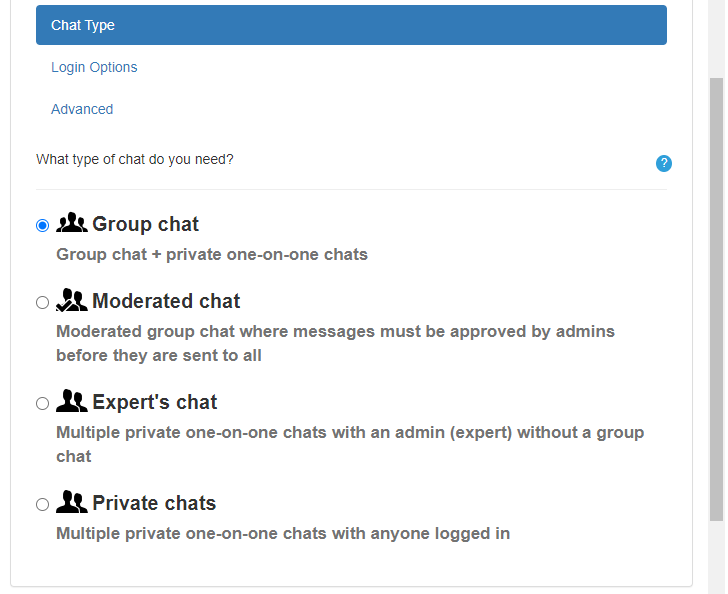
Now, you can use the moderated chat to control what’s going in and out of your chat room. You can make sure that the chat is safe and secure for your participants, especially if it’s a huge event.
Build a relationship with your audience
Answer your audiences’ questions in the live stream and build a relationship between you and your audience. As long as you’re moderating your chat, you can keep it safe for everyone. Especially for large virtual events, you would need to have the manpower for your event.
To do this, you would need to assign moderators.
Effective data gathering for future events
When you first introduce a chat platform for your virtual events, you can use this to gather ideas from your audience. From this, you can use your audiences’ comments and suggestions to improve your future events.
To gather data for your events, you can make use of the export feature. By exporting the chat transcript, you can see what happened in your chat room for a specific date and time.
Here’s what you need to do.
- First, log in to your RumbleTalk admin panel.
- Go to Settings > History.
- Choose the date and time of the transcript that you want to have a copy of.
- Select Export and choose from CSV, Doc, or HTML as the file type.
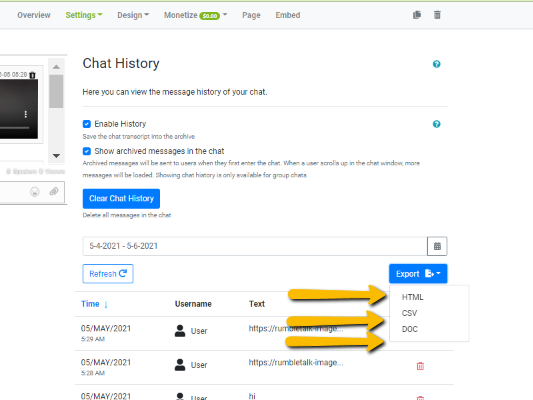
Then, you’re done! You can now use this data to see what your participants talked about in the event and how you can address this as a company, business, or entrepreneur.
Embedding a chat platform next to your virtual events
In a virtual event, there are several participants. Some participants won’t always be online and some would stay in the chat even if they’re away from their keyboards at the time. These participants would also be the key to answering questions that cannot be answered by the speakers.
Therefore, others would like a platform where they can talk about the topic and ask questions to the speaker or fellow participants. When you embed a chat platform next to your virtual events, then you can take advantage of various chat types such as group messaging or moderated chat. You can then use these chat types to create a community chat or host a Q&A session to take your event to the next level.
So, sign up now and create a virtual events chat!