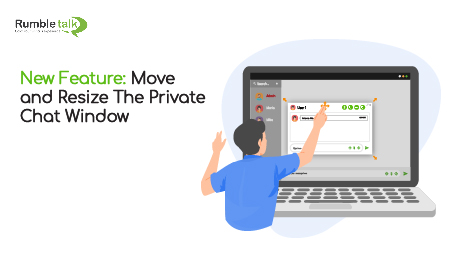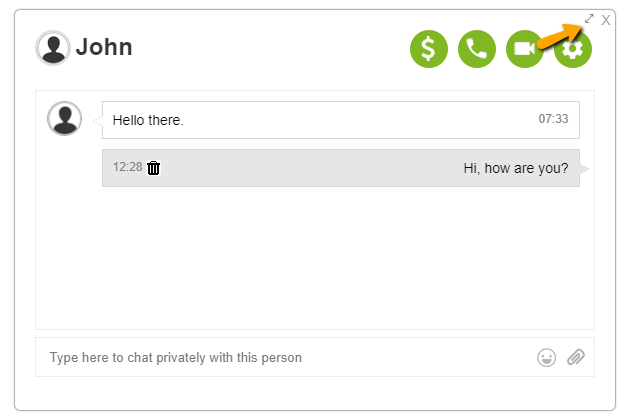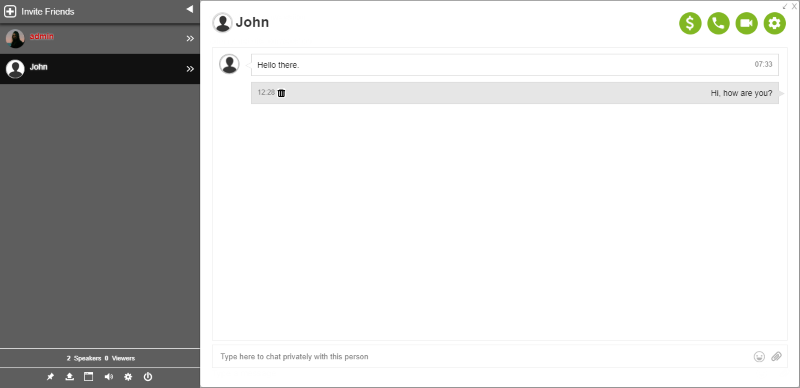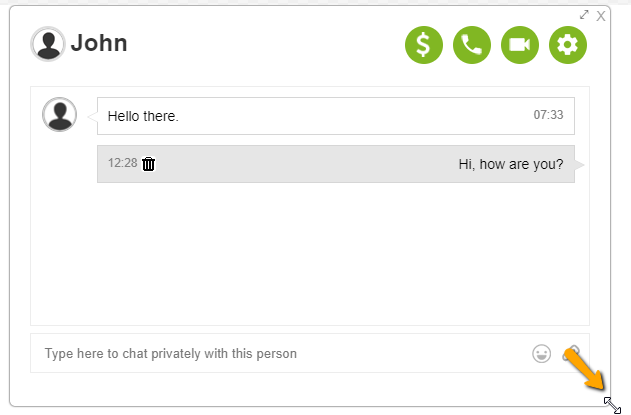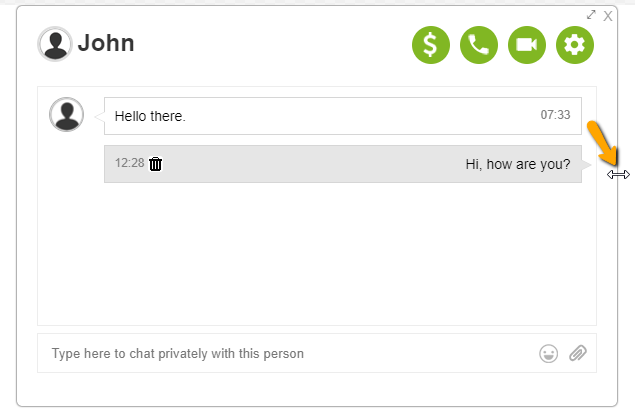Sometimes you need to resize and move your private chat window. Now you can do it easily.
We have added this new feature so that you will now be able to move the private chat and shrink the size of the private chat window. Also, you can move it to any part of your chat.
This new feature will be useful to people who would like to talk in a private chat and also see the group chat.
How to move the private chat window
- To move the private chat, first, you need to open a private chat with one of the chatters.
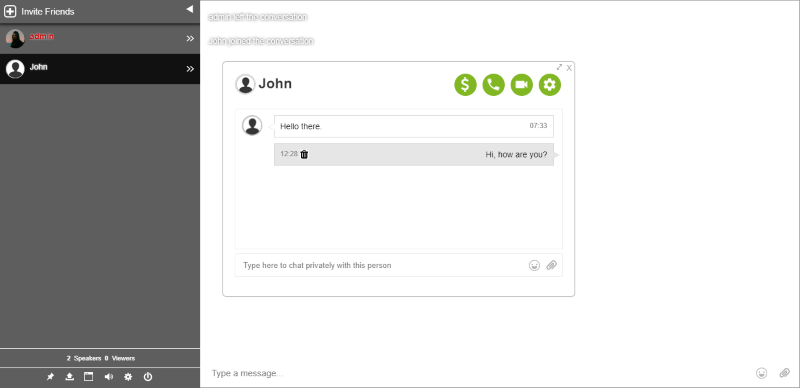
- After opening the private chat window, hover your mouse to any of the sides of the window. You will see the 4 arrows icon.
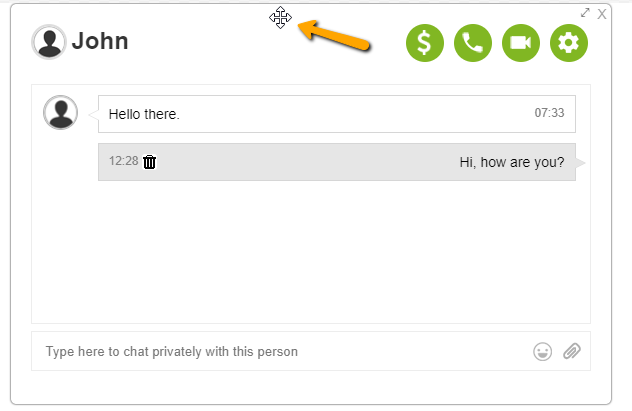
- Drag the window to any part of the screen.

How to resize the private chat window
- To resize the private chat, again, you have to open a private chat with another chatter.
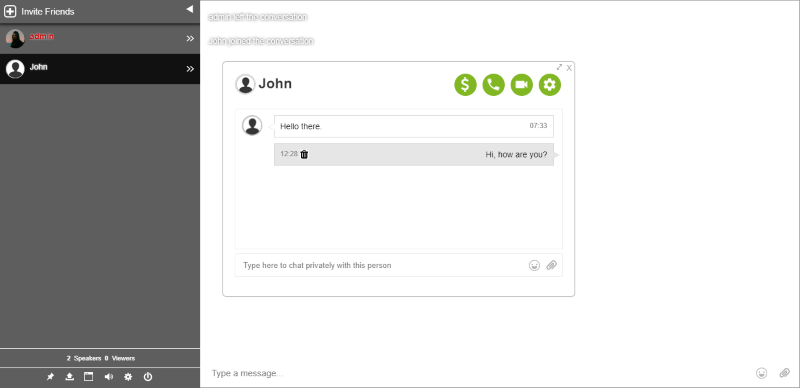
- Second, there are two ways to resize your chat.
- Just drag the arrows horizontally, diagonally, or vertically to resize your chat.
It’s very easy with the new feature to move and resize the private chat window!
Advantages of the new feature
With the new feature, you can use the space as you wish. You can see both private chat and the group chat together.
If you want to be updated on our new features like limiting users in your group chat, you can follow us on our Twitter page or check our website. This is where we usually update our latest features, so do check it out!