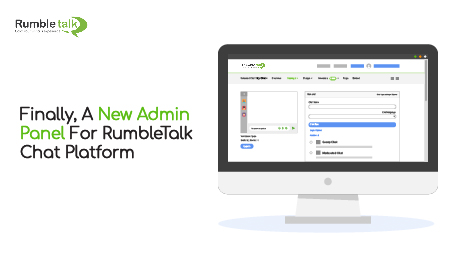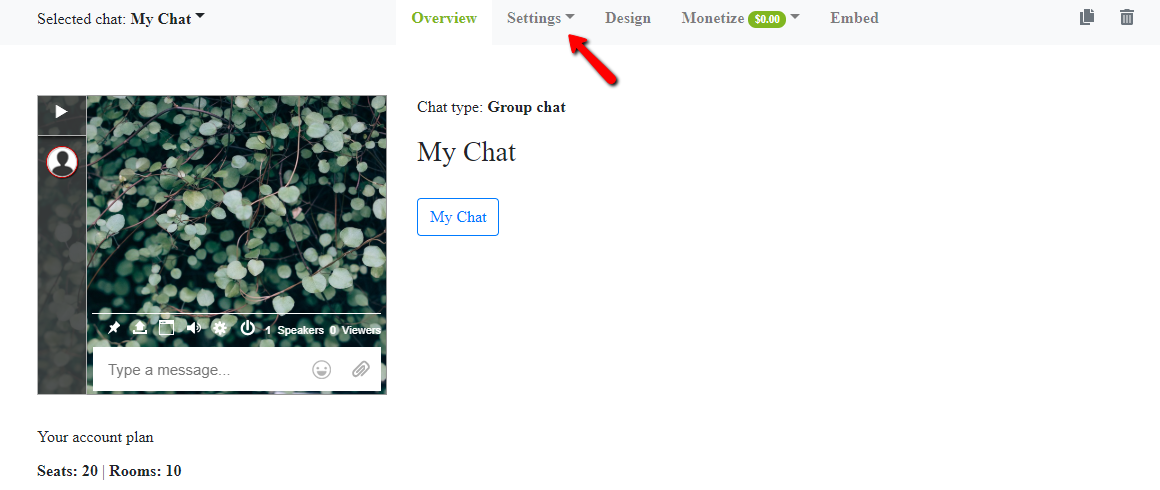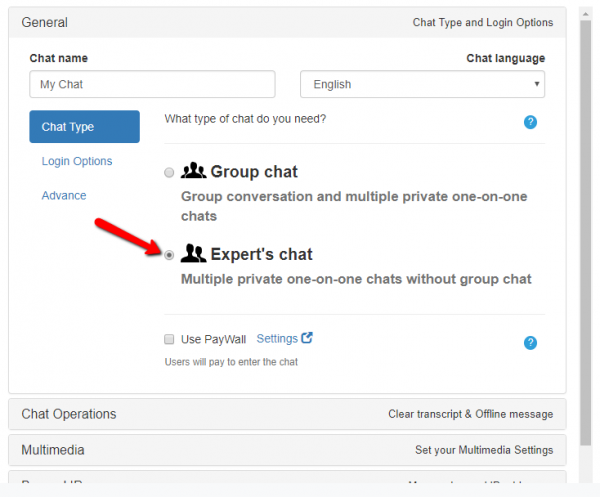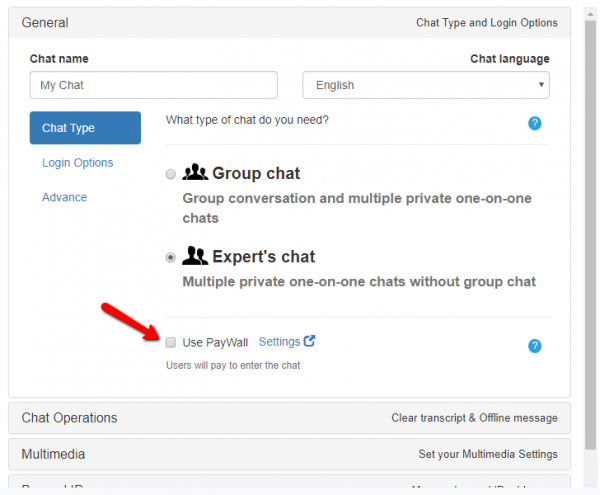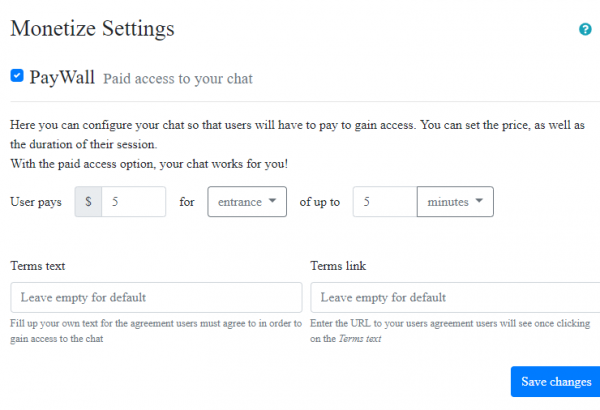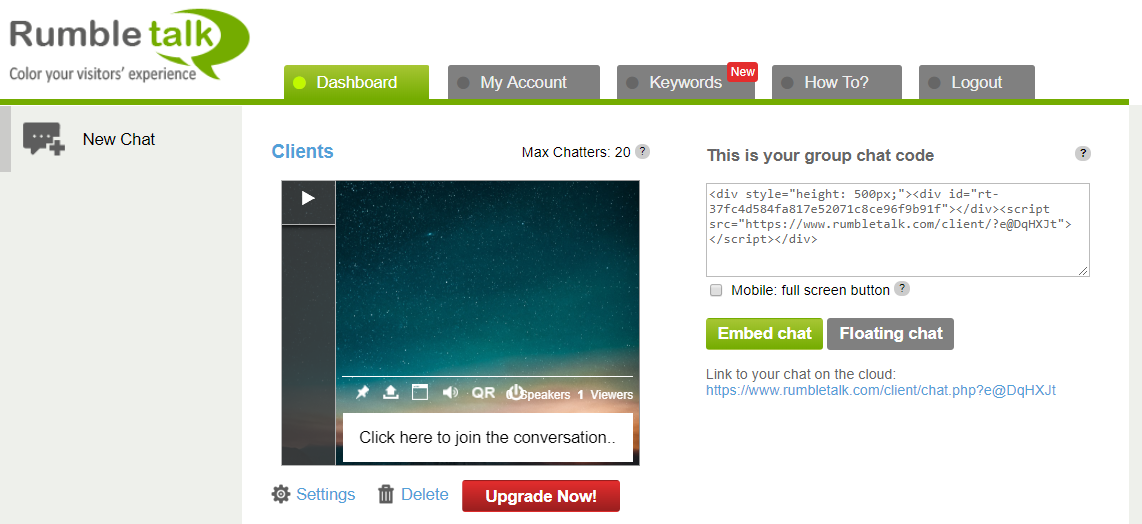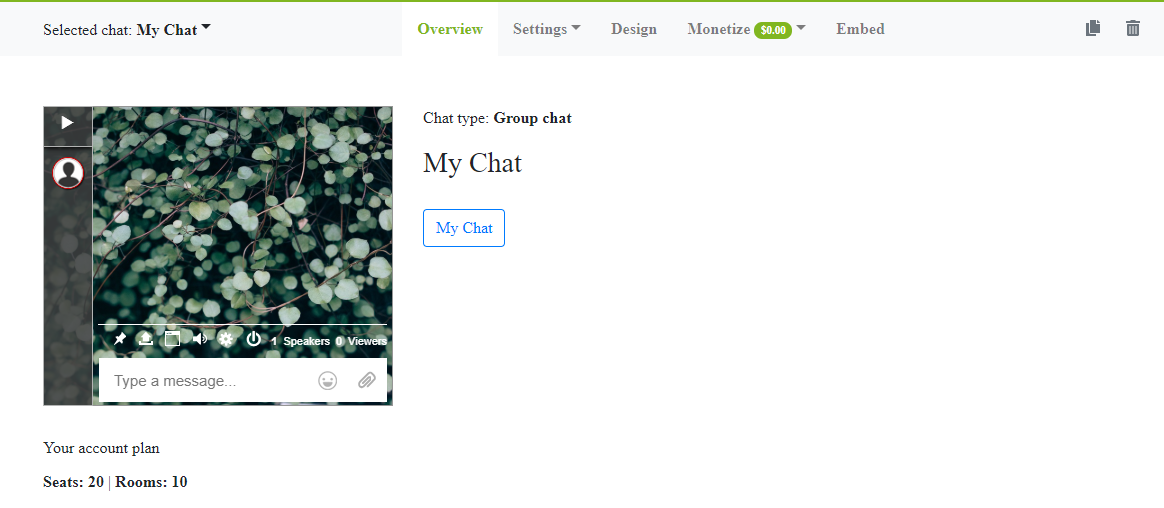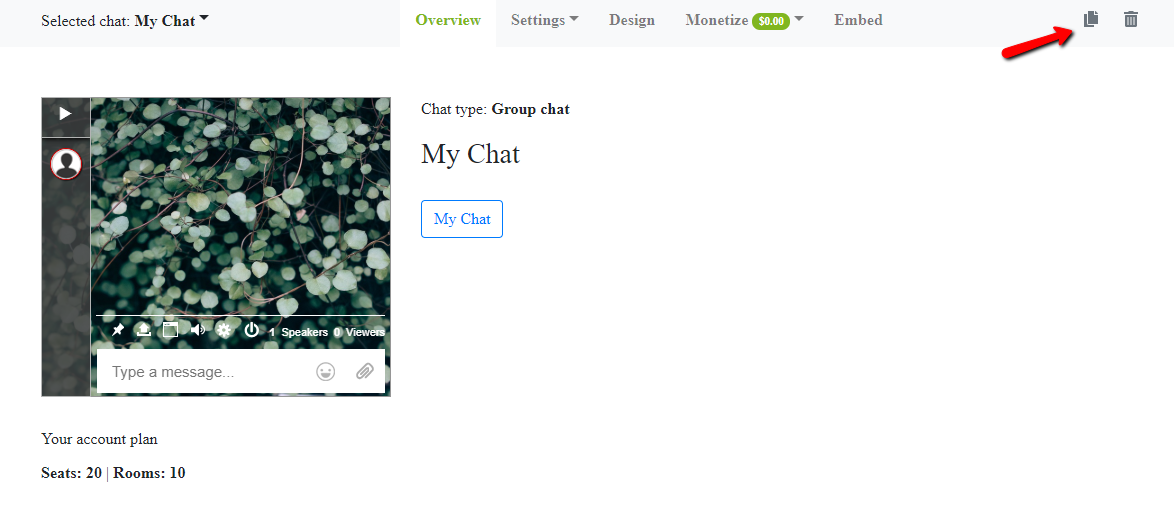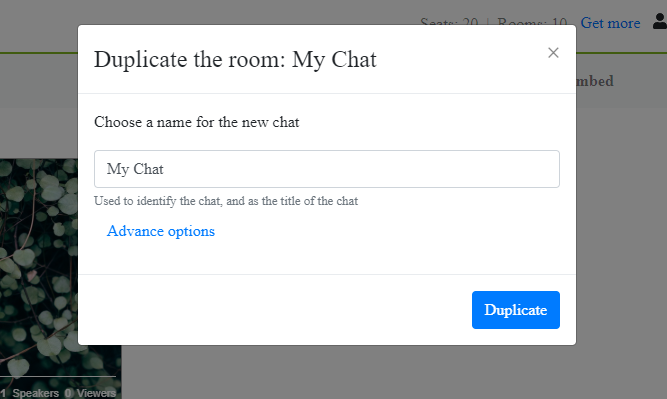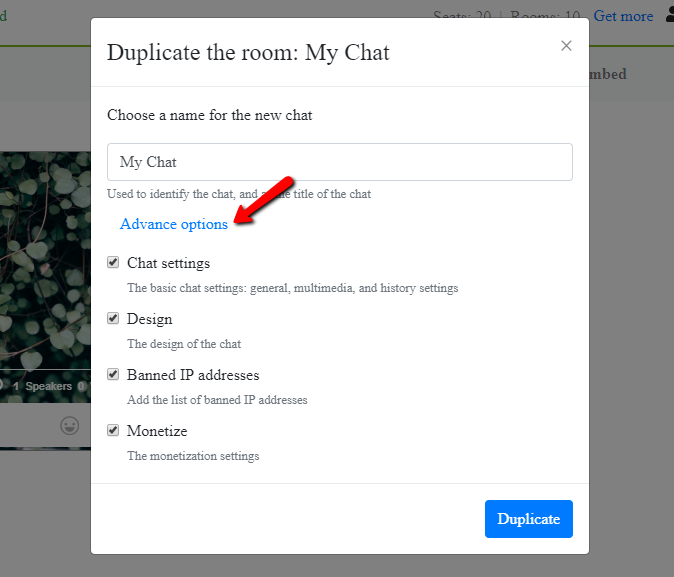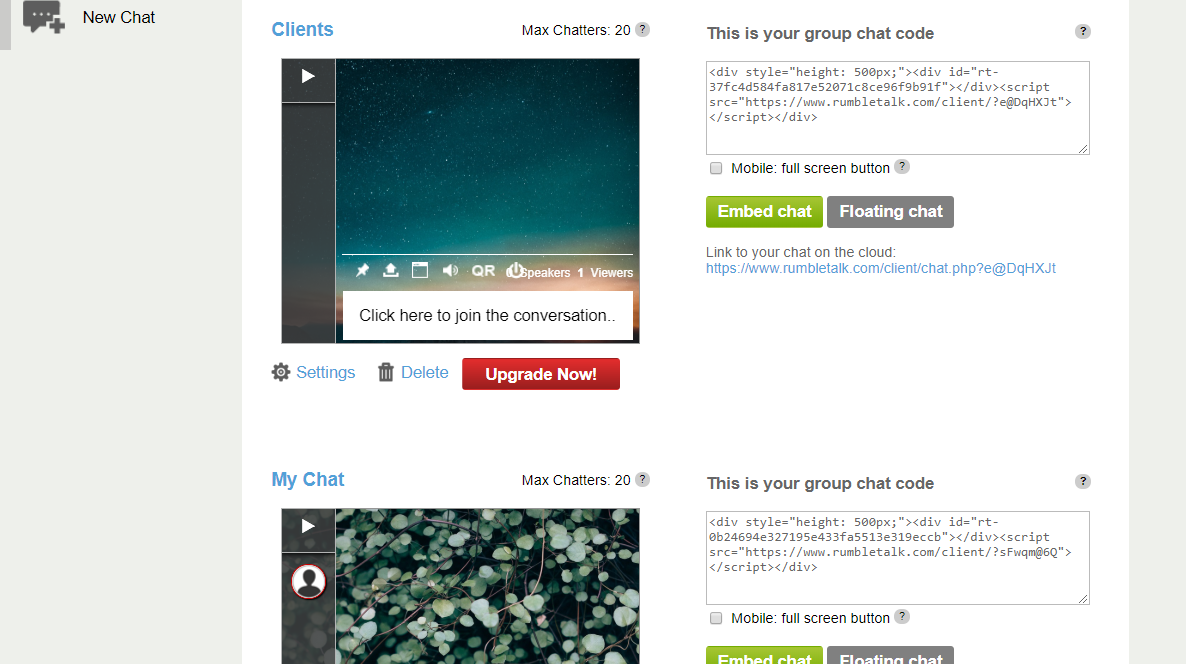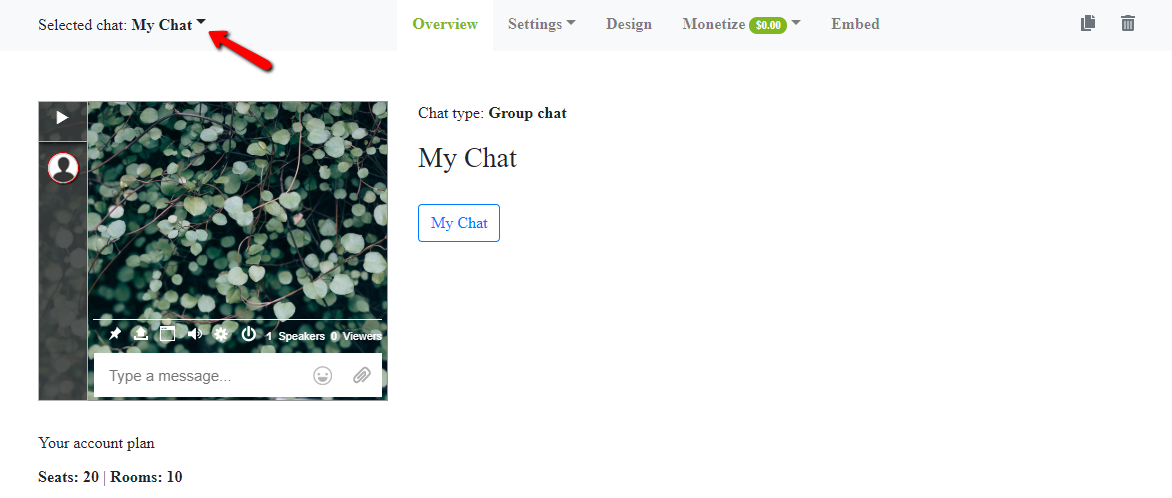Is the old admin panel getting a little boring for you? Or maybe, its features are very cluttered and all over the place? Based on public demand, you won’t have to wait longer! Now, the new admin panel is finally here to cater to your needs!
What are the features in the new admin panel?
Of course, we won’t launch a new admin panel if there was no difference from the old one. Here is a list of what you can expect in the new admin panel:
- A new chat type called “experts’ chat”
- A new PayWall “paid access” feature
- The menus are different and more logical (you’ll see them in a bit)
- An option to duplicate a chat (design only or with the settings)
- The overview is per chat
A new chat type called “experts’ chat”
Now, you can access a one-on-one private chat called “experts’ chat.” The experts’ chat caters to professionals, who want to have private discussions with their clients. To access the experts’ chat, all you need is to click on “Settings” button, and then it will drop down to a list of settings. Click again on “Settings.”
You will then see “Chat Type.” Choose “Expert’s Chat.”
Now, your chat will be private and you can use it to get paid for your professional services. Click on the previous link to know more about the new chat type.
A new PayWall “paid access” feature
PayWall means having users pay for entrance or sending private messages in your RumbleTalk chat room. You can add it to both chat types, group chat or expert’s chat. Just click on “PayWall.”
Then, you can configure your settings at “Monetize Settings.”
It’s easy as that!
The menus are different and more logical
Compared to the old admin panel, the new admin panel is neater and easier on the eyes. From the old boxed one to a cleaner white overview, the new admin panel is easier to navigate. Here are examples of the old admin panel and the new admin panel:
The difference is very visible, right? We made it that way so you, our users, will not be distracted from everything on one page.
An option to duplicate a chat
In the new admin panel, if you want to create a new chat room, you can duplicate the following:
- Design of current chat room
- Settings of the current chat room
For duplicating the design of your current chat room, all you need to do is click on the button as follows:
From there, a pop-up screen will show and you can choose a name for your chat.
Then, by clicking on “Advanced options,” you will see the things you want to duplicate, from the general settings to monetization.
This lessens the hassle of setting up a whole new chat room again if you just want the same features for your new one.
The overview is per chat
From the old admin panel, which cluttered every chat room into one page, the new admin panel lets you see the overview of each chat.
From this old one:
To this new admin panel, where you can pick the chat you want to see by clicking on “Selected chat”:
The admin panel is reconstructed and made new for our users to let them have smooth and great interactions made with RumbleTalk.