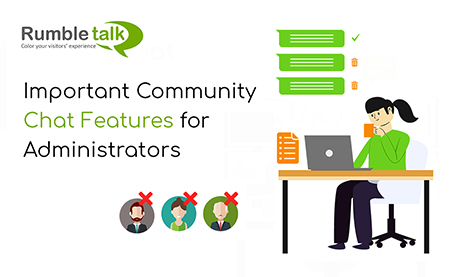The RumbleTalk community chat includes many different options and features. As the platform is growing, we are evolving and we are always trying to ensure that the platform is user-friendly.
Our community chat features provide a high level of functionality matched by their ease of use; check out our top 5 features as follows.
Deleting chat messages
In a community chat, what does an administrator do? It’s moderating the chat.
Now, if someone was harassing your members or creating similar scenes like this, would you appreciate it? Of course not. This is all your hard work and you would not tolerate this kind of action in your chat rooms. With situations like this in mind, we have made deleting messages a quick and simple process.
All you need to do is click the trash bin icon next to the messages. This icon appears in both group and private chats.

To clear the entire community chat message cache history (for all users), select the gear icon at the bottom of the sidebar. This will bring up your chat options. From here, you will see the “Clear chat messages” button. With one click, all chat messages will be cleared. Note that you will only see this option if you’re logged in as an administrator.
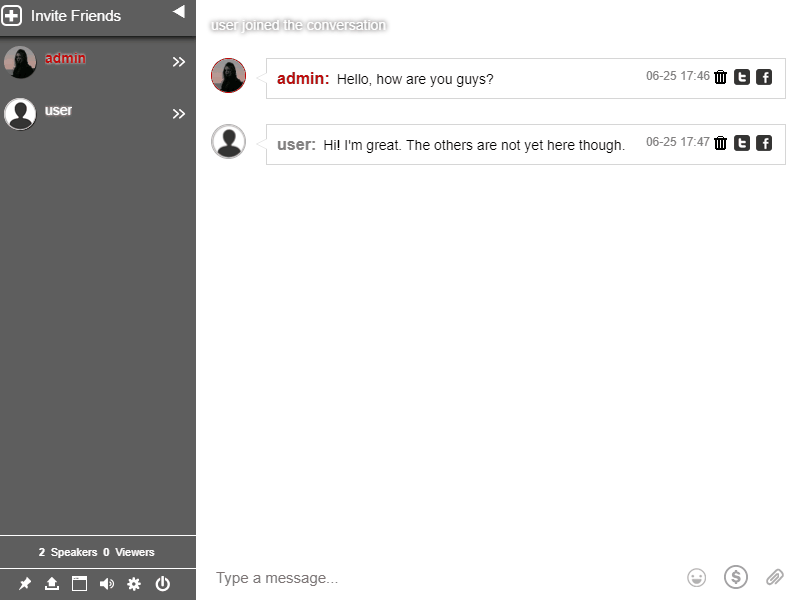
View a user’s IP address
Another part of your responsibility as an administrator will involve deleting another person’s messages in the community chat room. When a user is doing grave actions that can affect your chat, you need to take extra countermeasures. These actions can be harassing other members, asking too much personal information, and more. This extra countermeasure is found on the ability to view a user’s IP address.
An IP address identifies a computer and distinguishes it from all the other computers on the internet. Knowing the IP address of the predator or troll who is targeting your chat is the first step towards taking preventative action against such offenders.
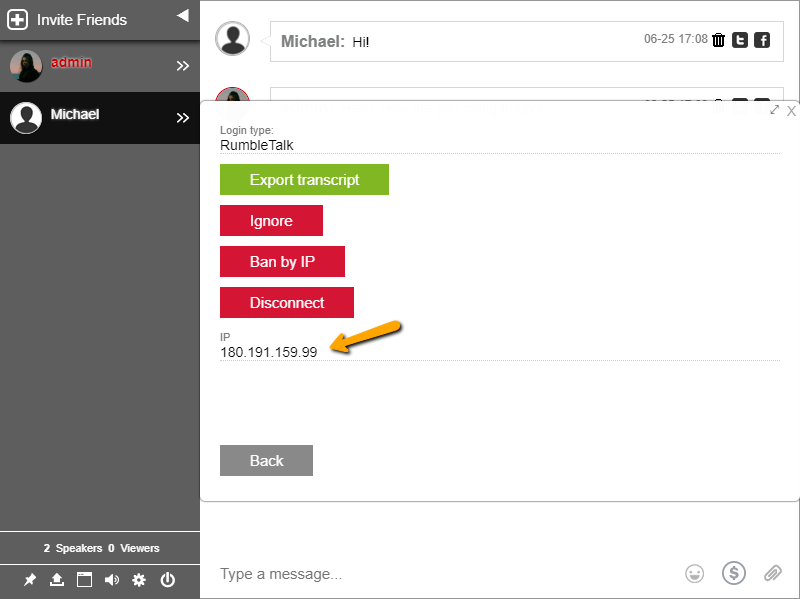
The members of the chat community joined the chat room for a specific reason and that is to chat with others and communicate peacefully.
If there’s a person who just wants to cause a riot or problem in the chat room, then you can easily ban that user.
Hot to ban a user in a community chat
- First, click on the profile of the user you want to ban/disconnect in the sidebar. This will open a private chat panel with that user, complete with messaging and moderation tools.
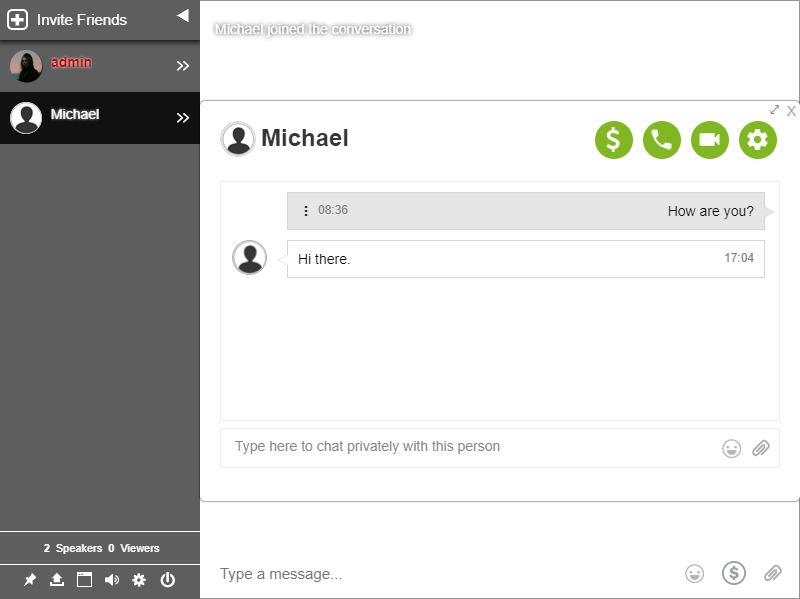
- From here, you can select your course of action. You could send a warning to the user if he/she continues such misbehavior on the chat. Furthermore, you could disconnect the user. This temporarily kicks him/her out of the chat. Both of these serve as effective warnings.
- If they ignore these warnings and continue to break the rules, you can ban their IP address. This removes the user from the chat and he/she is permanently banned from the chat room. Any form of action from the same IP address will be disallowed.
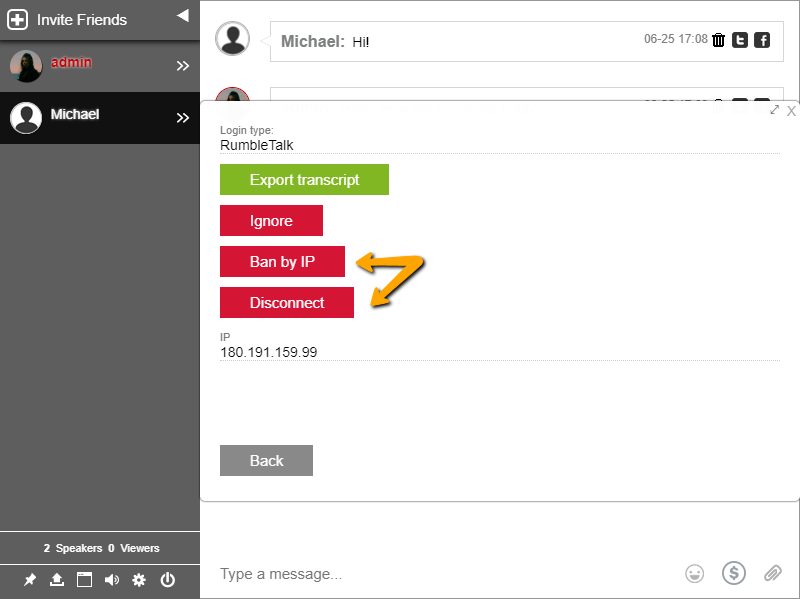
Usually, this can stop the average troll from bugging your chat room. However, if he/she is more than that, for instance, a predator, he/she will do anything to still access the chat room. This can be done by accessing the chat room with another IP address (other network or gadget). If that happens, you can remove that user in seconds and get back to those who warrant your attention.
With more than 10,000 bans in total in large community chats, banning a user by their IP address is one of the most noteworthy chat features across all RumbleTalk chat rooms. It is an effective tool that stops internet abuse and cyberbullying. It also keeps your chat spam-free.
If you want to unban an IP address, you can do so. By going to your chat settings and scrolling down to banned IPs, you can add manually or delete previously banned IPs.
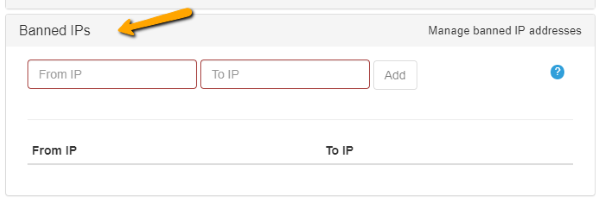
Add information on users for others to see
The internet can be a dangerous place. Yes, we’ve reduced trolls and harassers by numbers in the previous section, but that need not be the case for trusted users.
A chat packed with hundreds of other users can be intimidating to someone who has just arrived. Where would they even start? As an admin, you can give them some guide about some users.
This guide pertains to a description of each member of the chat. Adding this information couldn’t be easier. Just go to the “Users” section of your admin panel. From there, you can provide a simple description of the chat members. This description can be their role in the chat or you can also give credit to the most helpful and valued members of the community.
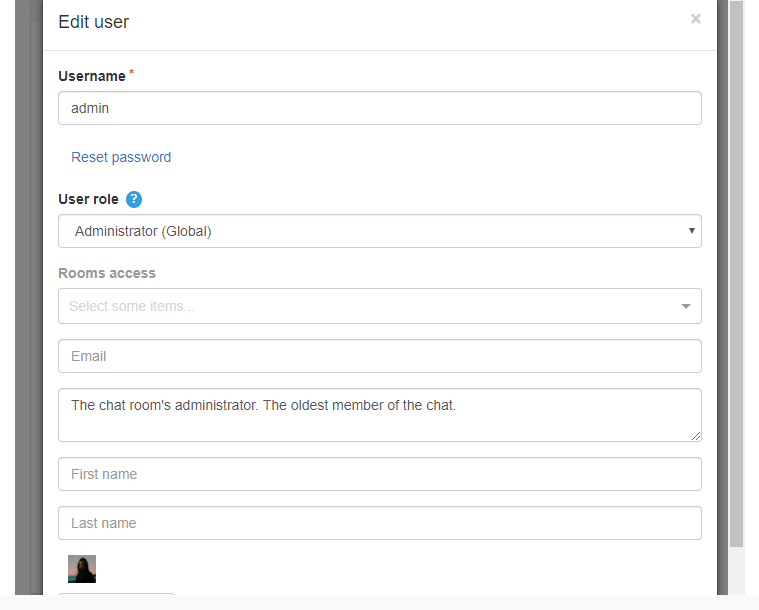
Most importantly, this goes a long way towards humanizing authority figures such as the moderators and building trust between users. If your followers feel that they are secure and in a safe space, then they will be more receptive towards the community chat.
Export the transcript from chat to administrator
Exporting the chat room transcript can be highly useful to the administrator who runs their chat room in conjunction with a website. The exported transcript can be an unexpected and highly valuable source of marketable content. There are two ways to export a chat.
One is to go to the “History” option of your chat settings. You can then export transcript in three ways: as HMTL, as CSV, and as Word (beta).
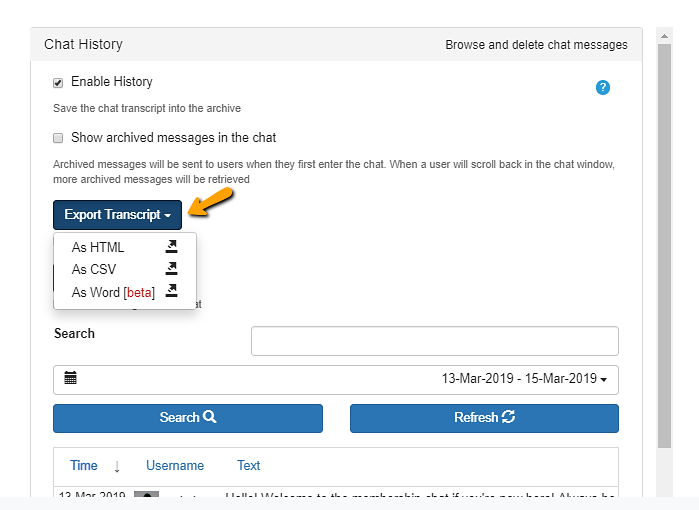
The second one is to export directly on the group chat.
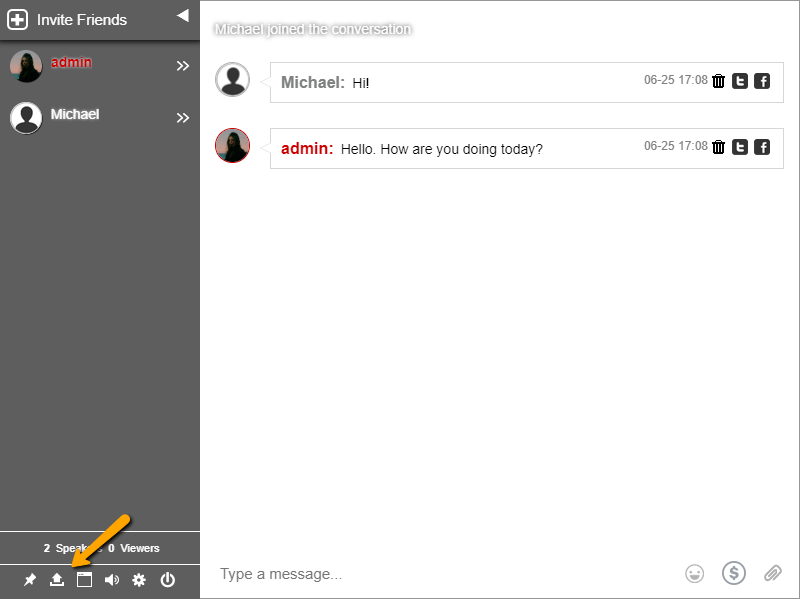
With a bit of formatting, the chat room transcript can serve as an advertisement on your site. No need to edit your own testimonials; your users are already doing it for you. A post like this is unusual and consequently is sure to pique the interest of your readers.
Practical Chat Feature
When you post the exported chat transcript on your website, the users who missed your last discussion can catch up. They get to review the past conversation and contribute to the ongoing one. Your users will never be out of the loop.
In addition, this community chat transcript makes it easier to find words and phrases connected to your chat. This information is especially relevant for search engine optimization (SEO), and we can leverage it to rank higher in Google and attract more followers. More followers means more potential members.
Here’s how it’s done:
- First, click the downward arrow icon at the bottom of the sidebar. This will export the chat history as an HTML file.
- Note that this file will be entirely text. Any uploaded images or videos in the chat will appear as URLs in the exported chat transcript.
- Clicking this button will export all messages currently loaded in the chat room. If you want to export older messages from the chat room, you will need to scroll up in the chat room to load them and then download.
- Once downloaded, you can finally click on the HTML file to open it in your browser.
If you’d like to find out about how to export the transcript using more advanced criteria, check out our guide here. You can also check out the other way to export your chat transcript as shown above.
In Conclusion
At RumbleTalk, we are proud of these community chat features, but prouder still of our drive to improve the chat room platform. You can always be updated on our latest features and releases if you follow us on our Facebook and Twitter pages.