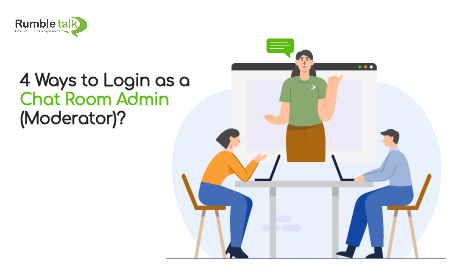Logging into your RumbleTalk chat room as a chat room admin (moderator) is easy.
and there are four ways to do it.
First-things-first, you need to create a chat room admin user. If you haven’t already done that, see this blog post for detailed instructions on how to do it. Note, the user name you choose should be placed in the Nick-Name field.
Once you’ve got your admin user created, now you’re ready to log in. Here are the four different ways you can log in as admin:
First, go to your chat room, then, click on “Click here to join the conversation…” button at the bottom of the chat window.

This will open the four different options to login (as a chat room admin you can decide which login option you would like to have).

Next:
1. Login with RumbleTalk
Select the “RumbleTalk” option (as the admin user you can change the name RumbleTalk to your own name), and simply use the chat room admin credentials provided to you or created in the User Management panel. Remember, the admin username you have created is case sensitive. Simply enter it here and you’re in!

Your name will show in the chat room in a red font.
2. Login as Facebook & Twitter user
Once you created a user name with the exact name of your twitter or Facebook name. Select the “facebook” or “twitter” option, and a screen will pop up inviting you to enter your facebook or twitter credentials.

Once you enter your case sensitive chat room admin username and password, it will ask you to “authorize app.”

Click on “authorize app” and then you will be asked to provide your username password (the one you defined in the admin panel). And that is it, you’re in!
Your name will show in the chat room in a red font.
3. Login as Guest
Select the “guest” option, and a window will pop up requesting you enter your name.

Simply type in your name (your case sensitive admin name that is), click “Login,” and then you will be asked to provide your username password (the one defined in the admin panel). And that is it, you’re in!
Your name will show in the chat room in a red font.
4. Login Automatically
When one uses the API to login (Quick API or REST API), then he can allow users to automatically login into the chat. For example, let’s assume one have a members area that users need to login to. When they do, they can automatically login to the chat room. If the admin user was created in RumbleTalk admin panel and in the Members area. Then the chat will ask the user to provide his username password (the one defined in the admin panel). And that is it, you’re in!
For ready made plugins. Like WordPress, once you go to the RumbleTalk Chat plugin settings. Choose your chat room’s name, ensure the box underneath “Members” is selected.
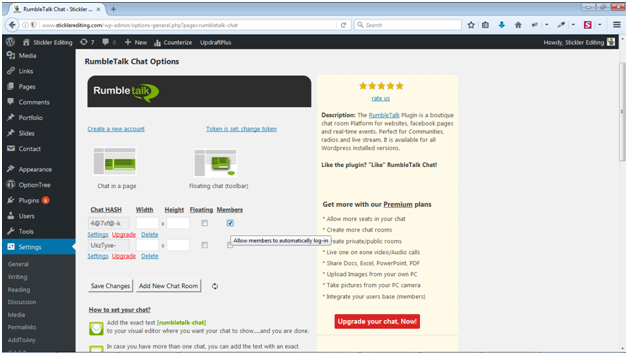
Now users will be able to access your chat without having to log in at all! And admin will be asked to supply their password.