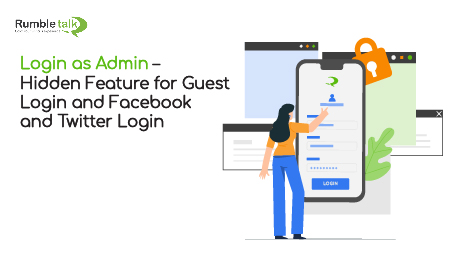There is a hidden feature that allows users to login as an admin even if there’s no RumbleTalk login. How do you do it? This is only valid when the guest option is active. We call it the guest login.
Let’s start from the beginning and consider all options, and then we can proceed with the hidden feature.
What are my login options?
RumbleTalk has various options to login. These are the main login options + API login, which is not covered in here.
1 – Login as Guest (Guest login),
2 – Login as a Facebook user,
3 – Login as a Twitter user,
4 – Login as RumbleTalk (registered users and admins, password-protected login), and
5 – Register first and then login.
* API login – use automatic login option.
A chat room owner is able to choose his own login types. Login types are set in the chat room settings page by the chat owner. Now, for example, the chat owner can choose to allow only Twitter and Rumbletalk login.
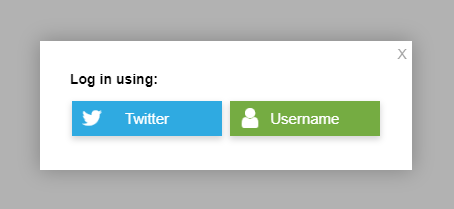
First Step: Create an Administrator Setting
Now, before continuing, it is important to understand that every chat owner needs an administrator to control the conversation, delete messages, clear all chat content, or send warnings to users. An admin can also disconnect or ban an IP if a user is not complying to the chat room’s rules.
In order to login as admin, one needs to create a login username and password in the admin panel. There are four types of users. They are the following:
1 – User (Rooms) – login as a trusted user in a specific chat room.
2 – User (Global) – login to any chat room.
3 – Chat room admin (Rooms Admin) – admin of a specific chat room.
4 – Group admin (Global Admin) – If you create more than one chat, this administrator will have access to all chat rooms.

Users per room feature
From the first step, we gave the different kinds of users you can have in a chat room. Before, all users had global access to ever chat room. This is not good if you’re trying to keep the chat small and manageable.
These are the three options to create users per room.
- Users registering in a specific room will be associated with that chat room only.
- Users that participate in a paid access chat will be associated with that room only.
- Chat owners can also add admins per chat room from the admin panel.
If you have different chat rooms in your admin panel, you can now assign users and admins to a specific chat room only.
As a result, you will easily be able to tell who goes in and out of your chat rooms; you can determine who’s active or not. This lets you have more control of your users and your chat rooms (user base authentication).
If somebody is not following the rules and leaving predatory comments, you’ll be able to pinpoint who that user is. You can either disconnect that user or ban him permanently. This means that this user will not be able to login to other chats (as opposed to the previous version, he could). This is why it’s important to have the users per room feature. Use it accordingly and you’ll have a predator-safe chat room.
The Normal way to Login as Admin
The normal way to login is usually by the RumbleTalk username (case sensitive) and password. This is what the chat owner registers in the chat database and gives the login credentials of the admin.
The Hidden Chat Room Feature – Admin as Guest Login
Now, have you ever wondered what will happen if you enabled only the GUEST login and you wish to login as an administrator?
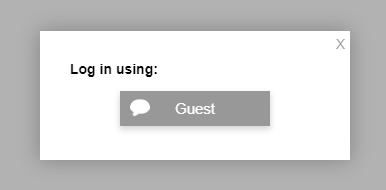
To login as an administrator, you need to click the “Guest” icon. Just proceed with the admin’s username (case sensitive), and this will tell you that username is reserved. To log-in, you need to type the password of the administrator.
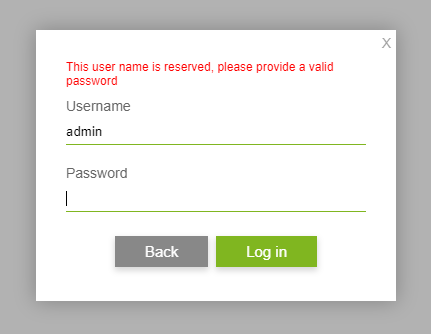
If the provided password is correct, you will now be logged in as the administrator.
*Note, you can use this trick to define reserved users names.
What if you only have a Facebook or Twitter login option?
Like the previous section on guest login, you may define a user in the admin panel with the exact name of your Facebook name (case sensitive, for example, Siena Romes).
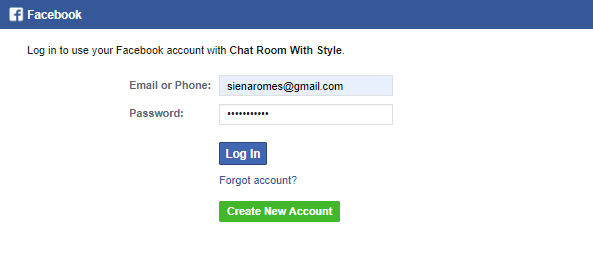
When you will try to login using Facebook in the chatroom, a password field will be required (just like the one above). This will result in logging as an administrator with your Facebook image.
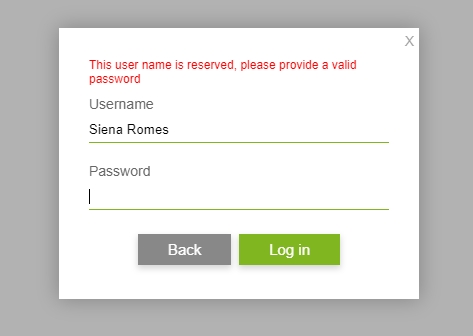
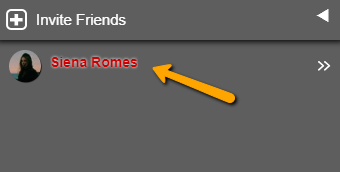
This goes the same for the Twitter login option.
Why do we need a hidden login feature?
Because of technology, we’re now on the internet 24/7. We don’t personally know each one on the internet. A member of your chat may not be using his/her real name. With the hidden login feature, even if you only allow one login, you can limit your users and still keep the current admins. This goes for the guest login and Facebook and Twitter login options.
The hidden login feature allows you to try all types of login options so you can determine what’s best for your chat rooms. This is especially great when you have duplicate or many chat rooms. You can’t really manage each chat room. That’s why you appoint administrators. The admins serve as your eyes and ears. Even when you’re not around, you can trust them to keep every chat room in order.
With these options, you can make any chat room safe. This heightens the safety and security measures within your group chat. You won’t have any problem in keeping your members in a space that’s safe for everyone.
With that said, here are some other features you can check out to keep your chat room safe: Limit Users in Your Chat Room, Block Words and Profanity, and Duplicating Your Chat Room (for keeping a manageable number of users).
You can like and follow our social media pages (Facebook and Twitter) so you can be updated on our new features. We also answer questions there so don’t hesitate to leave us a message!