How to make a “members only” chat in a Moodle page?
Create a members only chat in Moodle
First, log in to the Moodle website as an administrator.
NOTE: In the RumbleTalk admin panel, make sure that the User authentication required box is checked for the chat that you will use. The User authentication required setting is found on Settings > General & Logins > Login Options.
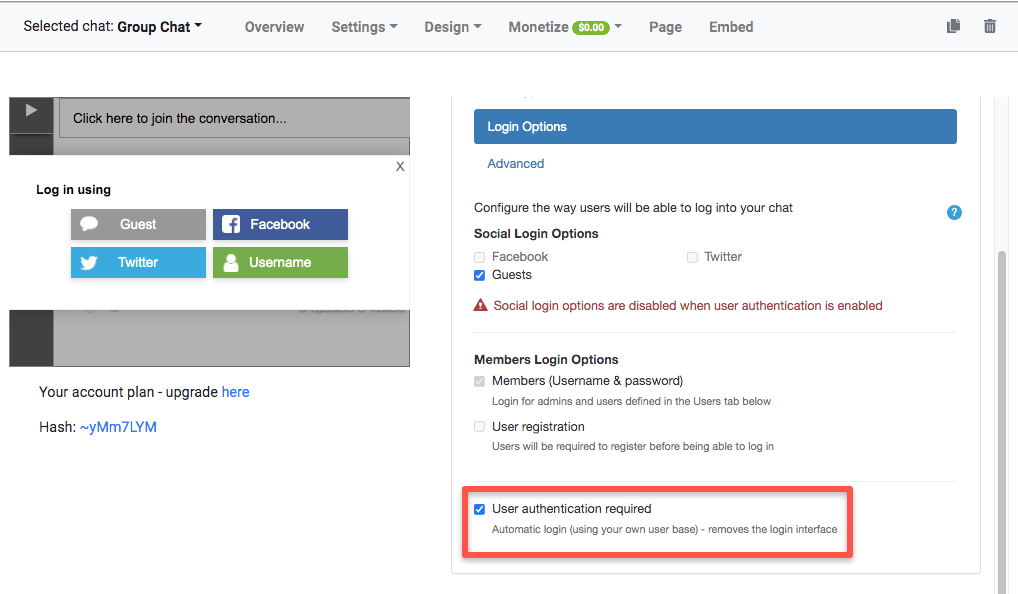
- Enable the Turn editing on setting.
Next, open the Moodle settings by clicking the small gear icon on your website’s header. Under settings, click Turn editing on. It will show you an additional option, which is Add a block. Select Add a block.
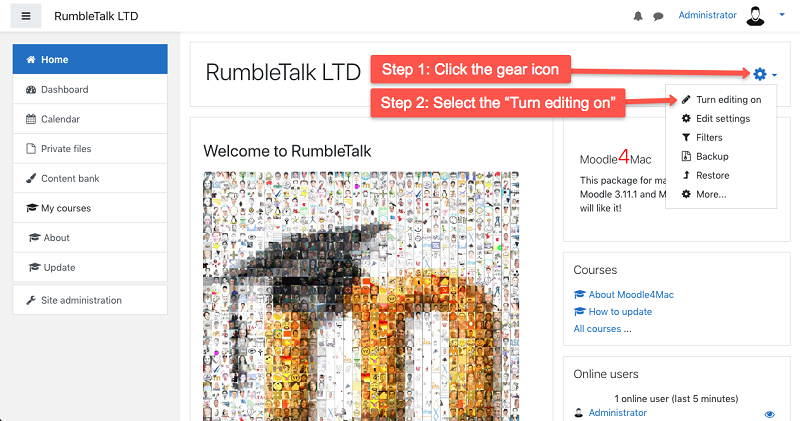
- Next, open the RumbleTalk Plugin settings.
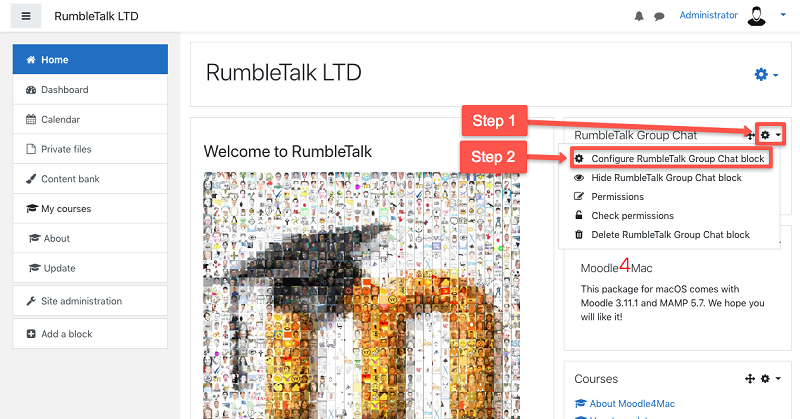
Open the RumbleTalk Plugin settings by clicking the gear icon, which is on the right side corner of the RumbleTalk Group Chat block.
Then, click the Configure RumbleTalk Group Chat block to proceed with the plugin settings page.
- Lastly, check the Members Only box and click Save Changes.
Once enabled, click the Save changes button to confirm the changes.
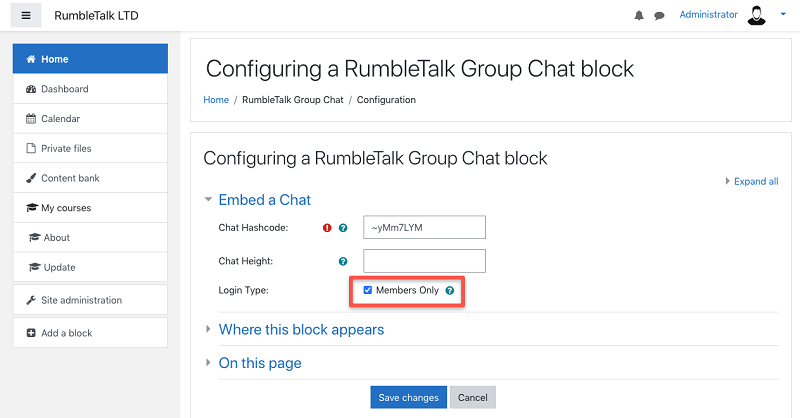
That’s it! You can now use the members chat in a Moodle page.
If you need to download the RumbleTalk plugin, you can find it here. You can also check out this article on embedding the chat in a Moodle page: How to embed a chat in a Moodle page?

