How Can We Help?
How to embed a chat in a Moodle page?
Here’s how you can embed a chat in a Moodle Page.
Embed a chat in a Moodle page
First, log in to the Moodle website as an administrator.
- Enable the Edit mode setting.
Open the Moodle settings by clicking the small gear icon on your website’s header. Under the Moodle settings, select Edit mode. It will show an additional option, which is Add an activity or resource.
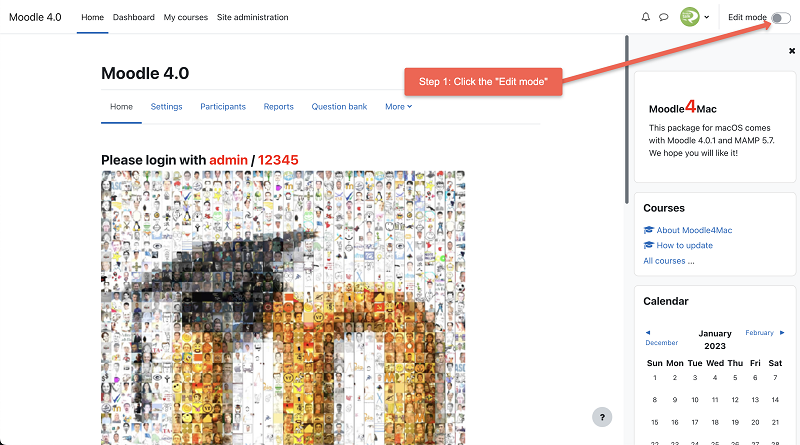
- Click Add an activity or resource.
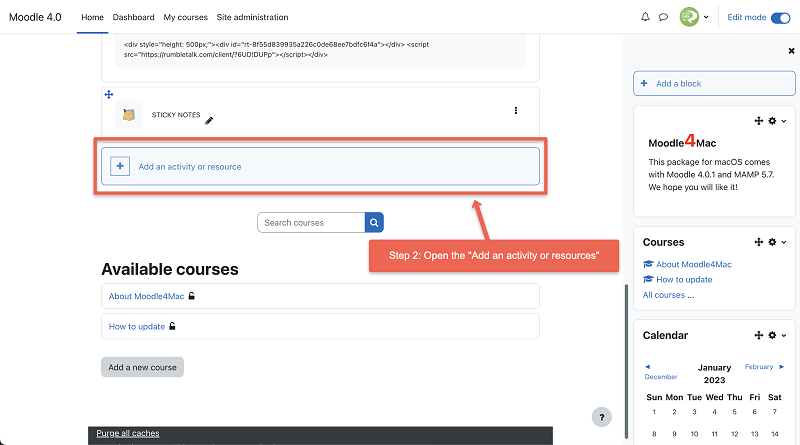
This will show the available plugins.
- Select RumbleTalk Chat.
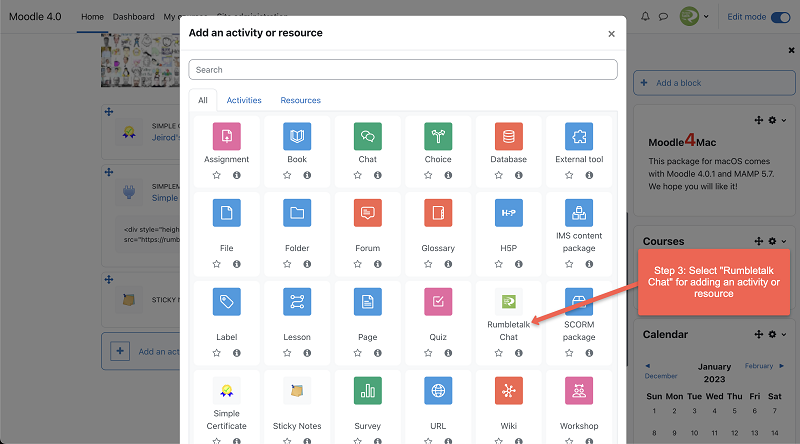
- Fill out the necessary details.
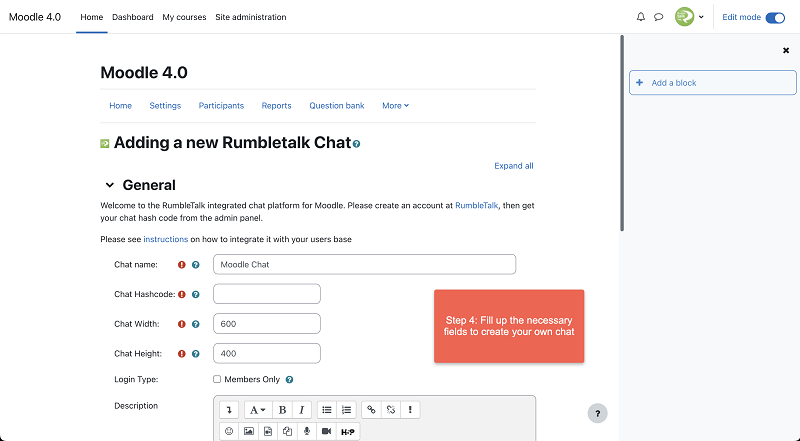
- After filling out the necessary details, click Save and return to course or Save and display.
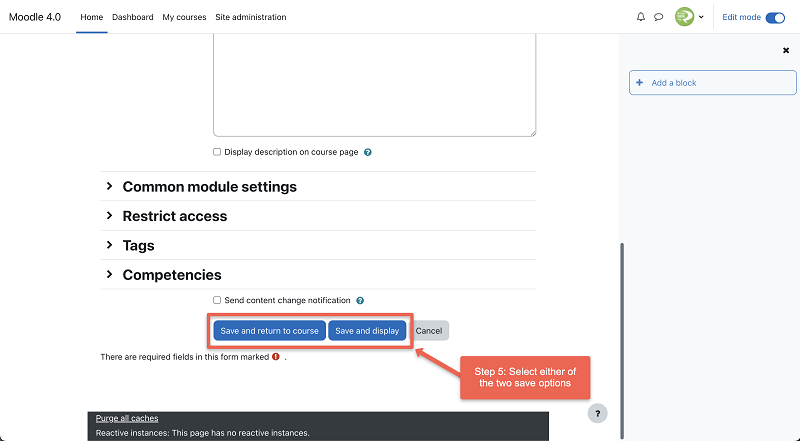
- Your chat will now be displayed on your page.
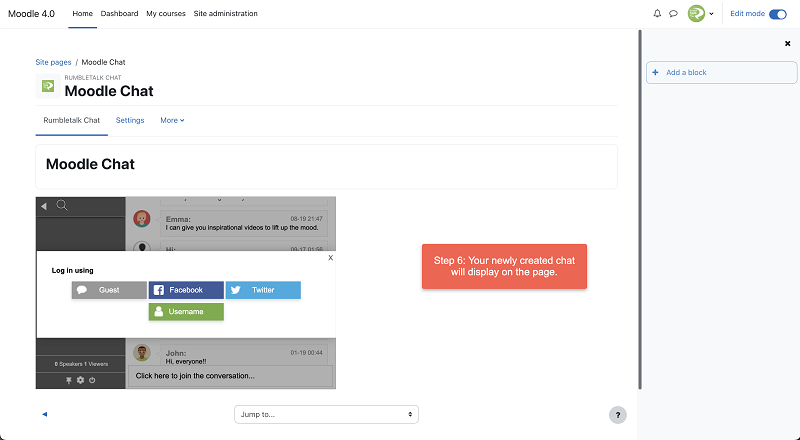
Configure RumbleTalk Group chat block
- First, open the RumbleTalk Plugin Settings by clicking the gear icon, which is on the right side corner of the RumbleTalk Group Chat block.
- Second, click the Configure RumbleTalk Group Chat block to proceed to the plugin’s settings page.
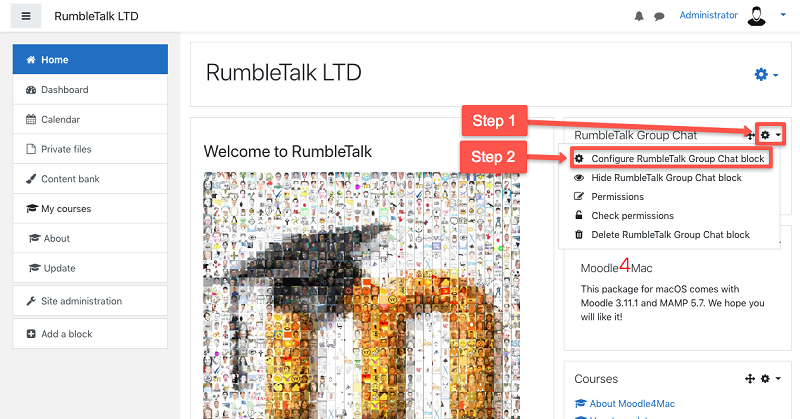
- Put your chat’s hashcode and click Save Changes.
- Add the chat hashcode and define the height of the chat. If you leave the chat height empty, the default height will be 500px.
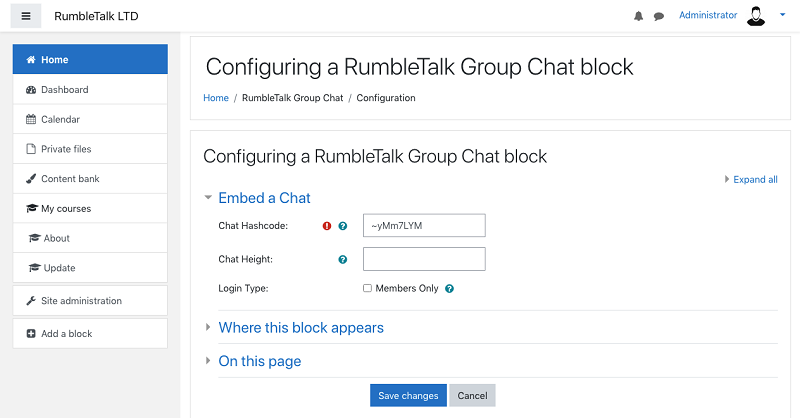
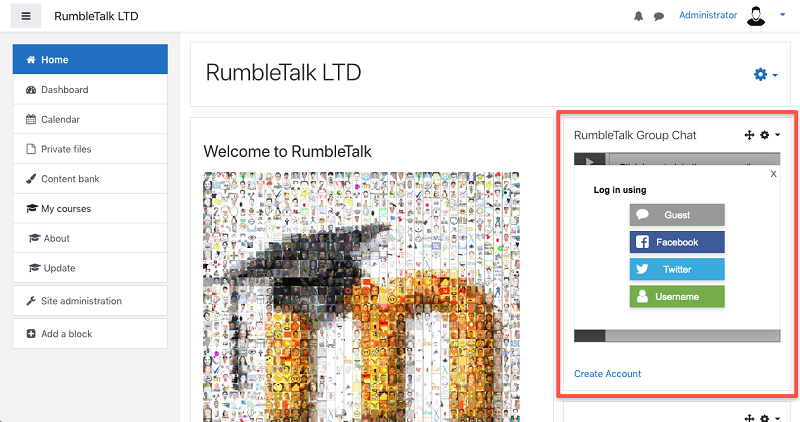
You’re all set.
If you want to download the plugin, find it here. You can also check out this article for membership chat on Moodle: How to make a “members only” chat in a Moodle page?

