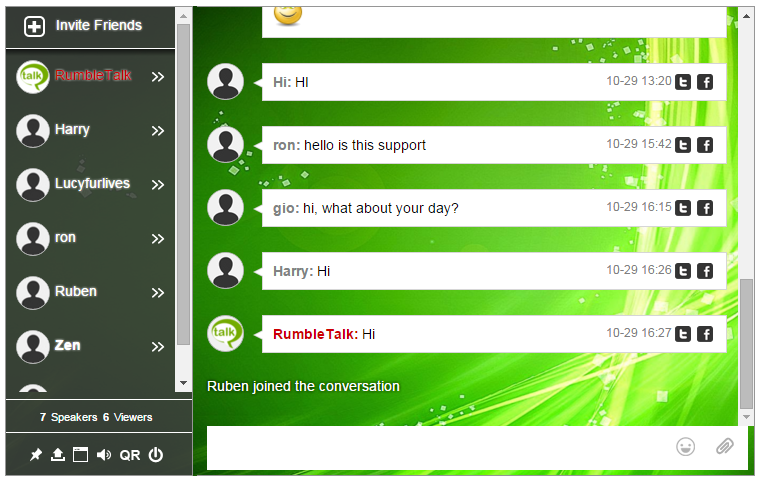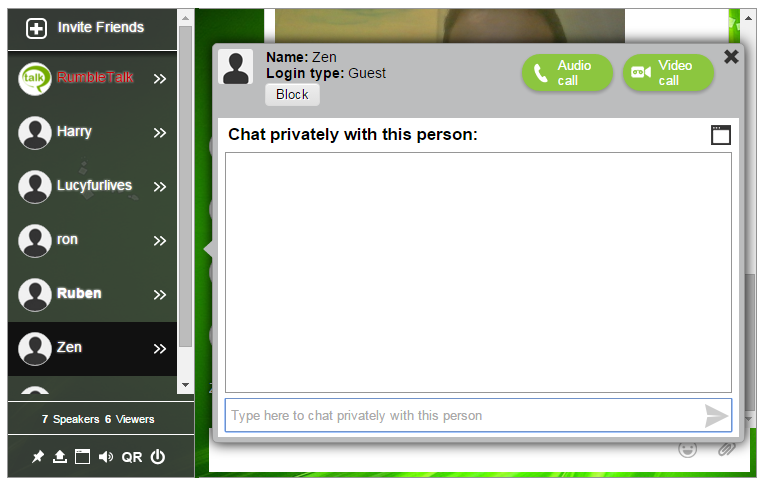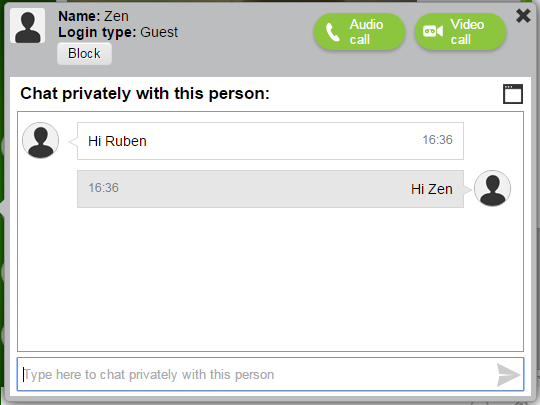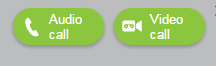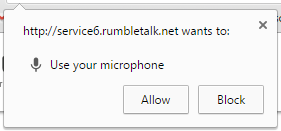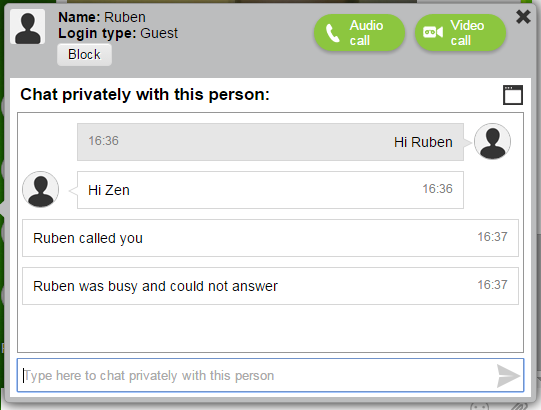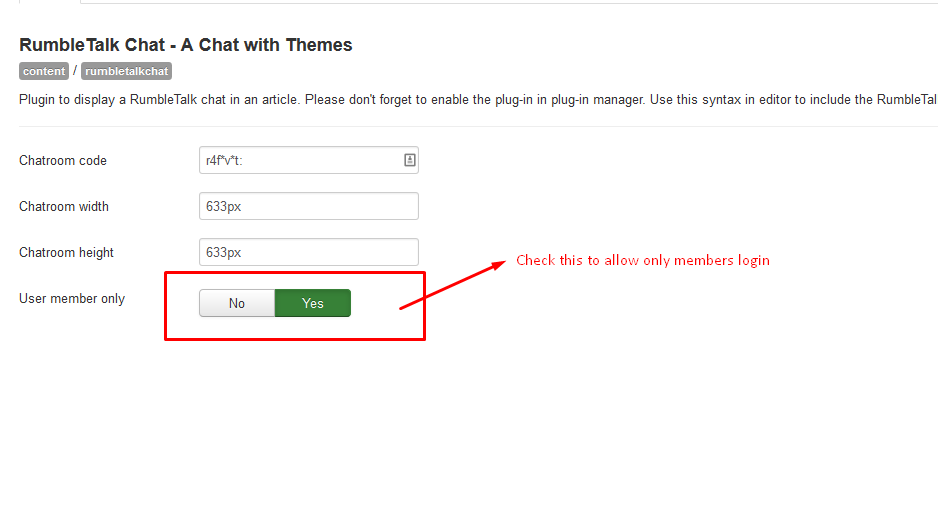Since the ancient times, people had used cosmetic and beauty product. From thousands of years ago, women and men have been using make up and cosmetics. Ancient Egyptians has been known to apply cosmetics in their daily life, especially for nobility. Book of Genesis in the Bible mentioned how Joseph’s brothers were unable to recognize him when he was appointed governor in Egypt. This partly must be caused by the cosmetics he used as the nobleman.
Today, skin care product has been a multi billion dollars industry. Skin care product, especially from Asia has been dubbed as the best one. It is because people in Asia, especially Korea, Japan, and China is known to have perfect skin due to their intensive skin care practice. Brands from those countries such as Hada Labo, Face Shop, Etude, Laneige or Missha now become famous around the world.
Why using a Group Chat for the Beauty Industry ?
Providing customer with skin care chat room will provide the customer to interact with company representative, whom able to give tips live. Company can also host an event to their customers via its skin care chat room. Asian beauty product is well-known for its promotional ingenuity such as distributing product sample for marketing and promotional purpose. However, skin care companies need to deliver more information It requires a media where customers can interact with company’s representative and ask question in both public and private channel. The best media to achieve that purpose is no other than a skin care chat room.

One of the main reason is to educate customers of the product. It is because people who become too familiar with western beauty product need to change their perspective of beauty product. Western beauty product uses a vast chemical content it their product, and their approach to beauty is concealing skin problem with thick makeup. While Asian beauty product is different, because its concept is creating a layer of hydration and moisturizer to improve skin condition and maintaining youthful look. With the right skin care, cosmetics does not have to conceal skin problem, but to enhance skin beauty.
Such different approach to skin care requires an accurate customer education. Asian beauty product is famous for its high natural ingredients, around 70% to 80% of Asian beauty product is made of natural ingredient. Especially, with media frenzy about bad side effects of parabens, chemical compound that mimic estrogen used commonly in western beauty products. Concerned customer will seek to find better product, and it is logical to change their preference to natural product, which mostly come from Asia. Therefore, availability of chat room is necessary to educate customers to understand the importance of natural ingredients in their beauty product, and also the different approach for using Asian beauty product.
Initiating Skin Care Chat Room
With the growing concern of certain chemical compound in cosmetics and beauty product, public awareness of natural product grows bigger. Beauty product companies should be at forefront to anticipate the growing interest. There are so many people ask around and looking or information about natural skin care and beauty product. Most of them are using Internet to find such information, therefore initiating chat room to answer those questions can be a good starting point.
This skin care chat room is important for woman, because by nature women like to share things with their counterparts. They like to share recipes, favorite TV show, and beauty tips as well. You will find a lot of blogs and websites that provide such tips and tricks for beauty product, most of which given by the people who uses the product daily. One respected beauty blogger was even hired by a company to provide a tutorial specific for the beauty product.
However, there is not yet available a chat room that enable customers of skin care product to ask questions specific to the product.
Hosting Beauty Event with Skin Care Chat Room
So many business can gain benefit from RumbeTalk chat, from trading company and companies that requires live event can create greater impact with their event using chat service. Beauty product companies surely are able to do so, because they also can host an event in their skin care chat room. A promotional event involving a prominent figure, either movie stars, drama stars, singers, idols or other celebrities can be held by the companies. Such event then broadcasted over html chat platforms so that customers and potential customers can watched the event.
During the event, the host can ask questions or give quiz to audience for them to answer via company’s chat room. Since html chat platform can be accessed from multi devices: computer, tablet or smart phone, therefore anyone who watch the live event can send the answer, whether audience at the venue and remote audience.
It will give a huge benefit for Asian beauty product companies to engage their customer with chat room. Market expansion and better customer experience is achieved through chat room provided for customers.