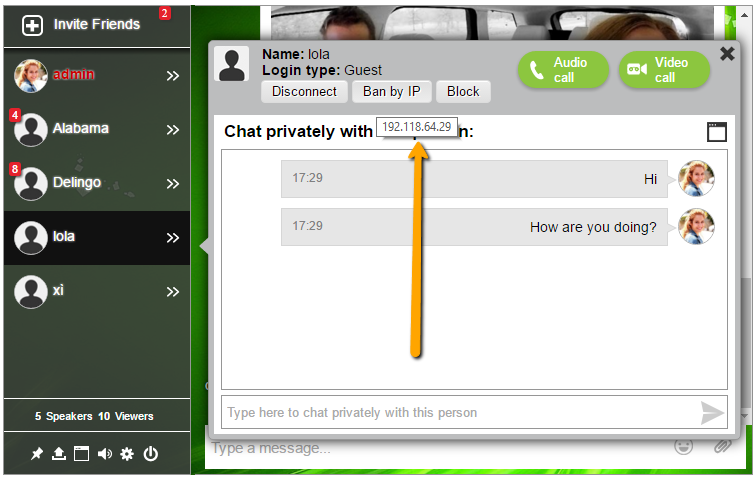Starting a new blog is a bit like going through puberty. It’s awkward.
With few exceptions, starting a new blog is an awkward and arduous process.
After you’ve designed a great website, linked everything with social media, and written great content… well the result can be a little less than climactic.
The hard truth is that your “baby” blog will not wake up one day and suddenly be an “adult” blog. There are many stages in between.
The stage of increasing traffic and building a loyal audience is what I consider the “puberty” phase. You’re published and are definitely not in the concept stage anymore, but you’re still in the growing stage and not quite able to garner the results you’re aiming for. You’re producing great content, but your readers are slim…
It reminds me of the lyrics from that OneRepublic song that filled my 2013 summer:
Old, but I’m not that old.
Young, but I’m not that bold.
Like I said, it’s an awkward place to be.
Fortunately, there are many tools for both pubescent people and blogs. Thirteen year-olds need acne cream and new blogs need methods to engage an audience.
Understand there’s a difference between traffic and a loyal audience.
Active loyal readers are the bread and butter for long-term blog success.
Traffic is, of course, a huge part of the equation but your loyal readers will be the ones that root for you all the way to the finish line.
I’ve written extensively on research regarding online brand communities. For new bloggers it can be boiled down to this: engage your readers and your reader base will grow. Or don’t, and your readers will spend their time on your competitor’s site just a few clicks away.
There are lots of great resources out there devoted to helping you increase traffic to your site but once the traffic is coming in, what are you doing to keep them there?
And further, what are you going to do to keep them returning?
RumbleTalk is a great option for new bloggers
The simple answer is to engage your audience. But how?
Jon Morrow from the Boost Blog Traffic blog wrote on this topic saying “Email readers who comment on your blog and ask them what they would like to hear more about. Call them on the phone. Schedule a Q&A call, and stay on the line with them for an hour, answering questions.”
Are you thinking this is quite intense? Sure, you are likely to get detailed and helpful responses from the readers that you are able to engage in this manner, but I’m here to tell you there’s a different way.
RumbleTalk group chat allows you to engage your customers while they are on your site and interested in the topic. Not later in an email if you’re lucky enough to actually get their email address.
Seize this moment when both you and your reader are online to ask them if they have any questions, what they like about your content, or what kind of content they are looking for. Discuss the nuances of the subject matter and enjoy the community you are forming.
What research shows is that this kind of personal interaction with a brand causes the consumer to feel invested in the brand community. They become a supporter and promoter just based on the human connection they have with the brand.
This doesn’t mean you have to be online 24/7. There are ways to turn your group chat offline or you could even leave it open for your community to chat among each other.
There are many creative ways new bloggers can use RumbleTalk group chat to engage readers. I’ve wrote about three tactics here.
But, what does that look like?
What better way to show you than with pictures, right? Well actually you can also interact with these on our homepage and sometimes I’ll be there to personally chat too. Go try it!
RumbleTalk group chat can be embedded as a floating icon or directly in a page. What’s cool is that in either case, no matter how many instances you use the chat, the conversation stays the same.
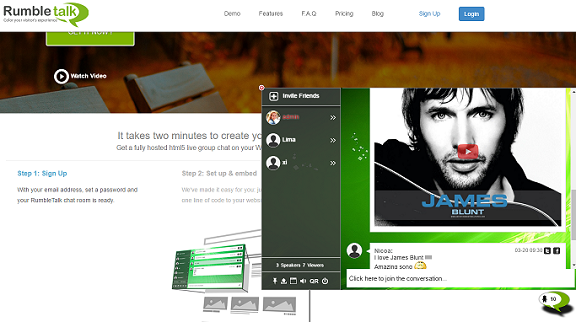

In practice this means your readers can talk to you while browsing your content. You can recommend that they read this post or that, and they will remain engaged.
And don’t forget, engaged readers turn into the loyal following you’re after. Think of these readers as the good people who loved you through all the awkwardness of puberty and always knew you’d grow up to be a mature and dignified blog.