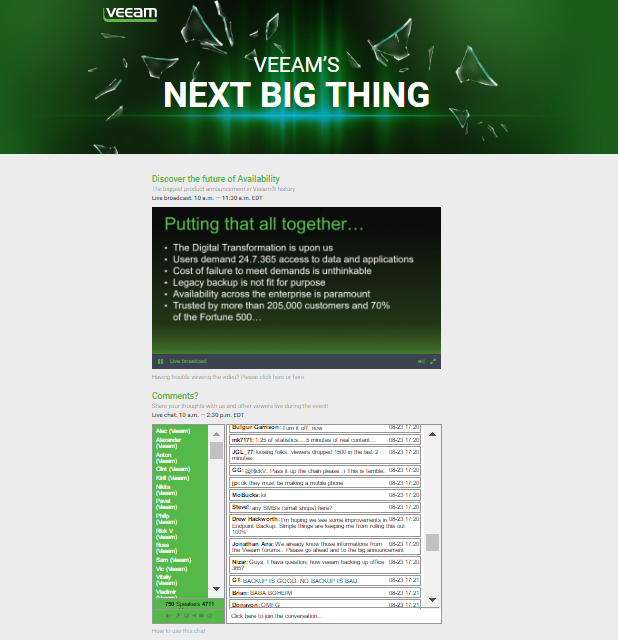As any good web developer knows, an eye-catching theme is key to drawing in visitors. That goes also for chat theme. You take the time to pick the colors, graphics, a layout and ensure everything complements each other.
Now, there are many reasons why a chat room on your website is required.
- Chat room for an online community.
- You wish to have a way for visitors to interact with one another.
- A group chat room discussion for your team.
- A live online event where an event chat is needed.
Different options with one common question, what chat theme should we use?
Many developers do not include a chat skin interface on their websites. While functionality has gradually improved, how they look has not. It’s this element that has put many people off, up until now.
Chat Theme — Painful If They’re Missing
There are lots of chat platforms available to choose from, and they’ll offer some good features too. You’ll get a bit more from a professional platform obviously, but essentially with respect to webchat (text only) they’re all giving the basic similar features. They also tend to carry one similar trait we wish they wouldn’t. They’re not easy to customize.
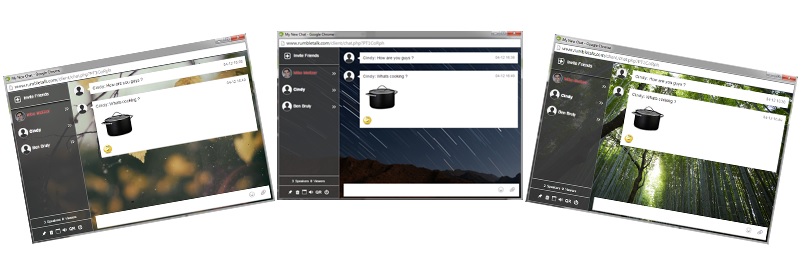
Now we don’t just mean the ability to select from a list of default colors, or to change the chat filter options. We mean the look of the entire chat room window. The rest of the site might look great, but when you add in that chat element, suddenly your skin is broken. You have a window that might match your background color if you’re lucky. What you get more often though, is something that stands out like a sore thumb.
You can probably imagine the sort of impact it has. Yep, quite detrimental. For one, it’s jarring for your visitors. The rest of your site is likely easy to read and very user-friendly. A chat room that breaks the page flow just makes browsing on your site unpleasant. Also, let’s face it, it doesn’t look professional either. It looks like you have spent time on everything else and simply slapped in a chat room at the last moment. Not a great introduction for new visitors…
What We Did about It
Imagine being able to customize your chat client completely. Not just filters and colors, but images, fonts—complete style sheets. It sounds like it’s too good to be true right?
Not in the slightest.
We’ve seen developers face problems like those mentioned before time and time again. So we put our heads together and added what we feel is a highly important aspect to web chats—chat themes!
You may be aware that other providers such as WordPress provide a selection of skins or themes for a website. You may even use them yourself. They’ll cover just about everything to make a site unique, but not for a chat. That’s what we find our and decided to change.
The first of their kind, our skinnable chats let you customize everything about your interface. You can now easily add a chat room to your website, forum, or blog, without killing its look. We’ve opened the doors with our chat to allow you to integrate web-based chat seamlessly.
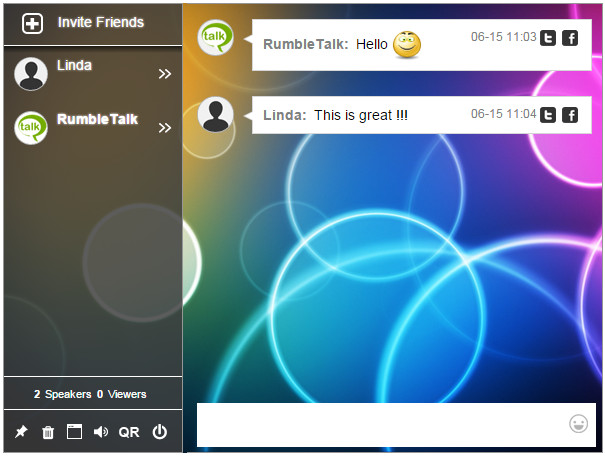
These themes are ideal for web developers, webmasters and website owners who, like us, want to bring social elements to their websites. Whether your website is designed for a large or small audience, you are now able to add these elements and keep your site looking thematic throughout!
Chat Theme/Skins — What Can I Customize?
You can use the chat skins to customize literally every part of your chat. Let’s say you have a background image that would really complement your site nicely.
With our skinnable chats, you can now add this as well as changing the colors. We don’t just let you make basic changes though.
For one thing, you can change the size of the entire chat. Meaning you’ll be able to ensure it’s a perfect fit with your page layout. Fonts are another area that can set your sites apart from others. We recognize this, so not only can you change the font type, but even the colors and style.
Meaning you’ll be able to ensure it’s a perfect fit with your page layout. Fonts are another area that can set your sites apart from others. We recognize this, so not only can you change the font type, but even the colors and style.
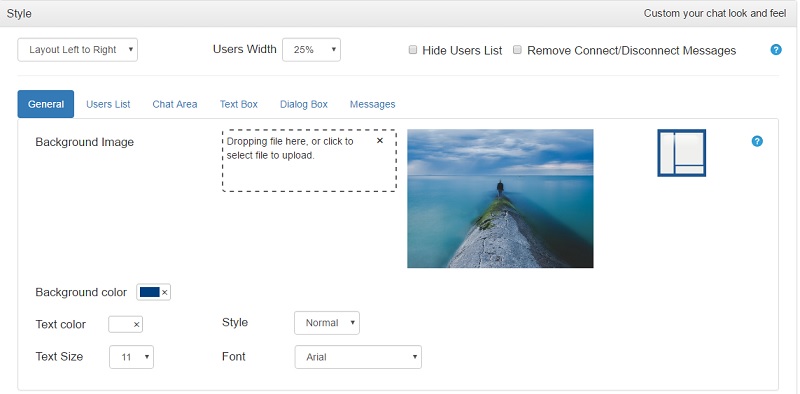
Another exciting feature is the ability to change the background for each part of your chat interface. You could add images, colors, and customize each area to get it looking exactly as you want it in the interface.
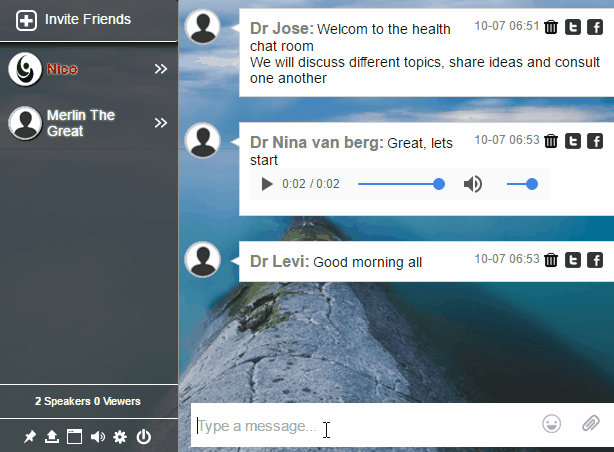
The possibilities are nearly endless here with chat themes. The important thing is figuring out what works best for your site. Don’t be afraid to play around with the options; you might be surprised just how much you can change. Not to mention all the different looks you can create!
How Well Do They Integrate?
One thing you might be concerned about is just how easy it is to take these chat theme and add them into your site. It’s incredibly simple. The code for all RumbleTalk chats is automatically created. RumbleTalk chat themes are no exception to this. The definitions for your skin get added into the generated code. This then just needs pasting into your site and there you’ll have your new room, complete with theme!
You may well have a flair for creating themes. You might even create interface skins already and provide them to customers. RumbleTalk chats are JavaScript orientated, so they can also be easily added to most sites. Unique site themes can now include chats, something that is changing how a lot of people think about website design.
What They Mean to Our Customers
We’re excited that we can offer themes here at RumbleTalk and we’ve seen some really amazing chats created as a result. It gives you the power to develop your websites and feel confident in the knowledge that the chat room interface you include on your site will look just as good as the rest of it.