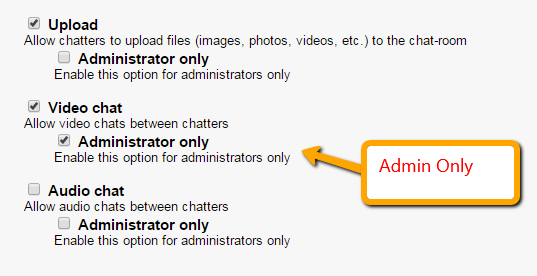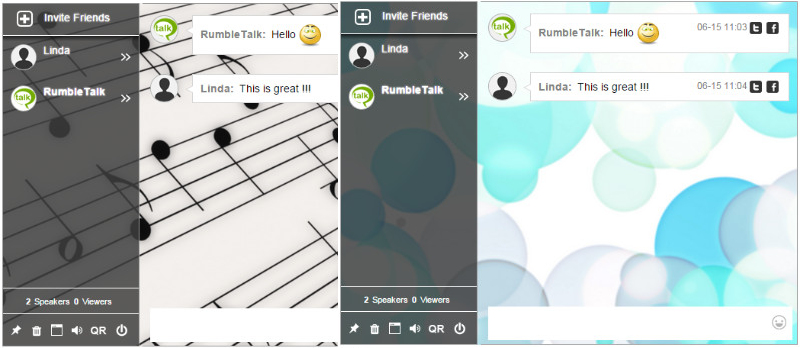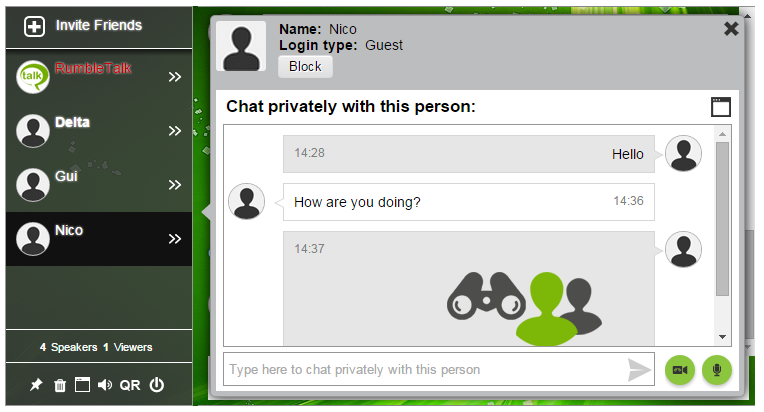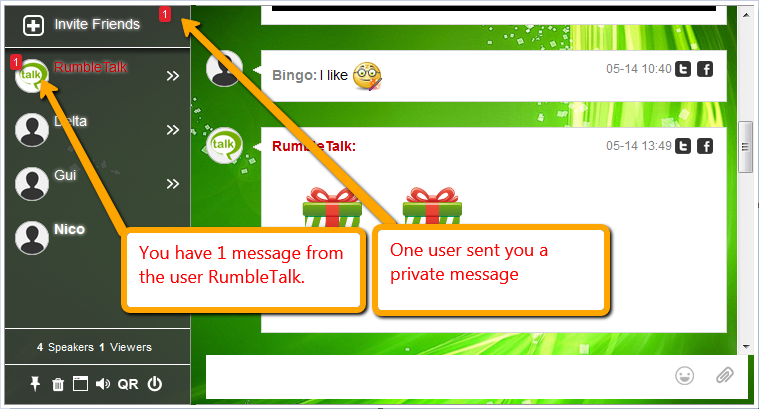My father started a small insurance company. After three years, his business had grown to hire five employees. Business was going well, but with this growth he found himself spending more and more time just on communicating and managing his employees. Before long, he saw his revenues declining as a result of spending too much time managing instead of innovating and selling his products.
He then hired an expensive consultant to analyze every aspect of his business, including time management. The consultant observed day-to-day business, studied the books, and spoke to each team member about their experience in the company. After an in depth study of my father’s business the consultant handed over a thick document containing his conclusions.
The Expert Conclusion
Throughout the document, emphasis was placed on the fact that team communications were inefficient. It simply took too long for an idea to go from conception to implementation. Follow up rarely occurred causing good ideas to be forgotten. The study also found that a whopping 20% of my father’s time was wasted on repeating himself. Fortunately, the consultant also had a solution.
His suggestions seemed so simple and worked like magic in my father’s business. The result of adopting the consultant’s proposals cleared more time to be productive and of course to spend more time with his family, which meant a lot to us kids. When the changes took effect, the small insurance company gained increasing revenues and my father’s delight spread throughout our family.
What Was The Offer You Ask?
The Eight-Minute method: outlined in the consultant’s recommendations, uses three principles to make meetings productive and efficient. Try these steps at your next office meeting.
- Uncomfortable Meetings – Stay put, this is not like it sounds! Sitting comfortably around a conference room table (or similar group chat environments) tends to extend meetings as employees leisurely discuss subjects that are not at the core of the business. Small talk can be good in the right environment but should be avoided when team members are delivering goals and objectives.
The solution: make them physically uncomfortable. The consultant suggested status meetings be done while STANDING. When you are not comfortable for short focused meetings you will seek to concentrate on the subject so you will be back to the sitting position as fast as you can. This strategy worked perfectly for my father’s team to “stay on their toes” throughout the duration of the meeting. - Short Meetings – For my father’s business this meant a maximum meeting time of eight minutes. Short meetings are more productive. Team members ought to prepare beforehand and be ready to focus. With a time limit, updates will become concise and unnecessary commentary will be put aside.
- Structured Meetings – In the insurance company, my father had two minutes to deliver the status update and each employee had one minute to describe their progress and plan. This gave purpose to every second of the meeting and cut out all wasted time. Everyone was ready and able to focus. This made their time more productive and greatly reduced conversation overlap after.
“Uncomfortable,” short, and structured meetings worked for my father and can work for your business too.
Private Group Chat Is Necessary
Today, in the digital era, we face the same challenges my father had with respect to team management. Almost 15 years have passed since my father got this magic formula for efficient meetings. The world is quickly changing, but the concept of meetings has stayed the same.
In today’s world we have many tools to help us cope successfully with team management, but there is no substitute for structured meeting, repetitive habits and discipline.
Business Is Changing
We are living in interesting times, technology is booming and employees can now connect from anywhere using their smartphones and tablets. We are no longer chained to our desks to use a computer, and thank goodness! Companies are restructuring to adapt to the technological revolution. Businesses’ no longer need offices and team members can work from home, from different cities, and even from different countries.
This new found luxury of remote working and telecommuting introduces a new challenge, how do you manage a team that is not located in the same place?
Collaboration: Using Private Group Chat
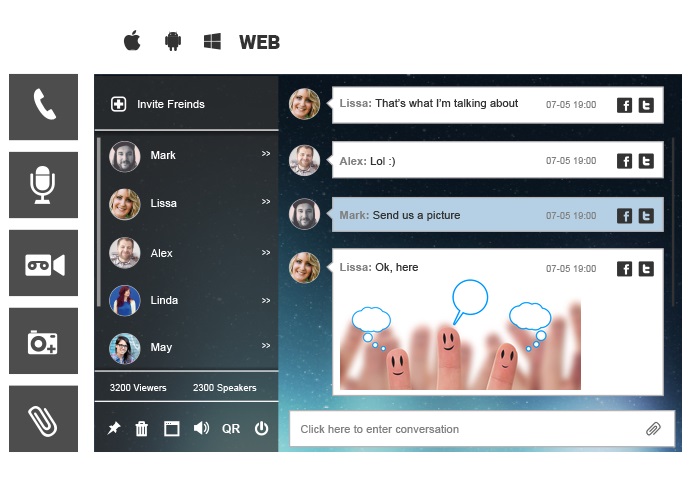
The best tool to effectively manage geographically dispersed teams is a private group chat specially built for small and medium-sized businesses (SMB). This is a powerful way to manage remote teams and still confers to the three steps the consultant sent to my father 15 years ago. Remote team management can be very easy – given the right tool is chosen.
In general SMB’s with tight budget should avoid expensive tools. The most important features are common in most private group chat rooms software or service and therefore one should make sure the list of features below exist.
- Chat discussion in a group
- Private conversation
- Video & audio calls
- Share files and images
- Share YouTube videos
- Record short messages
- Moderate with ease
When making a strategic decision for your team communications, don’t settle. Private group chat that is actually built for business with all the mentioned features above is not easy to find. Finding one at reasonable price – is even harder.
If you can have functionality, a good price, AND the extra goodies of customizing your group chat style, chat persistence, history saving and exporting capabilities, video calling, security SSL and some fun stuff like emoticons and using your pc or mobile camera to take selfies, than you have a winning choice.
The Final Secret to Private Group Chat for Teams
Recruiting talented people for your business and creating a collaborative team takes a lot of effort. After thorough screening and some trial and error, the most important tools for your business will be the people you hire. The second most important tool will be the technology they use to communicate.
Trust your instinct and keep communication as minimal as possible on a daily basis. Over-communication, missed communication, and unnecessary communication all lead to wasted time and money. Effective communication leads to accomplishing goals.