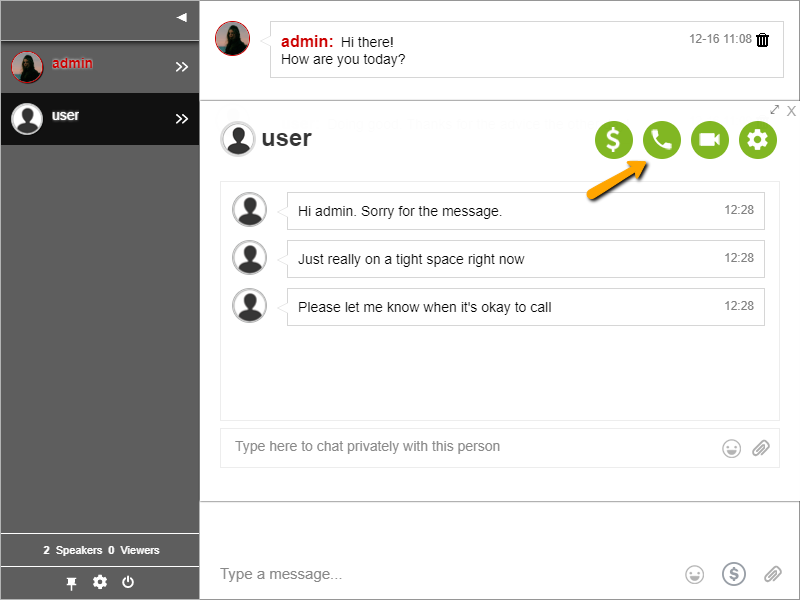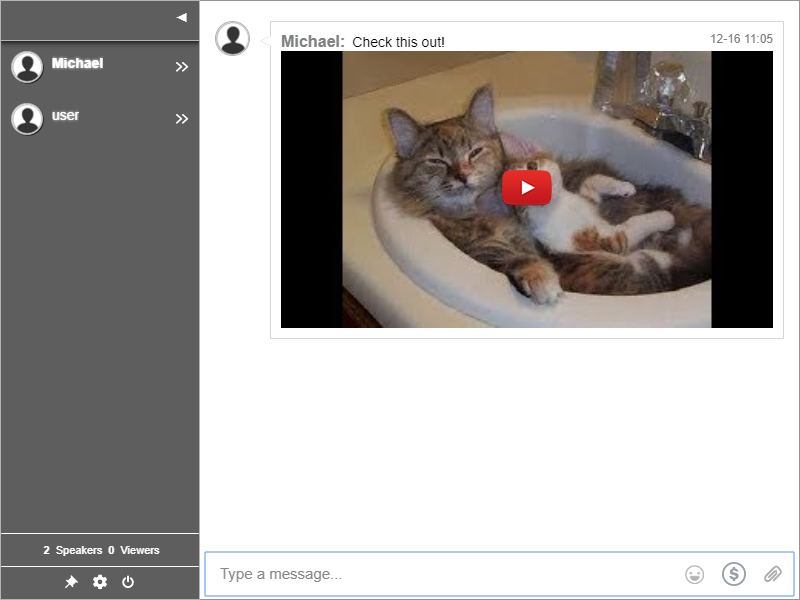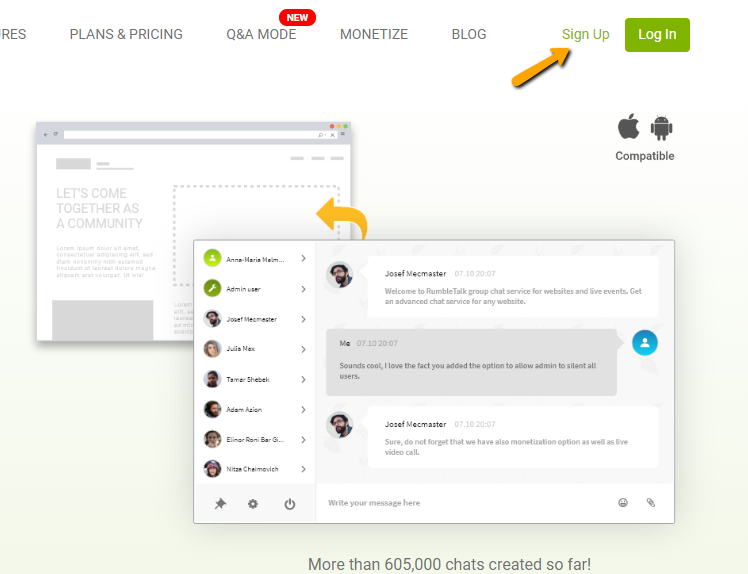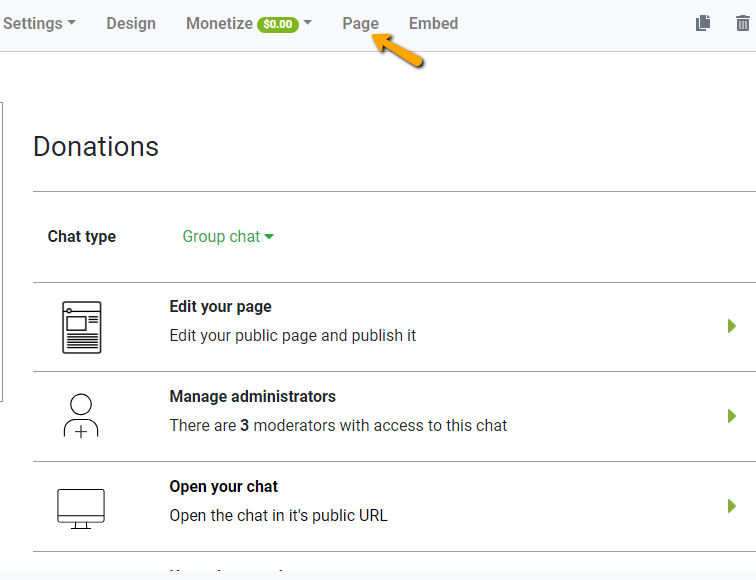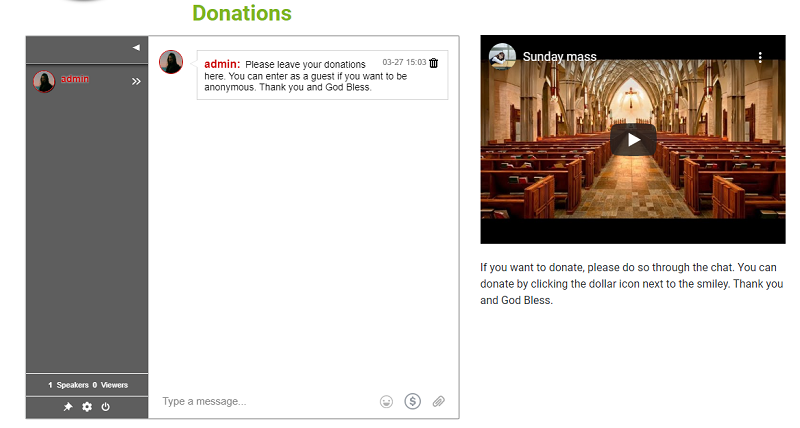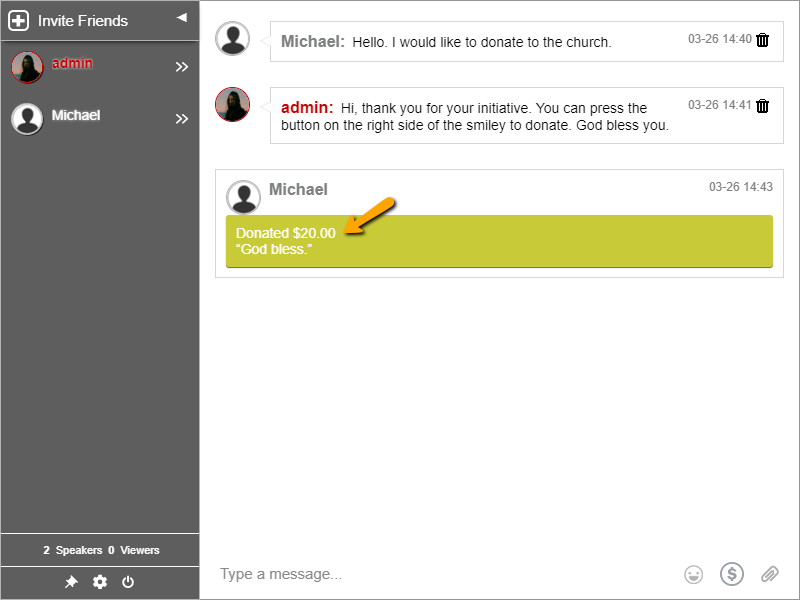Here at RumbleTalk, we have different products that we offer. From group chats to moderated chats, there’s always a product that’s the one for you.
RumbleTalk was established in 2012. It has been years since we launched. Therefore, there are already lots of new products since then.
So, why don’t we check them out? You might find the perfect product that you can use.
The different products of RumbleTalk
1. Group chat
RumbleTalk started with a group chat only. Group chats are social chats that you can use for different websites.
The primary use of a group chat is to stay connected with your members. In a group chat, you can send public messages to everyone.
Private messaging is also available. However, there are three options that a chat owner can choose for private messaging.
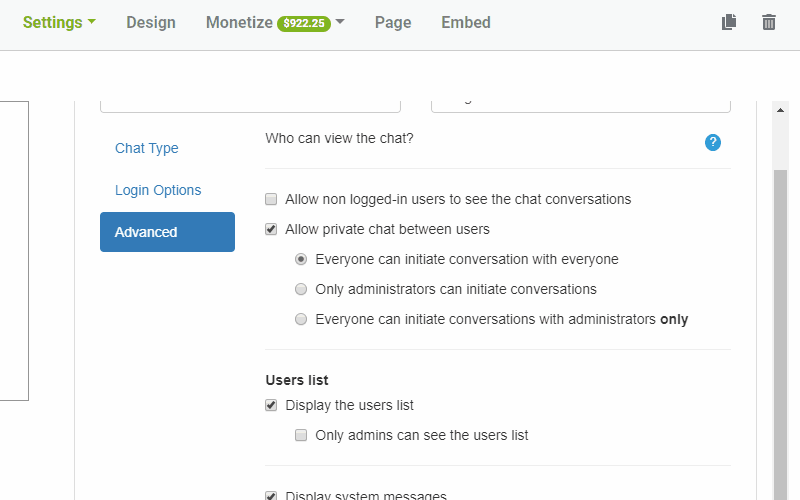
- Everyone can initiate a conversation with everyone.
- Only administrators can initiate conversations.
- Everyone can initiate conversations with administrators only.
In private messaging, users can hold one-on-one audio and video calls. Also, admins can request private payments from other users. Let’s talk about that in another paragraph.
2. Expert’s chat
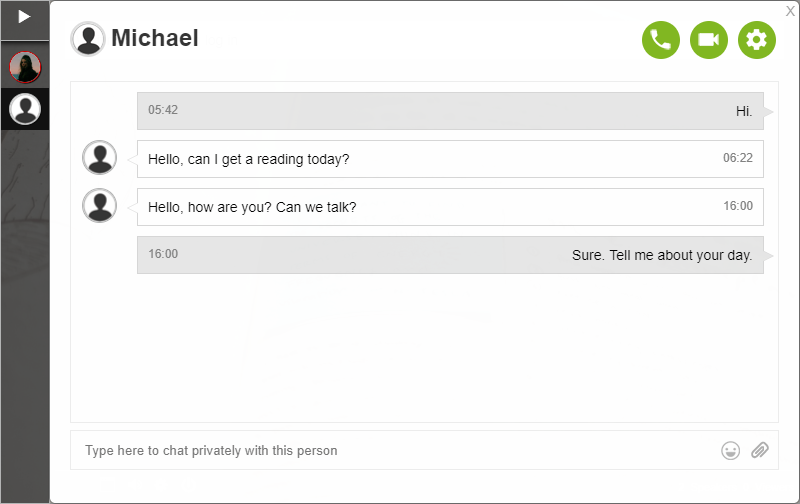
As the name says, the expert’s chat is designed for experts or professionals in their respective skills.
The expert’s chat functions as a one-on-one chat only. The admin is the only one who’ll see the other active members of the chat.
If the admin is not active or around, the members of the chat cannot initiate conversation. Only the admin can initiate conversation in an expert’s chat.
Like the group chat, chat owners can also add paid access to the expert’s chat. We will talk about that in a bit.
3. Moderated chat
A moderated chat is a chat that lets admins pre-approve messages before they get sent out. This means that members of that chat cannot instantly send messages.
Every message is screened by an admin. So, it’s up to the admin whether it is approved or not.
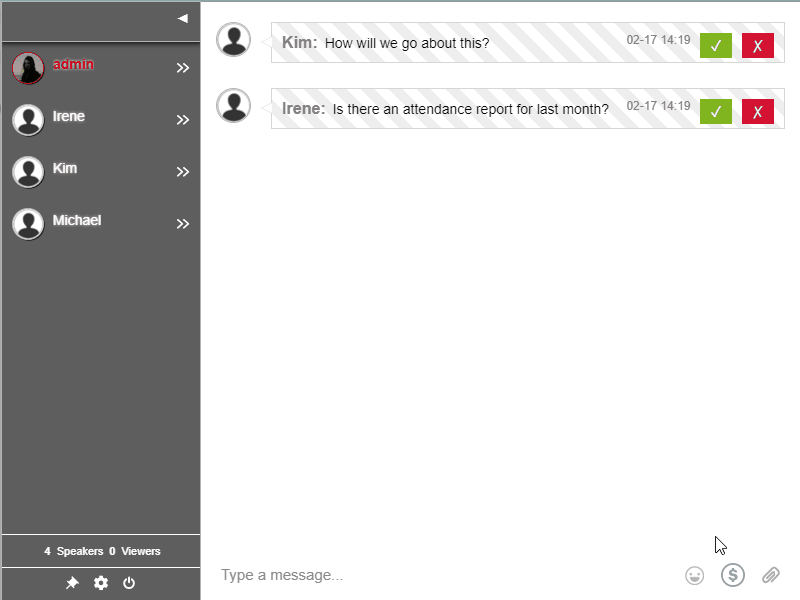
Moderated chats are great for big events, conferences, or Q&As. That’s why we also call it Q&A mode.
4. RumbleTalk’s InChatPay and PayConnect
In all of the chat types above, you can add InChatPay and PayConnect. These act as paid access or in-chat payments.
There are two categories surrounding payments:
- InChatPay
- PayConnect
Firstly, InChatPay refers to donations and private payment requests. For donations, as long as it’s active, anyone can donate in the chat.
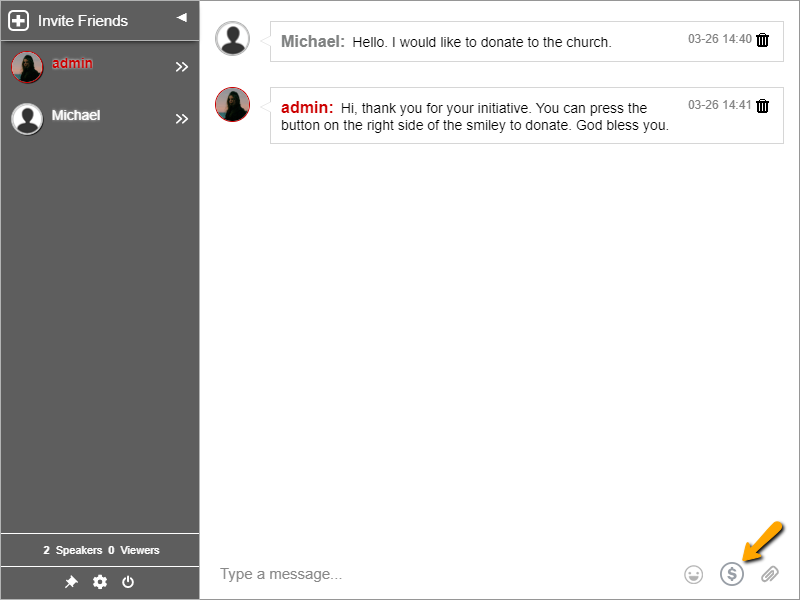
For private payment requests, only the admin can ask for payments from another user. Non-admin users cannot ask other users or admins for payments.
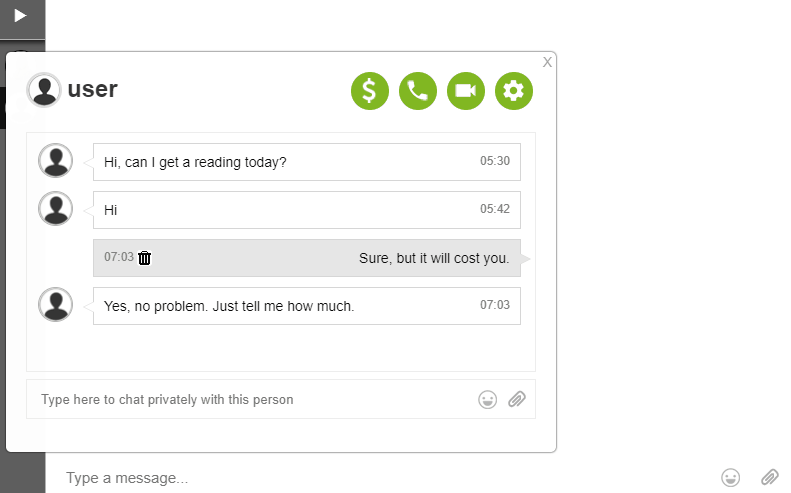
On the other hand, PayConnect refers to adding paid access to your chat. This can be in the form of an entrance fee or a subscription fee.
When you add an entrance fee, users can enter your chat from minutes to months.
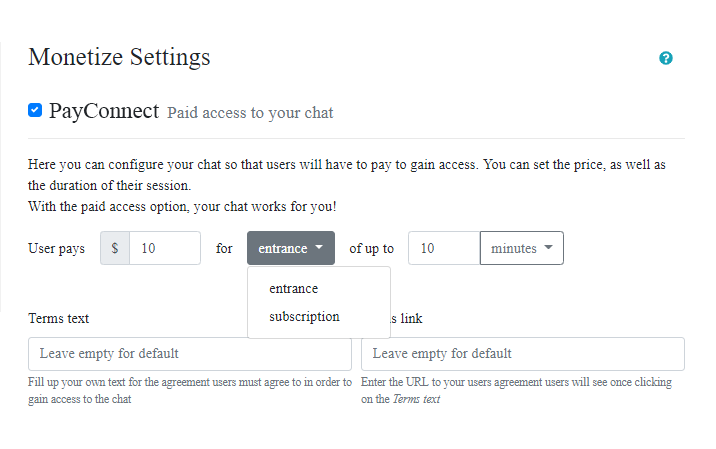
When you add a subscription fee, users can enter your chat for a month or a yearly basis. In turn, you create a membership chat where only certain users have access to your chat.
So, which RumbleTalk product do you like best?
From all the products shown above, what clicks to you the most?
If you’re a website owner, the group chat might be the perfect product for you. You can chat with your followers and connect with them.
Are you a professional or a guru in your field? You can use the expert’s chat to chat with clients. It’s a one-on-one conversation so privacy will not be an issue for both parties.
If you’re going to use the chat for an event or a conference, then you should go for the moderated chat. It’s useful to approve messages before they get sent out. So, you can make sure the no spam or hateful messages are sent in the chat.
If you’re an entrepreneur or a small-business owner, then you can ask for donations or private payments via InChatPay. By adding RumbleTalk’s PayWall, you save your customers the hassle of going out for bank transactions.
Each product has a different use and target. They may have overlapping features, but there’s something unique in each one.
Want to know more about RumbleTalk’s features? Check out our blog or our features page to know more.