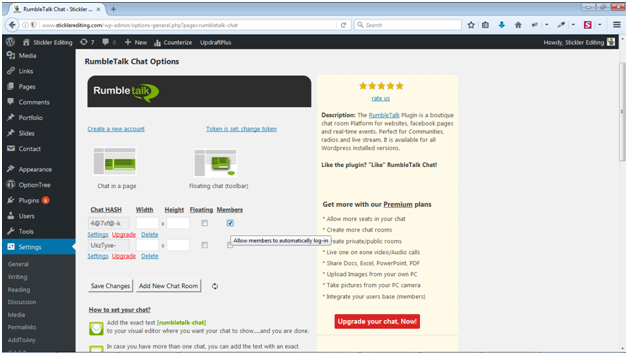Chat security is a hot topic right now. Scammers and hackers often manage to get information from what users thought was a secure chat room. So, what really makes a chat secure? And does RumbleTalk have what it takes?
RumbleTalk Ensures a Secure Chat Room
Unlike many conventional chat services, RumbleTalk places high stock in secure chatting. We accomplish this in three ways:
- The first “layer” of security is that RumbleTalk encrypts every bit of communication with SSL.
This is the same type of encryption and safekeeping that stores use to protect credit card info when making payments online. Not only online merchants, but also, banks and governments rely on this technology in order to keep information safe.
![]()
- The second measure to keep chats secure is that the chats are kept entirely separate from one another.
More often than not, online chats aren’t set up that way. While you might only see the content from your chat, others are usually closely connected in the back-end. This allows easy access to hackers and scammers. RumbleTalk keeps each chat stored separately in order to avoid this.
- The third and most variable layer of security is controlling the user base.
With RumbleTalk, you can manage this one yourself via login control. You can set up pre-defined users, admins, moderators, and secure URLs. Moreover, users can create password protected rooms or public chats depending on the need.
Advance users (developers) will be able to use the RumbleTalk REST API to integrate their users base so their users will not need to login to the chat room. Go to https://dev.rumbletalk.com for more API information.
Customization and Personalization Is Key
It’s clear that different users have different needs and requirements when it comes to security. The use and purpose of a chat will really dictate the level of security needed. For example, a public chat open to everyone will have completely different requirements from a closed event video stream. This is, again, different from an internal company chat. There is an infinite set of possibilities and requirements, which can only be met with customization.
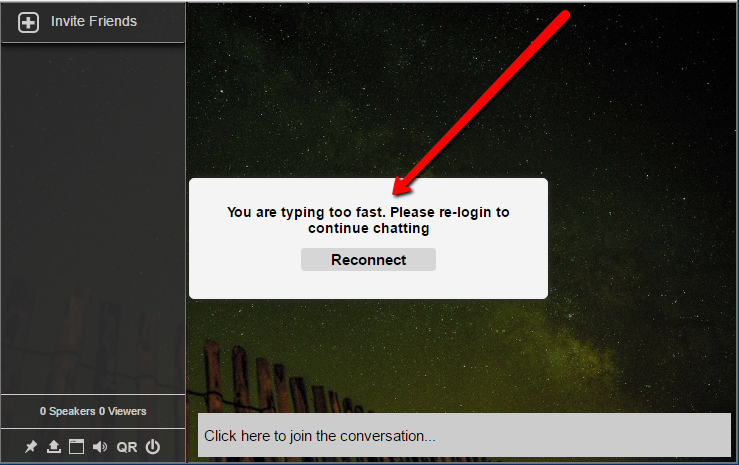
Fortunately, RumbleTalk has this in spades. Various measures help to provide the right amount of security needed, including:
- Black and white lists for IPs to restrict access from unwanted persons
- Typing to fast – spammers prevention.
- Spam filter – word blacklist
- The option to set up predefined users and share the login details with the chat participants
- Keeping a log of who does and says what in the chat, which makes monitoring even easier
- You can set up admin and moderator users to oversee the chats in real time
So if a secure chat room is one of the things you’re after with your online chat, rest assured, RumbleTalk has you covered. Check out the live demo here.