How Can We Help?
What is the Quick Design tab?
The Quick Design tab is a new feature added, replacing the Visual Design tab. This new customization tab allows you to change the look and feel of your chat room in a refreshing way.
There are 12 customization options that you can find in the Quick Design tab.
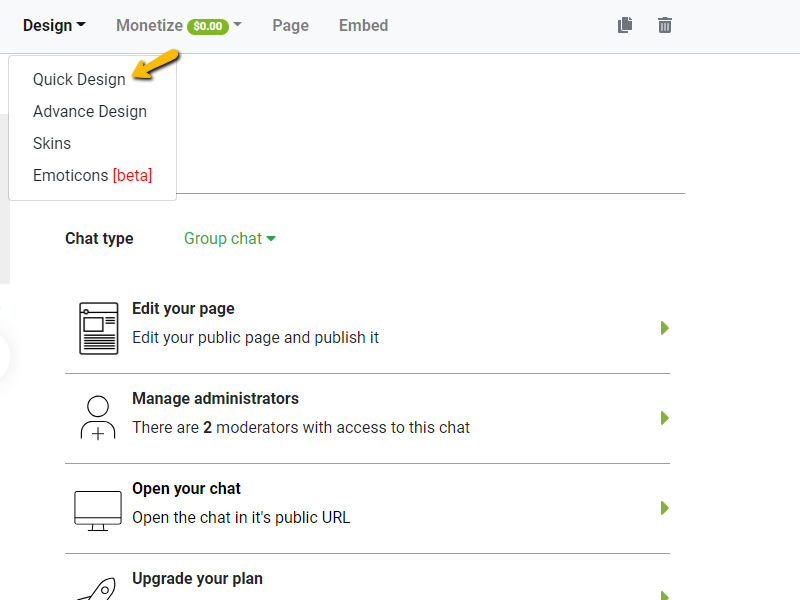
- General – Choose whether you want to show or hide the Users List for all users, or for admins only.
- You can also choose to enable the Private Chat for all users, meaning, anyone from the user list can start a private conversation with anyone in the chat room. If you enable “For admins only”, only the administrators will be able to start a private conversation with anyone in the chat room.
- Theme Edges – Change the edge of your chat room, you can choose from a square or rounded edge.
- Default Icons – Change the look of users’ and admin’s icons.
- User and Admin Text Colors – Change the color of users’ and admins’ messages.
- Spaces – Adjust the spaces between the text to make it more readable for you.
- Opacity and Background Colors – Change the opacity and colors of the following: Users List, Chat Area, Text Area, Private Chat, and Dialog.
- Button Text – Change the text when someone logs in as a guest or using their username.
- Message Bubble Type – Change from square or rounded message bubbles.
- Message Color – Change the background and font color of the messages.
- Users List – Choose the elements that you want to be shown in the chat room: Pin Button, Menu Button, and Logout Button.
- User List – Choose the elements that you want to be shown in the chat room: Search Button and number of Viewers/Speakers.
- Message Bubble – Change the settings of the following: Start a message in the same line and Time Stamp Format.
All of these can be changed with a simple click in the Quick Design tab. At the bottom, you can restore all default settings.
NOTE: This is currently available for beta users only. Please contact us if you want access.
Here’s a short video you can use as a guide.

