How Can We Help?
How to upgrade an account using Wix?
Users are confused on how to upgrade their RumbleTalk accounts using Wix. Here’s a step-by-step guide that you can follow.
- First, log in to your Wix account.
- Edit your website.
- Go to your RumbleTalk element/chatbox.
- Click Settings.
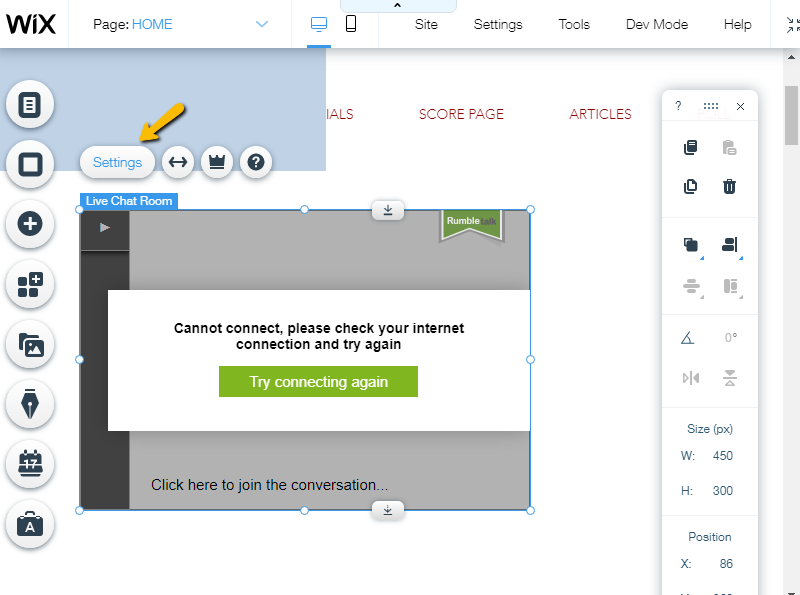
- Select Admin.
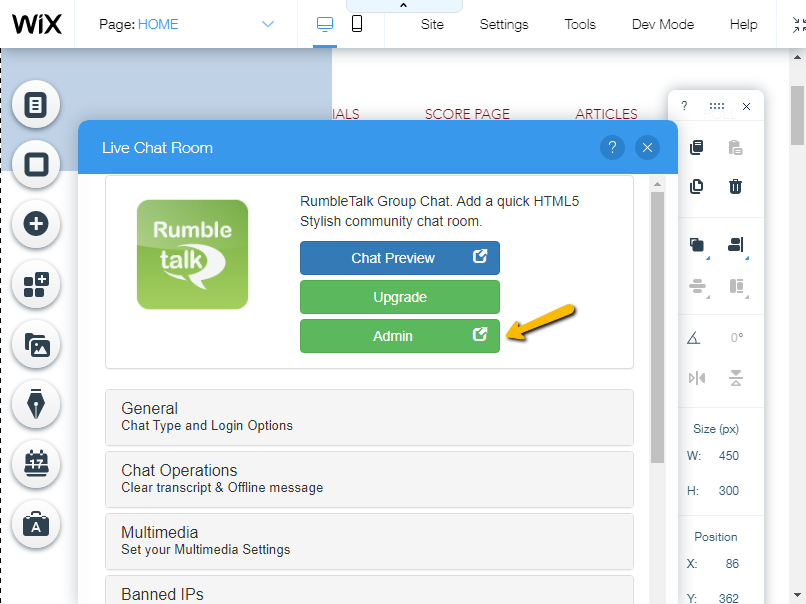
- You will be redirected to your RumbleTalk account.
- Next, click Upgrade.
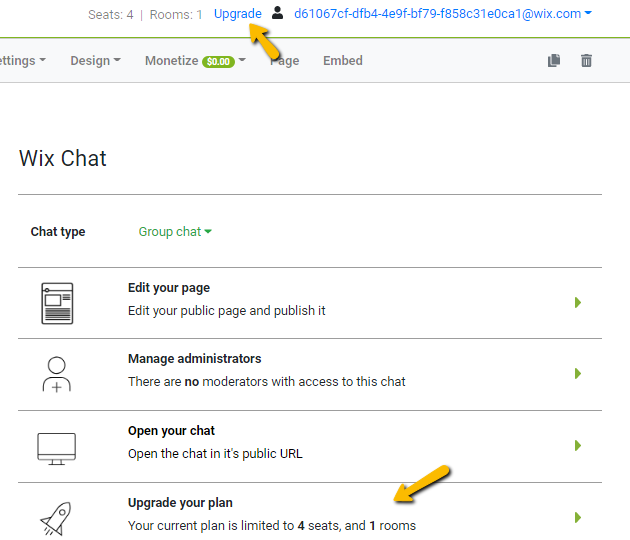
- Choose what you want to upgrade (rooms, admins, keywords, etc.).
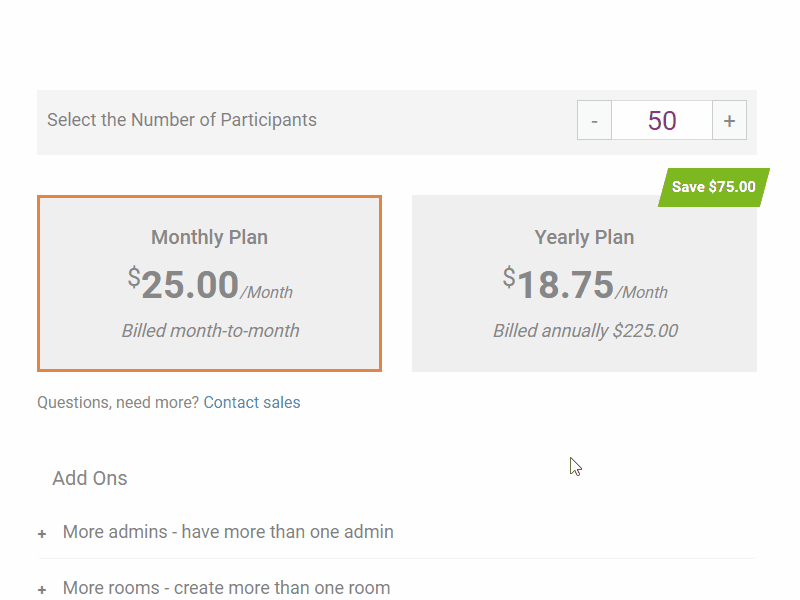
That’s it! You’ve now successfully upgraded your account.

