How Can We Help?
How to add a chat avatar in Joomla?
- Go to the Joomla administrator panel and log in with your Super Admin account.
- Go to Fields under the Users tab.
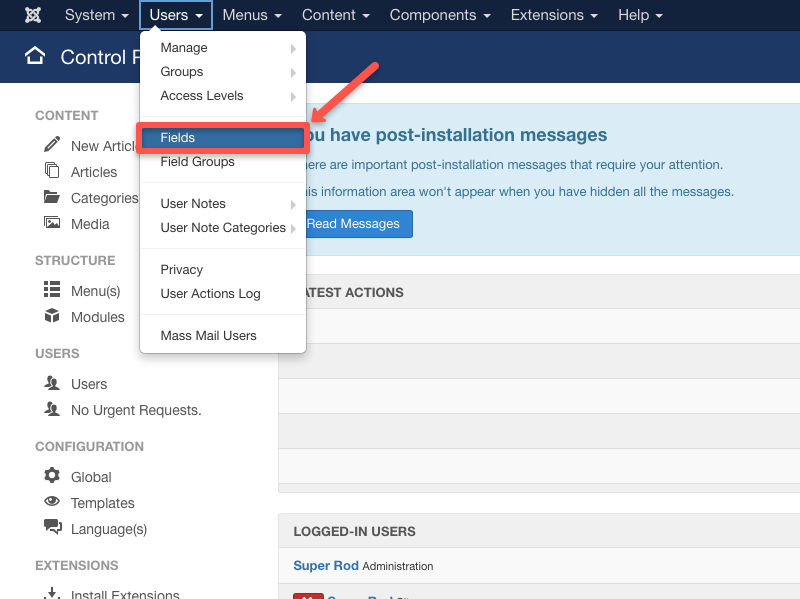
- Select New.
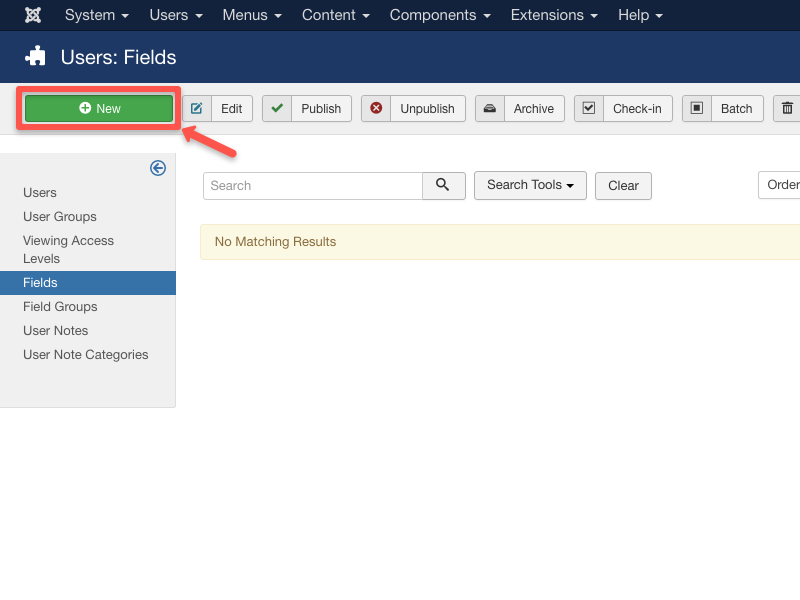
- Enter the important details.
- Title: Avatar (You can choose your own title)
- Type: Media
- Required: Yes
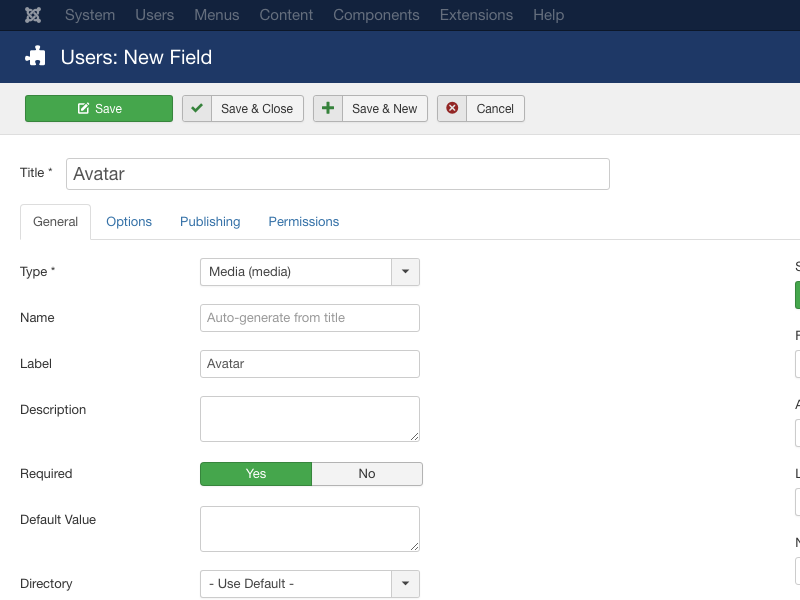
- Save your changes.
- Next, go to Manage under the Users tab.
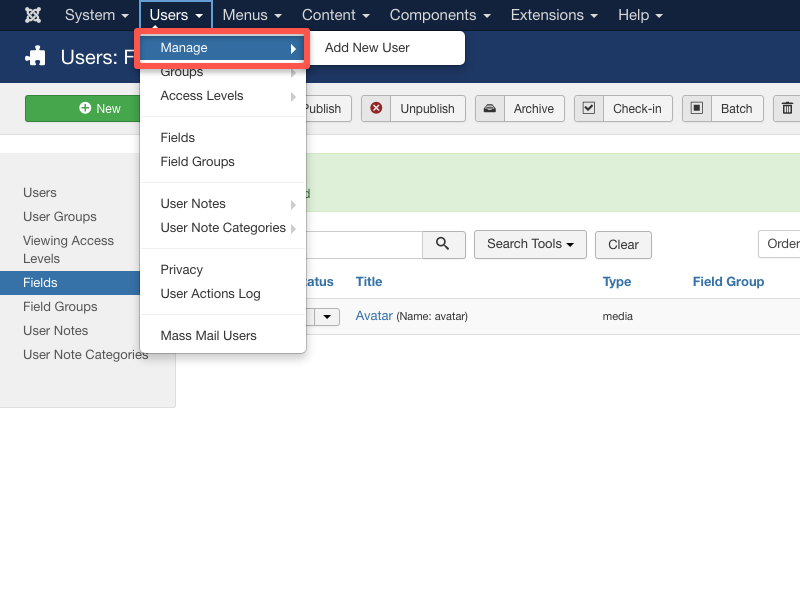
- Select the name of the user.
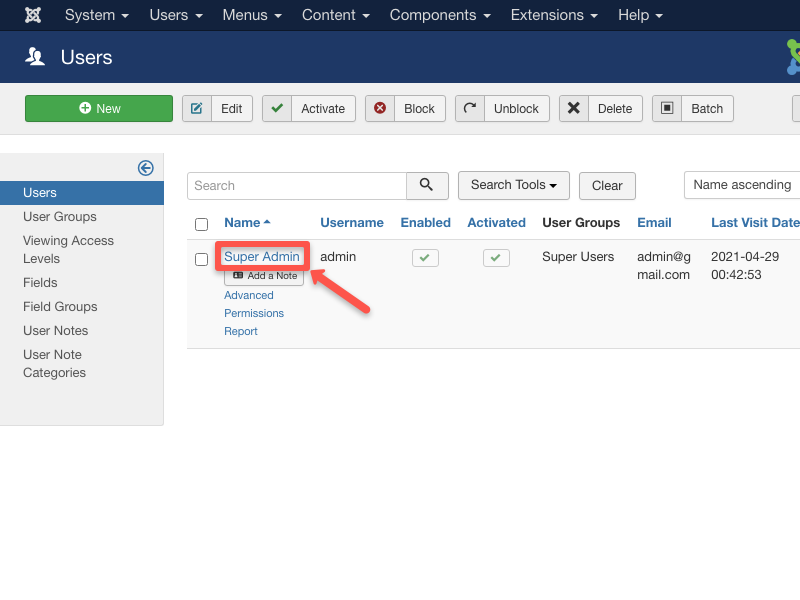
- Select the Fields tab and choose your image.
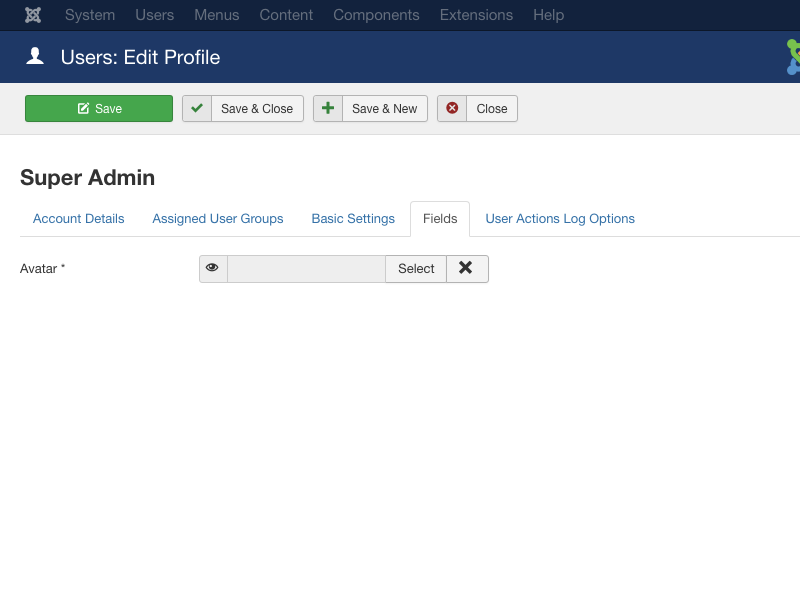
- Save your changes.
Congratulations! You now have a user avatar.
NOTE: Joomla’s administration panel doesn’t offer a field to put an image as a profile picture (avatar). The Joomla website owner is the one who needs to put this field.

