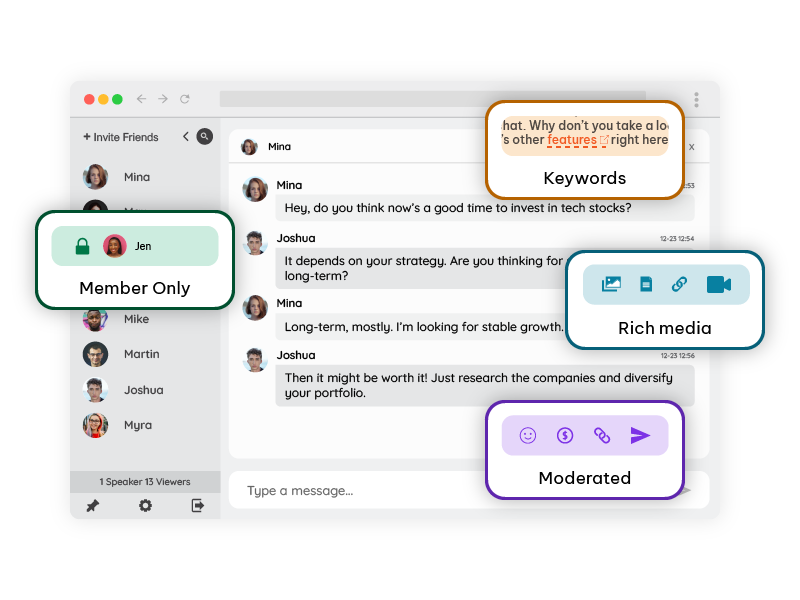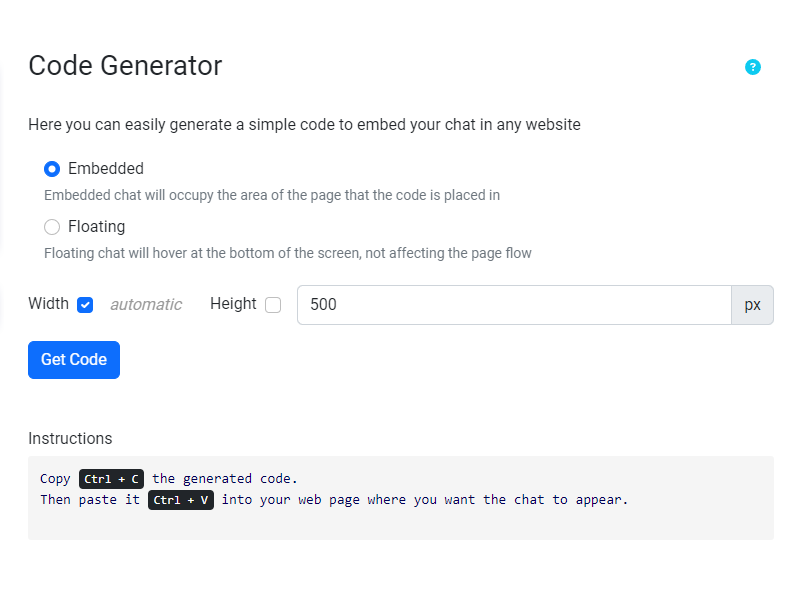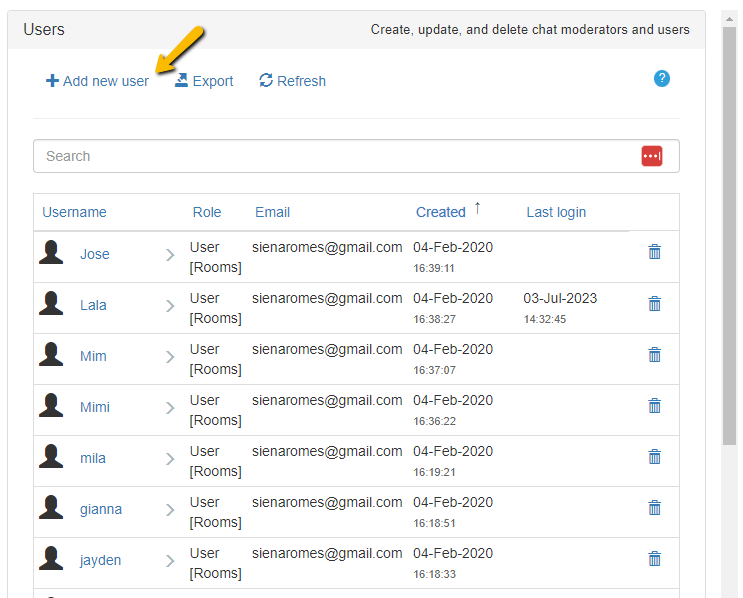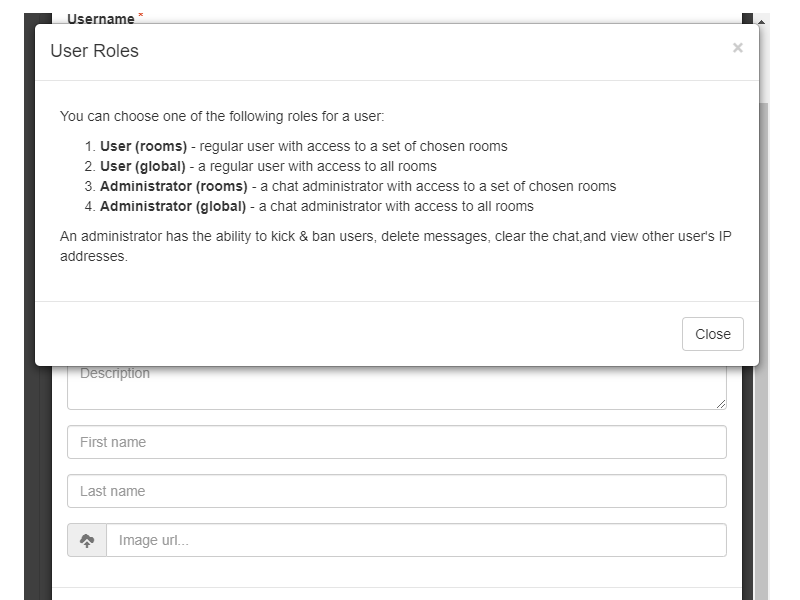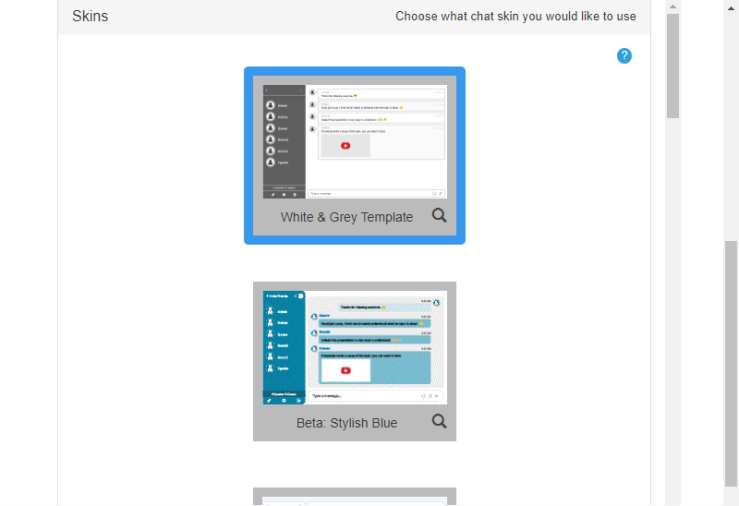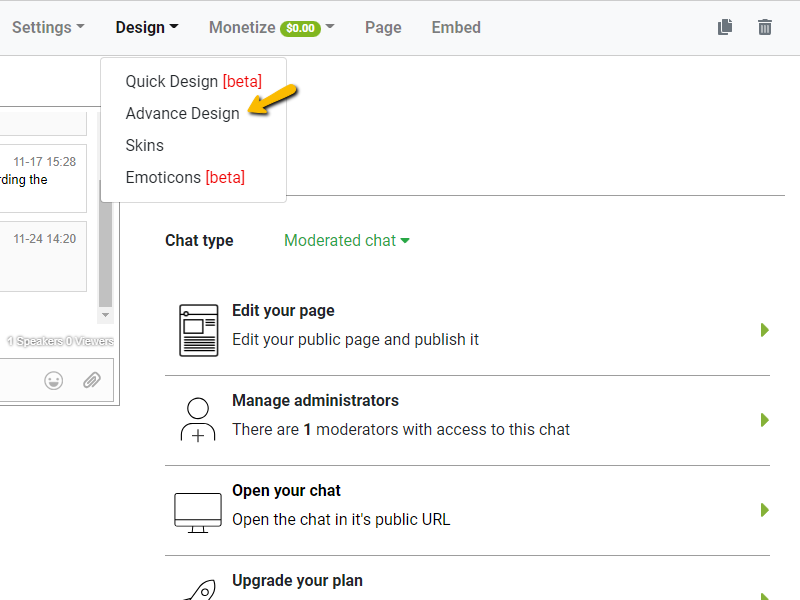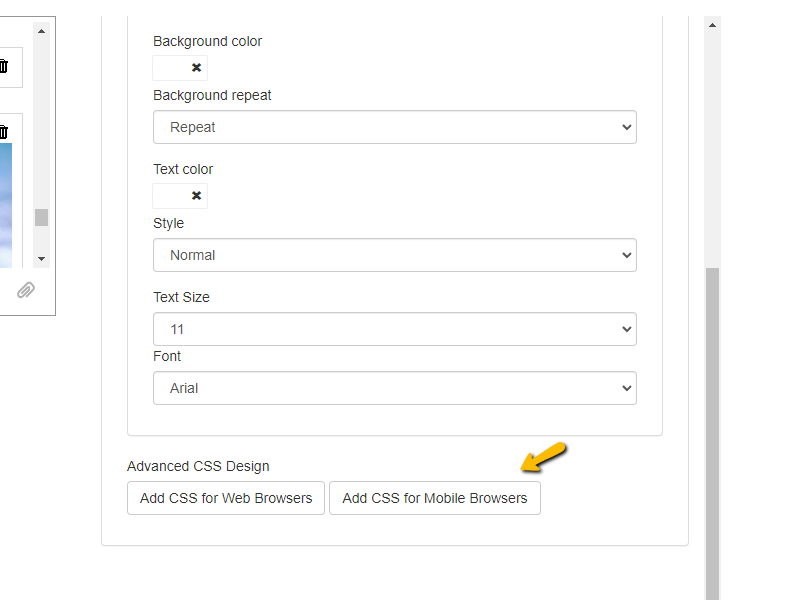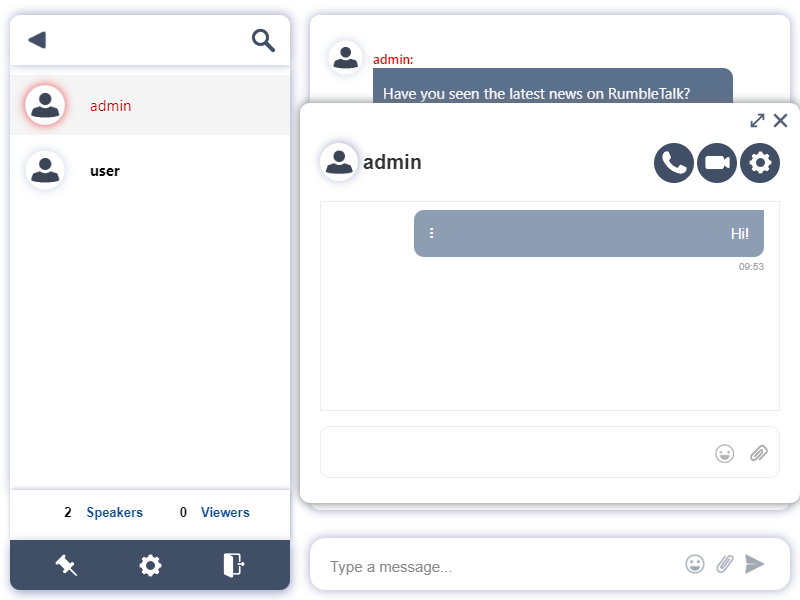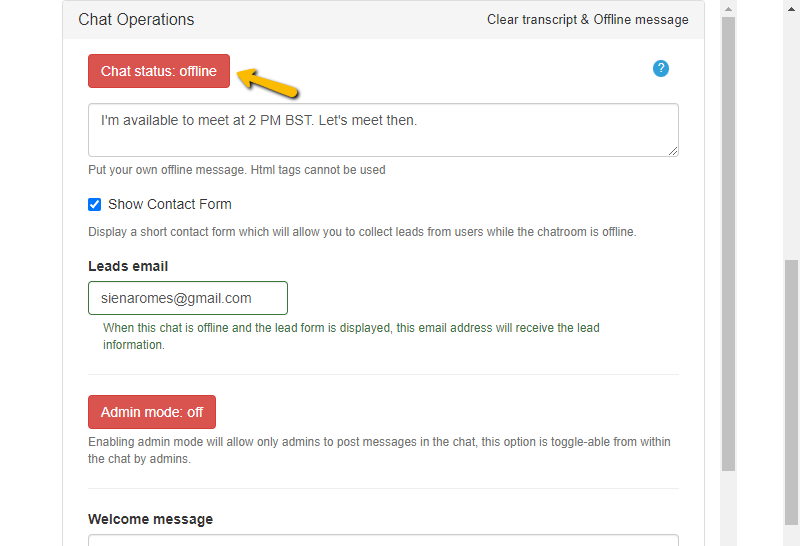Getting Started
Welcome. Let’s quickly guide you through the different chat types so you can decide which one best suits your needs.
1. Members-Only Chat: Grant exclusive access to registered or invited users for private community discussions. Perfect for live events and closed communities.
2. Moderated Chat (Q&A): Messages appear only after an admin approval, ensuring a structured, clean conversation. Perfect for large crowds and Q&A sessions.
3. Open Group Chat: Everyone can join and talk freely in real time for dynamic discussions.
4. Private Chat: Create a secure space for one-on-one interactions.
5. Experts Chat: Connect with professionals for in-depth insights and specialized guidance.
Once you decide to try RumbleTalk, you’ll have access to an innovative and highly efficient group chat solution for your community. Getting started is simple – RumbleTalk lets you control:
• The look and feel of your chat
• Where your chat is accessible
• Who can join the conversation
• The content that’s allowed
• And so much more!
1. Embedding your group chat room in your website and more
You can copy the provided one line of code from the chat settings and paste it into your website, or you can use one of our plugins like wordpress, Angular and more
You will also have the option to add your group chat to your Facebook page or to access it from the URL we provide you. Your choice!
2. Setting up administrative users, AKA moderators
Every good chat room has a good moderator. In a RumbleTalk group chat moderators are called “Chat Administrators” and can delete messages, disconnect users, ban users, and control certain archiving features.
To have these privileges in the chat, you’ll need to set yourself up (and anyone else) as a chat administrator from the chat settings under the managed users tab.
3. Designing your group chat room
You have three options to design your group chat room.
- Choose Theme
We have a growing library of group chat themes available to you with just a click. This is the easiest way to customize your design.
- Advanced Design
You can start from scratch or tweak a premade theme in the Advance Design tab.
- CSS
Using CSS, you can change just about every aspect (including the mobile appearance) of the look and feel of your group chat room. This requires a bit of CSS knowledge.
4. Making private video and audio calls
Within the group chat room, users can click on another user’s name in the user panel to open the private message and call options. From here, one user can initiate a private audio or video call with another user.
5. Setting your group chat offline
Sometimes, you’ll want to disconnect all users and take your chat offline. This can be done from the chat settings. You’ll also have the option to leave an away message with a contact form.
6. What makes RumbleTalk different?
RumbleTalk’s real-time group chat service has three big distinctions:
- HTML5
RumbleTalk is built with HTML5, which means the chat will work on any modern web or mobile browser and is easily tailored to fit your website’s design. - WebRTC
RumbleTalk uses the latest WebRTC technology to make live audio and video calls. No plugins, installation, or add-ons are needed, just click and connect. - Multiple Group Chats
From one account, RumbleTalk customers are able to create multiple group chats. This is good for communities with multiple, simultaneous conversations or those with managing more than one online community. - Monetize
Monetize your chat with a paywall (paid access)
Here’s a short introduction to RumbleTalk.