RumbleTalk uses cookies to ensure the best user experience on the website and guarantee its flawless performance. By continuing to use this website, you agree to the use of cookies.
Click here to read more about our GDPR overview.
Click on the 'Settings' link next to your chat.
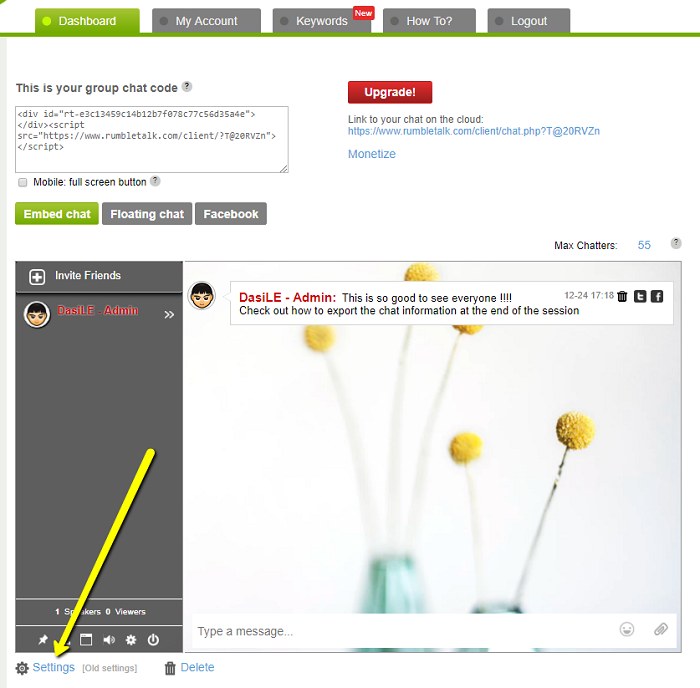
Click on the 'Users' tab. You will see the list of your defined users.
* This list will probably be empty at first
Click on the 'Ad new user' button at the top of the opened tab.
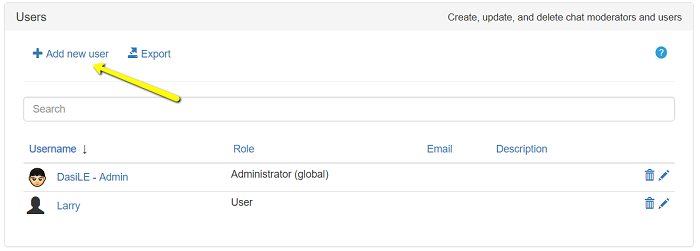
This will start the new user creation process.
Fill in a username and a password for the user.
Then set the "User role" to "Administrator (room)".
* "Administrator (global)" is shared among all of your chatrooms)
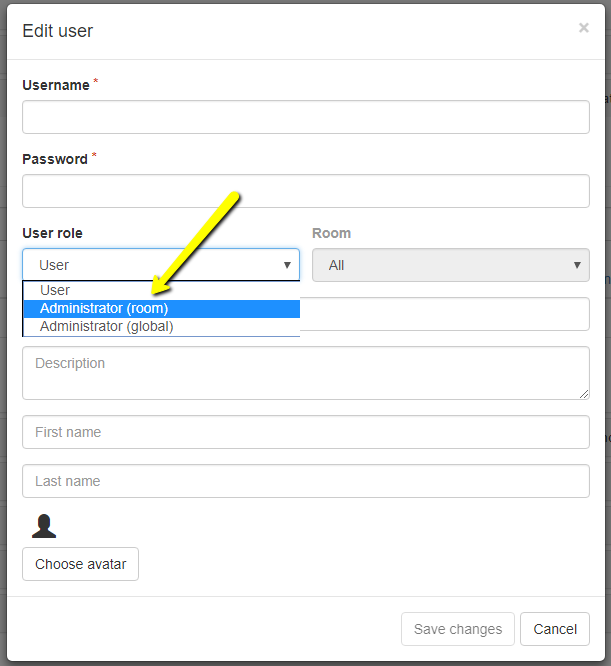
This will grant administration privileges to the user for a single chat room.
Click on the "Room" drop-down, and select the room you want the user to have administrative privileges in.
Access your chat room (possible using the direct link at the top of the settings page).
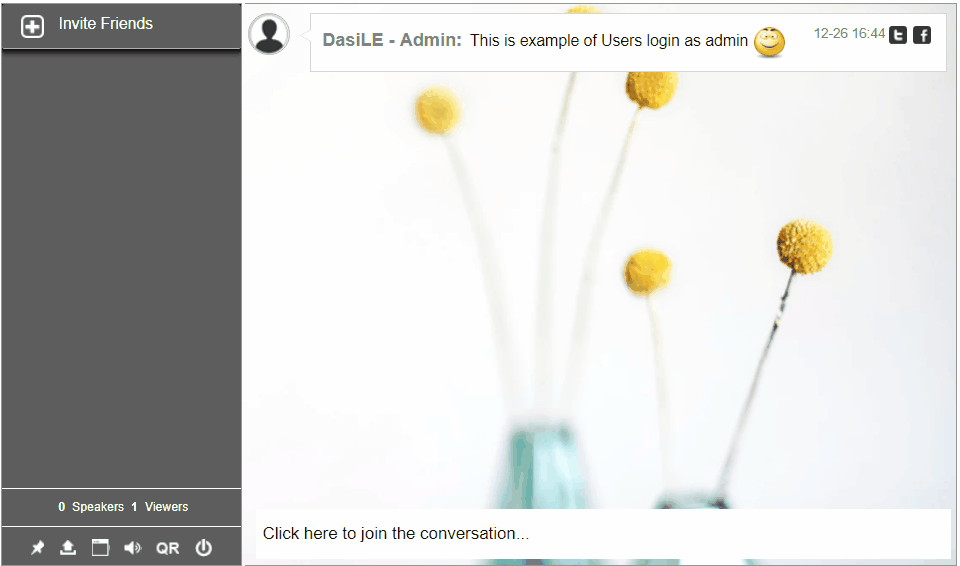
Any name you set in the user's management list is considered as a reserved name.
Therefore, when you try to login with a reserved name, you will be prompt to enter a password.
