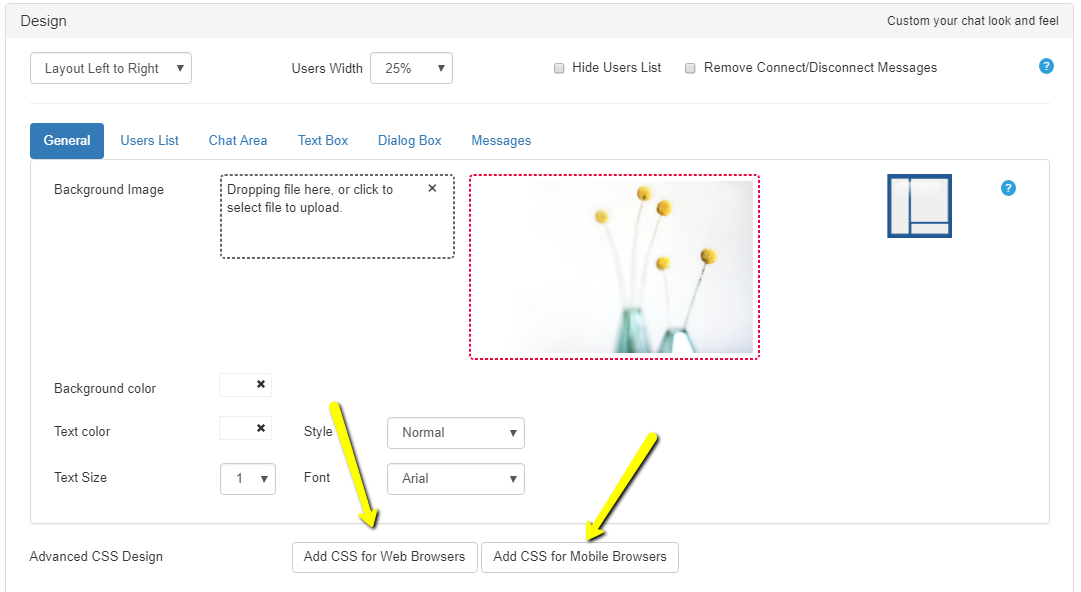RumbleTalk uses cookies to ensure the best user experience on the website and guarantee its flawless performance. By continuing to use this website, you agree to the use of cookies.
Click here to read more about our GDPR overview.
Click on settings and switch to the 'Design' section.
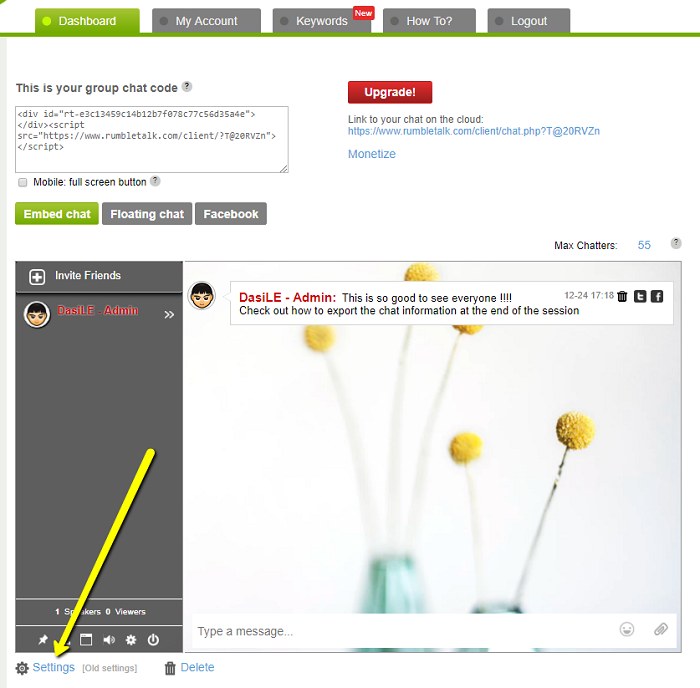
You can change each area individually.
The general, user list, chat area, dialog box and text box areas all share the same color and image selection controls.
The message area has only color controls, but up to 16 colors can be set.
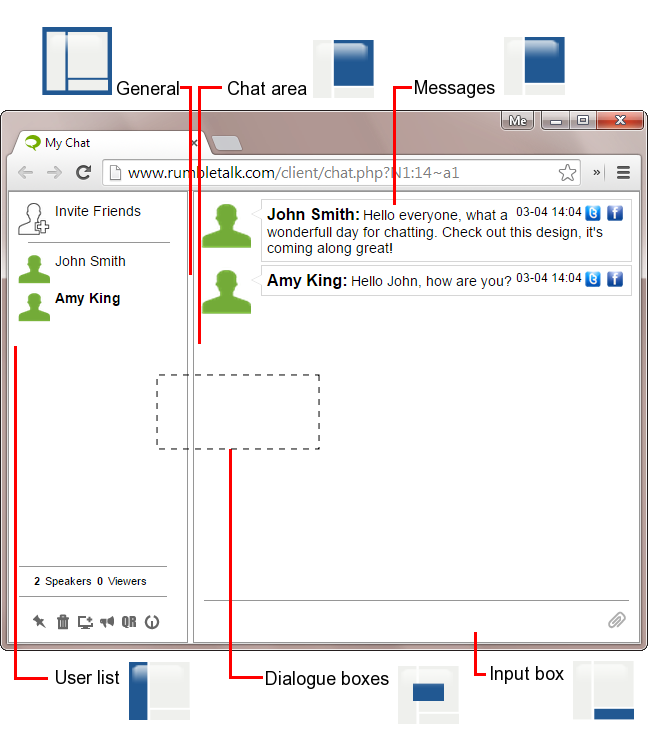
The general tab sets the background that appears behind the chatroom, and is visible through any areas with transparent backgrounds.
All the other areas are on top of the general background, and will show the general background if their background is set to transparent.
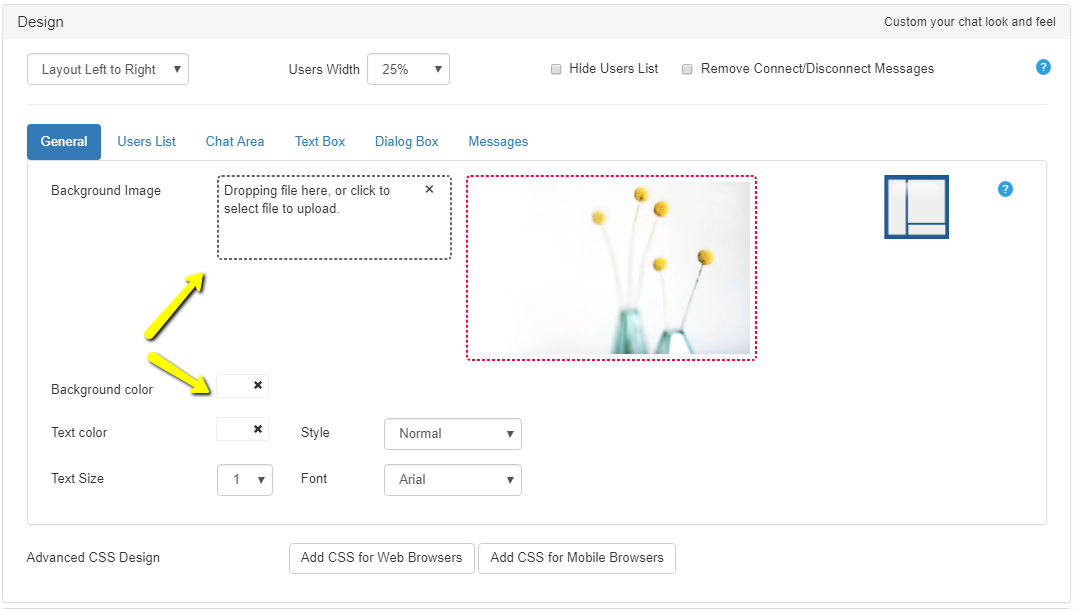
Click on the color to open the color picker. Choose the color you want to apply.
The image must be hosted online - grab the address for the image and paste it into the box shown.
This sets the background color that appears behind the individual messages, up to 16 colors may be selected - they will be used in a 'round-robin' way.
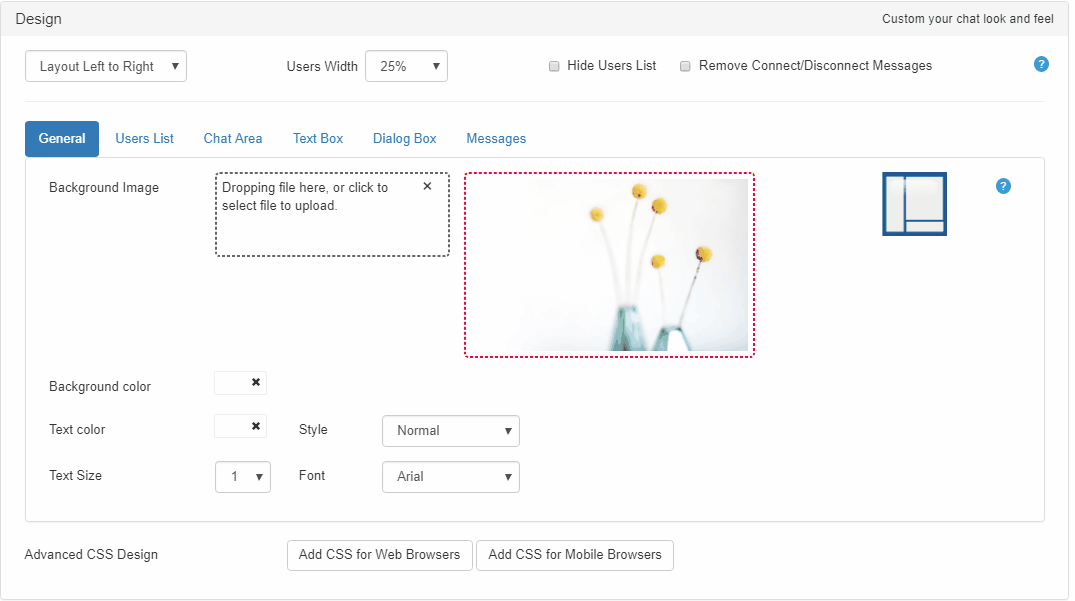
Switch to the 'Skin' tab, choose a skin you want and appove the change.
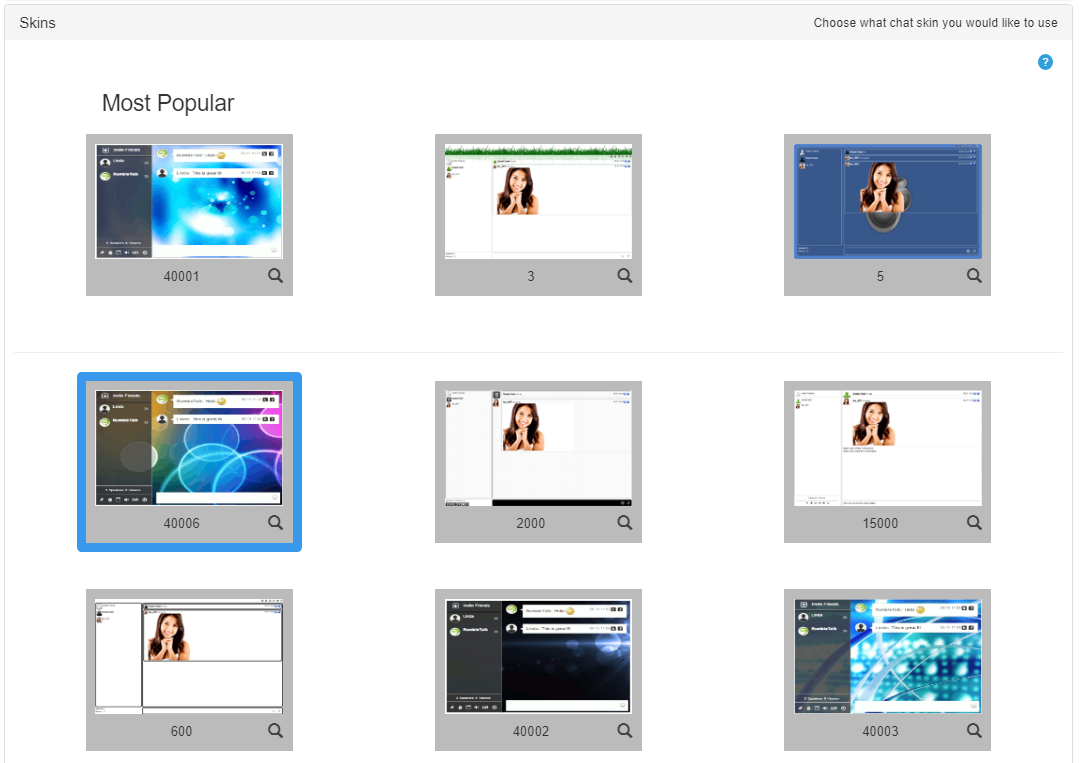
Control the mobile and web look and feel using css. For advanced users only.