RumbleTalk uses cookies to ensure the best user experience on the website and guarantee its flawless performance. By continuing to use this website, you agree to the use of cookies.
Click here to read more about our GDPR overview.
RumbleTalk uses cookies to ensure the best user experience on the website and guarantee its flawless performance. By continuing to use this website, you agree to the use of cookies.
Click here to read more about our GDPR overview.
Google slides Chat by Rumbletalk
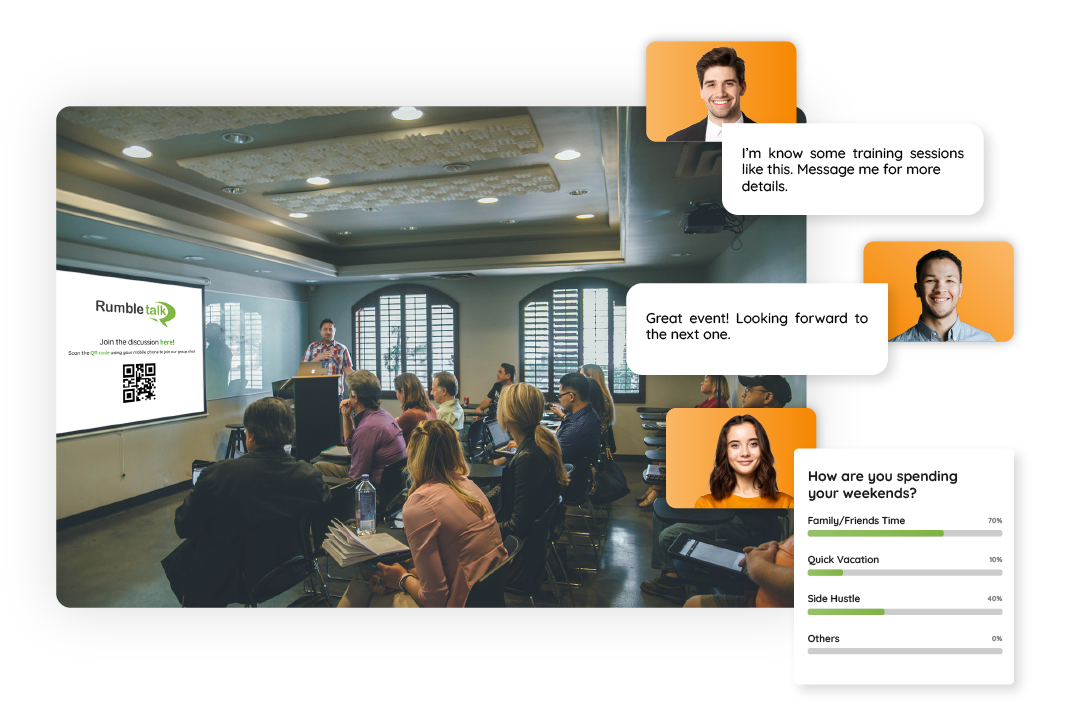
Key Features

Choose from 2 Chat Types
RumbleTalk Chat for Google Slides is available in 2 Chat Types: Social Chat or Moderated Chat.
Social Chat - An open group chat where everyone is free to join the conversation
Moderated Chat - A group chat with an administrator that has special functions to effectively moderate the conversation
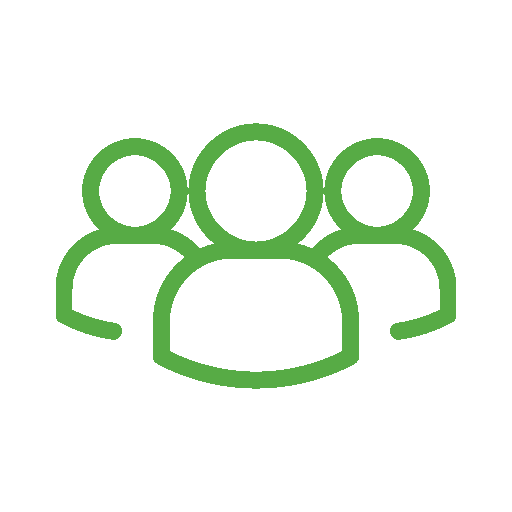
Social Chat Functions
✓ Allow your audience to network, share ideas, and connect with each other while watching your presentation
✓ Create as many live polls as you want
✓ Share and download files using the multimedia file sharing
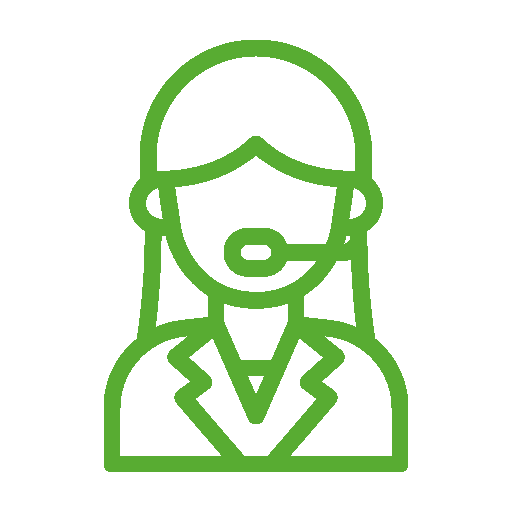
Moderated Chat Admin Functions
✓ Assign an admin to moderate your chat room
✓ Accept or reject a message before it goes live
✓ Slow down the chat by limiting the number of messages a user can send at a time
✓ Mute users
✓ Ban profanity
✓ Ban problematic users
✓ Export the chat transcript
✓ Delete messages
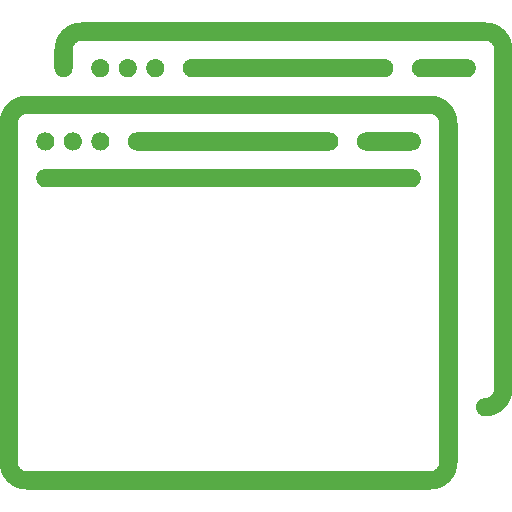
Create Multiple Chat Rooms
Perfect for group activities and brainstorming sessions during trainings, you can also create multiple rooms that will serve as your online breakout rooms, or even a virtual holding area for your host.
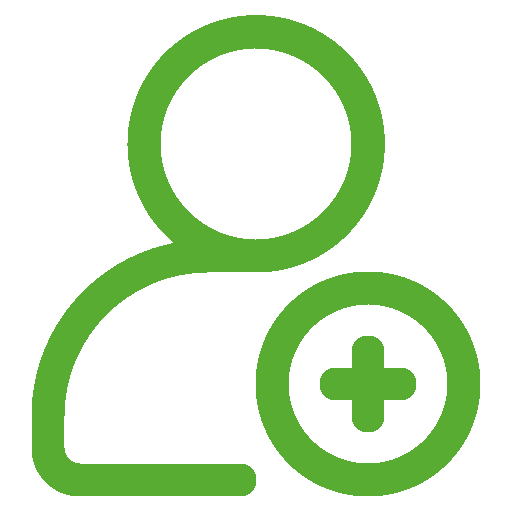
Invite anyone into the chat
Share your chat rooms via QR code. Your audience can just scan them using their phones and they'll be redirected to the online group chat, as simple as that!
Key Features

Choose from 2 Chat Types
RumbleTalk Chat for Google Slides is available in 2 Chat Types: Social Chat or Moderated Chat.
Social Chat - An open group chat where everyone is free to join the conversation
Moderated Chat - A group chat with an administrator that has special functions to effectively moderate the conversation
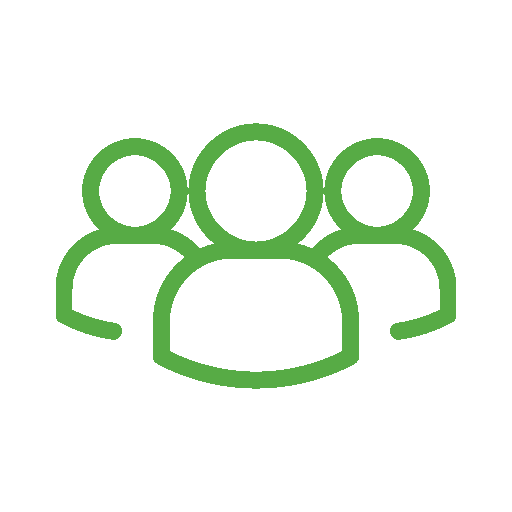
Social Chat Functions
✓ Allow your audience to network, share ideas, and connect with each other while watching your presentation
✓ Create as many live polls as you want
✓ Share and download files using the multimedia file sharing
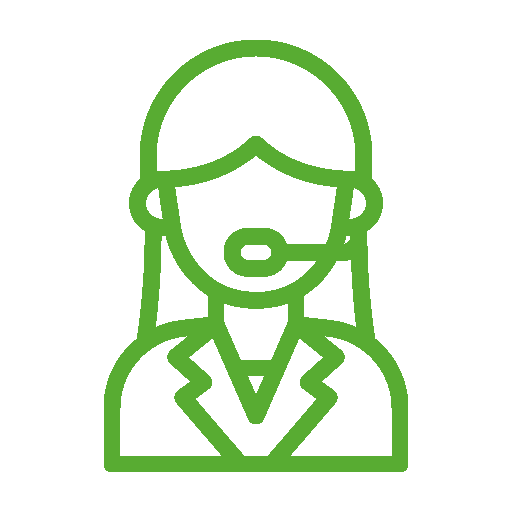
Moderated Chat Admin Functions
✓ Assign an admin to moderate your chat room
✓ Accept or reject a message before it goes live
✓ Slow down the chat by limiting the number of messages a user can send at a time
✓ Mute users
✓ Ban profanity
✓ Ban problematic users
✓ Export the chat transcript
✓ Delete messages
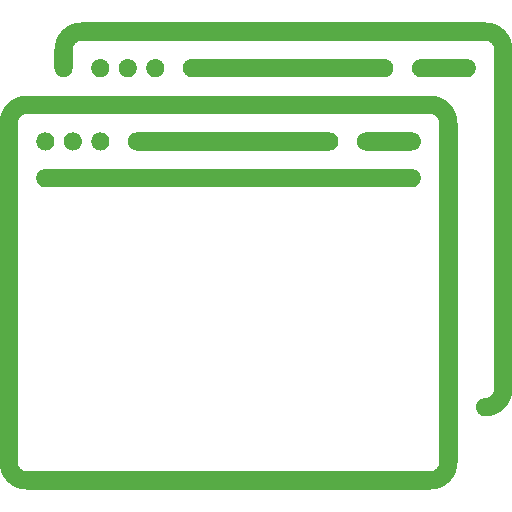
Create Multiple Chat Rooms
Perfect for group activities and brainstorming sessions during trainings, you can also create multiple rooms that will serve as your online breakout rooms, or even a virtual holding area for your host.
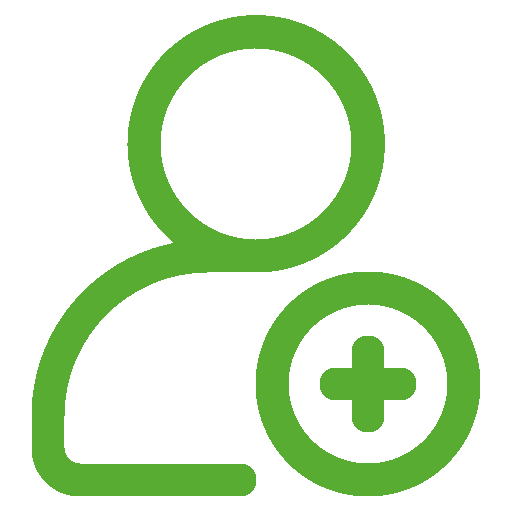
Invite anyone into the chat
Share your chat rooms via QR code. Your audience can just scan them using their phones and they'll be redirected to the online group chat, as simple as that!
Use Cases

Virtual Events
Using Google Slides for your events? Adding the access to your chat room after your presentation will definitely be one of the most exciting part of it!
Create a live Q&A sessions with your host, where the audience can just type in questions in the chat room. Don't worry about spammers and problematic users, your admin can screen the messages before it goes live to make sure everything is under control.

Lectures & Trainings
Create a two-way communication between the facilitator and the audience.
Why not add a live poll in between topics to keep them engaged? Go ahead and create as many poll as you want and test their knowledge about the topic before moving onto the next.

Collaborative Presentations
Create a way for your audience to pitch in ideas and ask questions after your presentations. Put an access to the chat room after your presentation and open it for discussion.
This will show that you are valuing their time and voice, which everyone appreciates!
Use Cases

Virtual Events
Using Google Slides for your events? Adding the access to your chat room after your presentation will definitely be one of the most exciting part of it!
Create a live Q&A sessions with your host, where the audience can just type in questions in the chat room. Don't worry about spammers and problematic users, your admin can screen the messages before it goes live to make sure everything is under control.

Lectures & Trainings
Create a two-way communication between the facilitator and the audience.
Why not add a live poll in between topics to keep them engaged? Go ahead and create as many poll as you want and test their knowledge about the topic before moving onto the next.

Collaborative Presentations
Create a way for your audience to pitch in ideas and ask questions after your presentations. Put an access to the chat room after your presentation and open it for discussion.
This will show that you are valuing their time and voice, which everyone appreciates!
Use RumbleTalk for Google Slides
RumbleTalk is a free add-on to your Google Slides. Try it now for more effective and collaborative presentations.